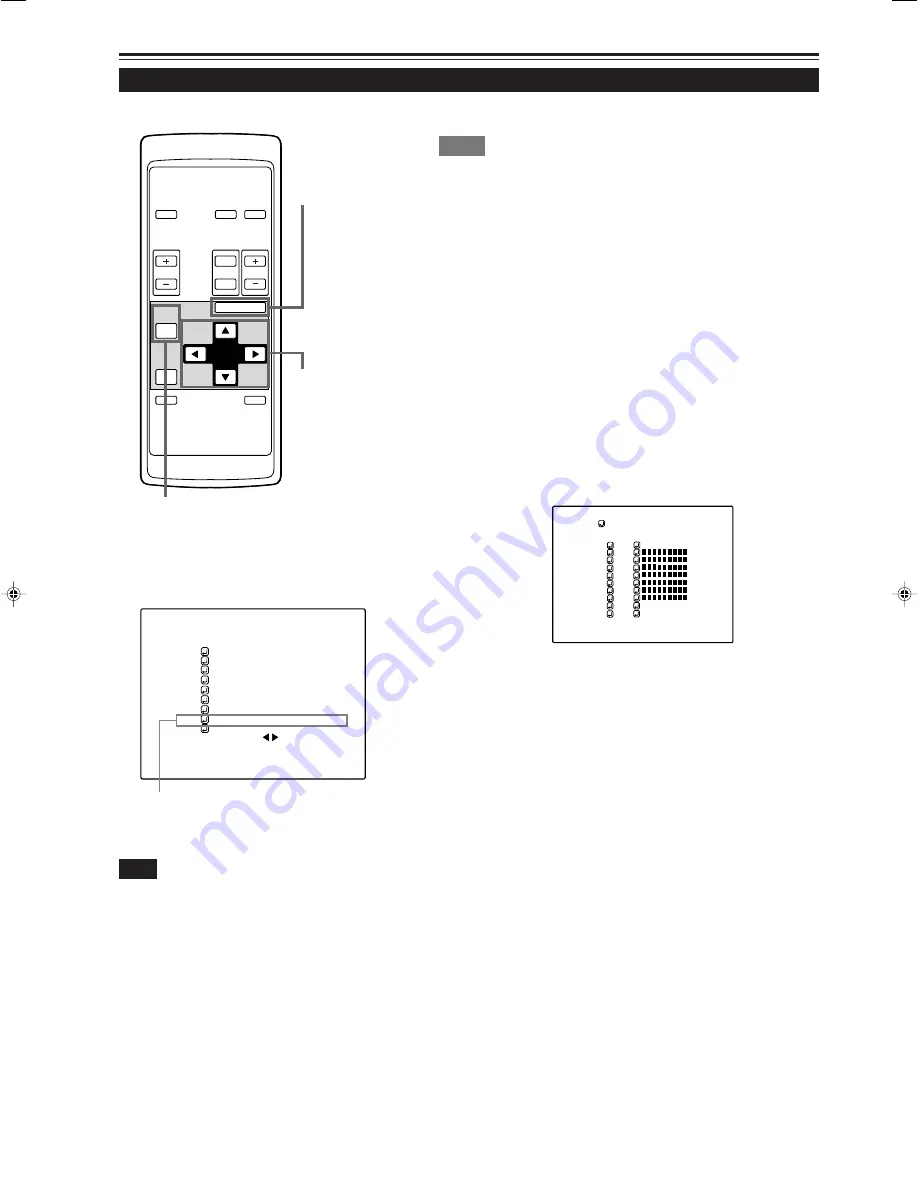
56
Operating the Main Menu (Cont.)
Setting up (or Changing) User Sources
OPERATE
VOL.
PAGE
BACK
PRESET
ZOOM
FOCUS
COMPUTER VIDEO
QUICK
ALIGN.
AV
MUTING
W
T
MENU/ENTER
MENU/ENTER
button
Cursor buttons
PAGE BACK button
■
Main menu
■
Remote control unit
Submenu item [USER SOURCE SETUP]
A U T O
C O M P 1 S X G A 1
P I X E L C L O C K
P O S I T I O N
P I C T U R E
S O U N D
O P T I O N S
S O U R C E
C H A N N E L
U S E R S O U R C E S E T U P
D I S P L A Y S I Z E
D E C O D E R A U T O ( )
L A N G U A G E E N G L I S H
A maximum of 10 types of information can be registered regarding
the source being input and projected through line connection.
Memo
Before setting up a user source
Before operating to set up (or change) a user source, be sure to force the
incoming signal to be input in AUTO mode.
• Select “AUTO” on the Source Setup menu (see pages 47 and 48).
• Select “AUTO” with a direct channel (see page 54).
1
Press the MENU/ENTER button.
• The main menu appears on the screen.
2
Press the cursor button
5
or
∞
to
select “USER SOURCE SETUP”.
• The selected item (text display) is shown in magenta color.
3
Press the MENU/ENTER button.
• A submenu, “USER SOURCE SETUP” menu is displayed on
the screen.
• A “
7
” is displayed for any “No” where no user source is registered.
(User Source Setup menu)
4
Press the cursor button
5
or
∞
to select
a new number you want to register (or
the number whose registered contents
you want to change).
• The selected item (text display) is shown in magenta color.
5
Press the MENU/ENTER button to set
(fix).
• The source data of the line currently selected are registered as
user data and a temporary user name “USER x” (x is a selected
number) is displayed.
• If you select and fix a “No” where a source is already set up, the
old contents are overwritten with those of the newly set source.
¶
To return to the main menu, press the PAGE
BACK button. To finish the main menu, press
PAGE BACK again.
Note
• The selected item is shown in magenta color. Items shown
in gray color cannot be operated or set in the current mode.
U S E R 1
H D 1 0 3 5 i _ R
H D 1 0 3 5 i _ Y
U S E R S O U R C E S E T U P
1
2
3
4
5
6
7
8
9
10
No
U S E R N A M E
M20U p.35-59
00.6.15, 8:20 PM
56






























