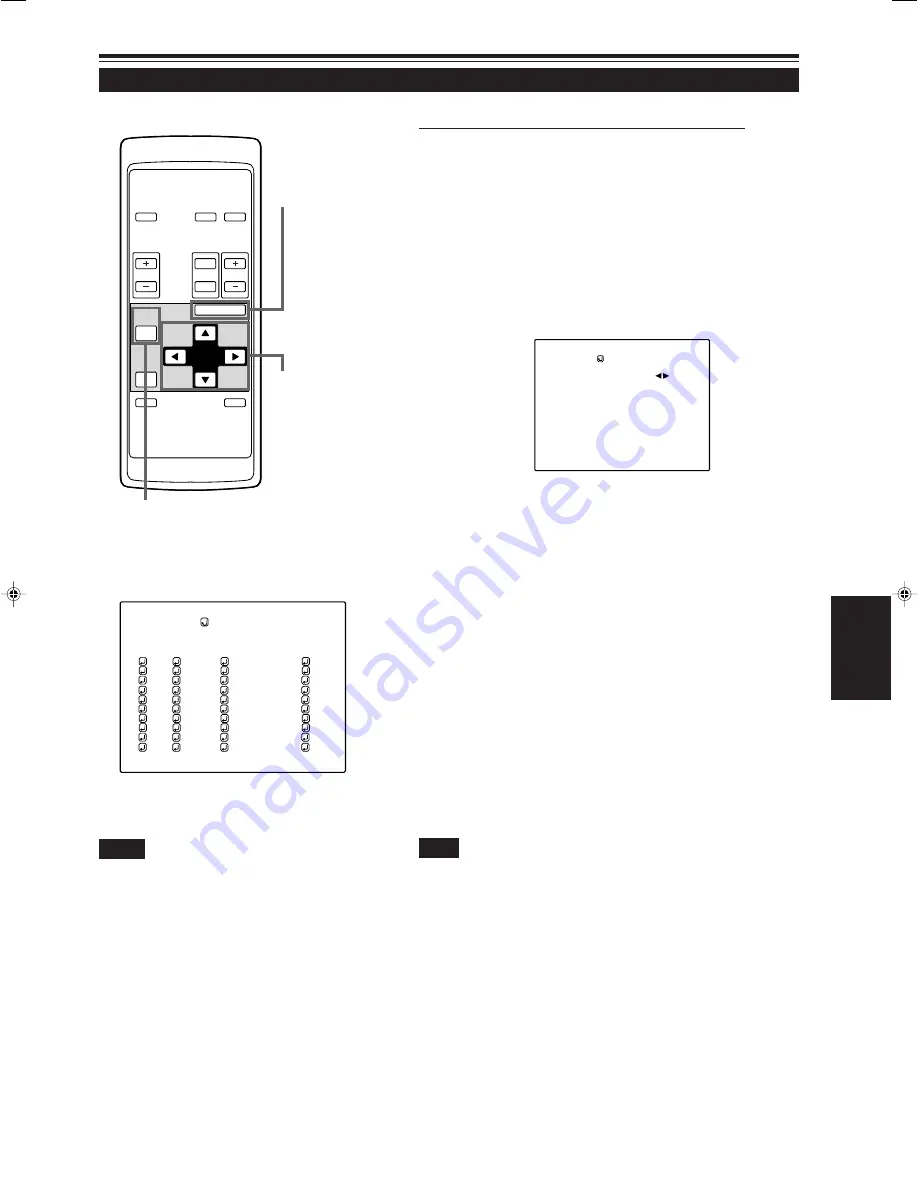
53
ENGLISH
Setting Up Channels (Cont.)
Operating the Main Menu (Cont.)
OPERATE
VOL.
PAGE
BACK
PRESET
ZOOM
FOCUS
COMPUTER VIDEO
QUICK
ALIGN.
AV
MUTING
W
T
MENU/ENTER
MENU/ENTER
button
Cursor buttons
PAGE BACK button
■
Remote control unit
■
CHANNEL setup menu
Notes
• The selected item is shown in magenta color. Items shown
in gray color cannot be operated or set in the current mode.
• Items that can be set are different when video signals are
input and when computer signals are input.
• For dedicated source signals (corresponding frequency, etc.)
for computer signals, see page 19.
■
To set up a switcher number “SWNo” :
1
Press the cursor button
3
to move to
“SWNo”.
• The selected item is shown in magenta color on the screen.
• If any “LINE” item is not selected, you cannot choose a
“SOURCE” or “SWNo” item. First, register a “LINE” item.
2
Press the MENU/ENTER button to set
(fix).
• The “Switcher Number Setup” menu is displayed on the screen.
3
Press the cursor button
2
or
3
to select
a number.
• Numbers that you can choose from are numbers from 1 to 20
and symbols “
77
” that signify non-registration.
• Pressing the cursor
2
makes the number smaller.
Pressing the cursor
3
makes the number larger.
• If you select “
77
”, any “SWNo” item is not registered.
• If a channel is selected, you cannot make any settings or
changes.
4
Press the PAGE BACK button.
• When you press PAGE BACK, the switcher number is set, and
the display returns to the “CHANNEL setup” menu.
• Be careful that if you set the same switcher number to a few
channels and operate using the switcher number, the youngest-
number channel is switched to because channels are read in
the order of channel numbers.
(Switcher Number Setup menu)
1
2
3
4
5
6
7
8
9
( A U T O )
C H A N N E L
N T S C ( 4 8 0 i )
P A L / S E C A M
777777777
777777777
777777777
777777777
777777777
777777777
777777777
777777777
10
77777
77777
77777
77777
77777
77777
77777
77777
Y / C
V I D E O
1
2
77
77
77
77
77
77
77
77
CH
L I N E
S O U R C E
SWNo
S W I T C H E R NO.
S W I T C H E R
1
Note
• You can automatically switch the channels of the projector by
specifying a switcher number through an external controller.
As an example, if switcher number 1 (SWNo 1) has been registered
to channel number 1 (CH1), specifying switcher number 1 (SWNo
1) automatically switches the projector to channel number 1 (CH1).
(For this operation, a setup is required to communicate between the
projector and the external controller.)
For information on external controllers, contact the dealer where
you purchased your projector.
M20U p.35-59
00.6.15, 8:20 PM
53
















































