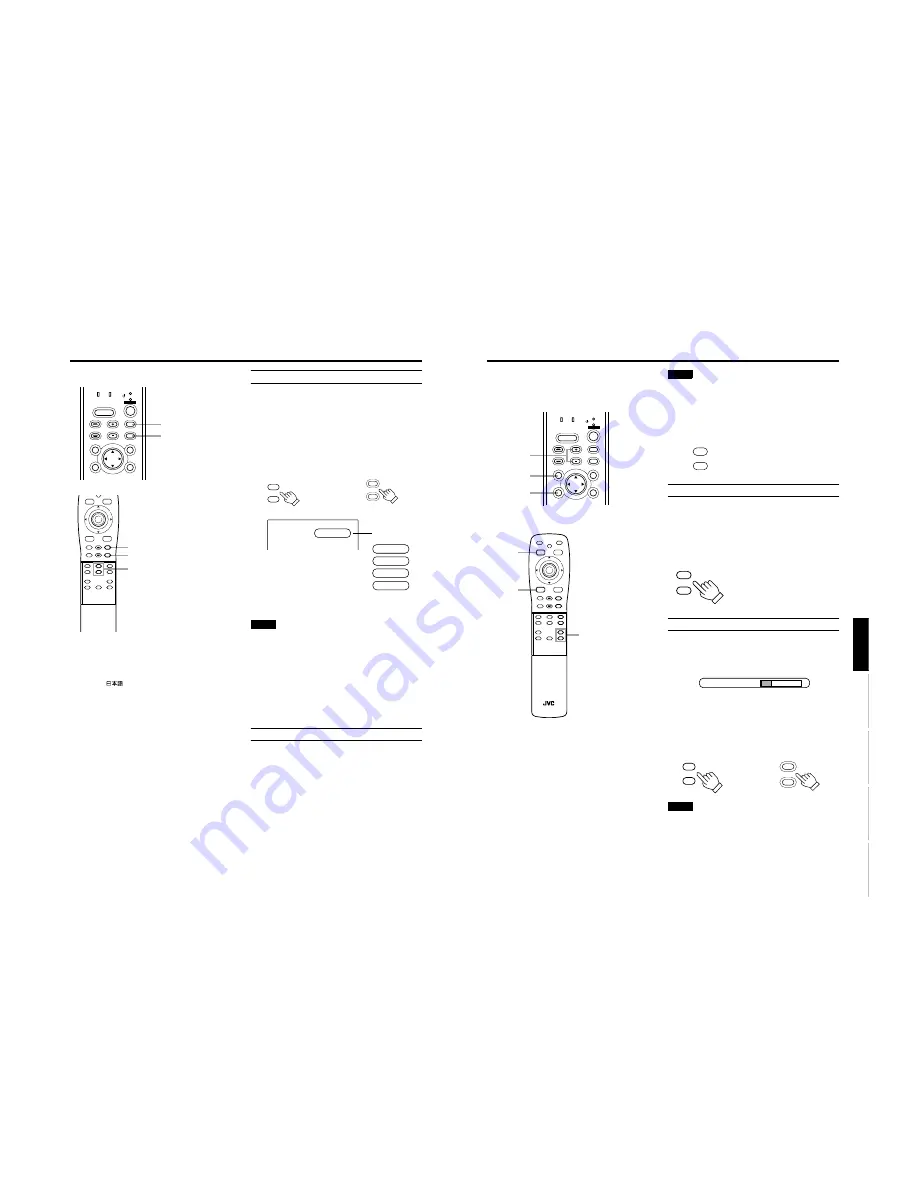
No.51781
1-21
DLA-M2000LU
DLA-M2000LE
32
Basic Operations
■
Projector’s buttons
■
Remote control unit
■
Language display
The display languages of the menus, direct buttons
(DIGITAL ZOOM, KEYSTONE, VOLUME, etc) and
messages is set to “ENGLISH” when the projector is bought.
The display language can be selected from the following 6
languages: “
(Japanese)”, “English (English)”,
“Deutsch (German)”, “Español (Spanish)”, “Italiano (Italian)”
and “Français (French)”. (Refer to page 45.) However, some
words (VIDEO, NTSC, Quick Alignment, etc) are only
displayed in English.
2. Select the Input source to be Projected
Press the VIDEO button or the PC button to switch the
input.
• Each time you press either button, the selected input
changes as follows. The selected name appears on the top
right of the image on the screen for five seconds. (Called
line display.)
When you press the VIDEO button:
Y/C
↔
VIDEO
When you press the PC button:
PC1
↔
PC2
[Screen display]
* To show the line display (Y/C, VIDEO, PC1, or PC2) or not
is selectable by the menu. Refer to “Setting and Adjusting
Other Functions (OPTIONS)” on page 52.
Notes
• When the AV IN (Y/C or VIDEO input) terminal input signal
source is switched with the VIDEO button, it is necessary to
reconnect the audio cable to the active device since the
projector has only a single AUDIO input terminal.
• When the PC1 or PC2 input terminal signal source is
switched with the PC button, it is necessary to reconnect
the audio cable to the active device since the projector has
only a single PC AUDIO input terminal.
• When no image signal is input to the selected input
terminal, the message “No image signal is inputted.” is
displayed on the screen. (Refer to page 64.)
• When the PC2 input terminal is used, “PC2 (BNC)” must be
selected from the menu options. (Refer to page 52.)
3. Adjust the Screen Size (Zooming)
How to adjust the projected screen size differs depending on
the lens unit (optional) you are using.
GL-M2910G (without zooming function):
The projected screen size cannot be changed.
GL-M2915SG/GL-M2920ZG/GL-M2930SZG (with
zooming function):
Adjust the projected screen size with the following buttons on
the remote control unit.
LAMP
TEMP
STAND BY
HIDE
PC
VIDEO
MENU
KEYSTONE
VOLUME
PRESET
ESCAPE
ENTER
OPERATE
PC button
VIDEO button
U
T
D
W
FOCUS
–
+
ZOOM
SHIFT
VOLUME
–
+
QUICK
ALIGN.
SHUTTER
–
+
EN
T
E
R
PRESET
ESCAPE
DIGITAL
ZOOM
KEYSTONE
PC
+
–
VIC SELECT
MENU
VIDEO
PC button
VIDEO button
ZOOM button
PC
VIDEO
PC
VIDEO
Remote control unit
Projector
VIDEO
Q U I C K A L I G N M E N T
PC 1
PC 2
Y/C
VIDEO
Line Display
33
Basic Operations
ENGLISH
DEUTSH
FRAN
Ç
AIS
ITALIANO
ESPA
Ñ
OL
■
Projector’s buttons
■
Remote control unit
Note
• The function of GL-M2915SG is to adjust the view angle
zooming by 2%. (For fine view angle adjustment)
To enlarge the projected screen size
Press the ZOOM W (Wide) button.
To reduce the screen size
Press the ZOOM T (Tele) button.
4. Adjust Focus
Adjust focus with the following buttons on the remote control
unit.
To focus on farther points
Press the FOCUS + button.
To focus on nearer points
Press the FOCUS – button.
5. Adjusting Sound Volume
Adjust sound volume with the /– buttons. When
the or – button is pressed, “Audio-Vol” appears
on the screen together with the level bar and set value (0 to
50). When “15 sec.” is displayed in the menu, “Audio-Vol” will
appear in approximately 15 seconds.
When you press the button:
The sound volume becomes higher. (0
→
50)
When you press the VOLUME – button:
The sound volume becomes lower. (50
→
0)
* When the volume is set to 0, no sound will be heard from
the built-in speaker.
Notes
• When “Audio-Vol” is displayed on the screen, pressing the
PRESET button resets the set value to “0”.
• Press the ESCAPE button to immediately remove the
volume display.
LAMP
TEMP
STAND BY
HIDE
PC
VIDEO
MENU
KEYSTONE
VOLUME
PRESET
ESCAPE
ENTER
OPERATE
/-
button
PRESET
button
ESCAPE
button
U
T
D
W
RM-M2000 REMOTE CONTROL UNIT
FOCUS
–
+
ZOOM
SHIFT
VOLUME
–
+
QUICK
ALIGN.
SHUTTER
–
+
EN
T
E
R
HIDE
OPERATE
PRESET
ESCAPE
DIGITAL
ZOOM
KEYSTONE
PC
+
–
VIC SELECT
MENU
FREEZE
VIDEO
PRESET
button
/-
button
ESCAPE
button
T
W
ZOOM
Remote control unit
FOCUS
–
+
Remote control unit
Audio - Vol
12
VOLUME
–
+
VOLUME
–
+
Remote control unit
Projector
















































