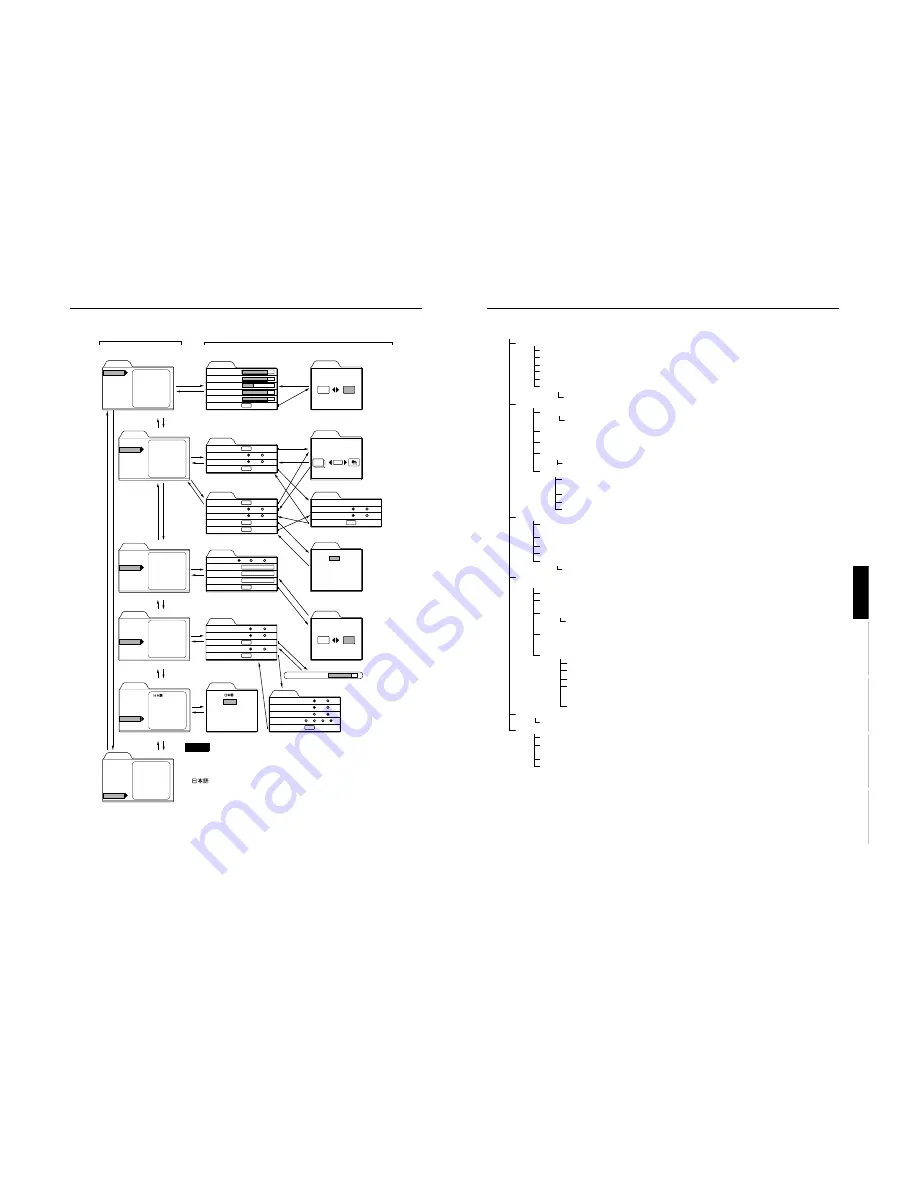
No.51781
1-24
DLA-M2000LU
DLA-M2000LE
38
Menu Operations
■
Menu Transition Diagram in Video Menu Mode
.
Keystone
123
12,12
Yes
Color temp.
All reset?
No
Menu
Image adj.
Setting
Color temp.
Options
Language
Information
Brightness
Contrast
Sharpness
Color
Tint
All reset
Menu
Image adj.
Setting
Color temp.
Options
Language
Information
Position
Tone
Aspect change
Decoder
Tracking
Screen
HDTV
Menu
Image adj.
Setting
Color temp.
Options
Language
Information
Menu display
Line display
Keystone
PC2 (BNC)
Right Left rev.
Top Bottom inv.
RS-232C
Sleep time
Image adj.
Brightness
Contrast
Sharpness
Color
Tint
All reset
12
12
1
12
12
ENTER
Color temp.
Color temp.
R-Gain
G-Gain
B-Gain
All reset
R-Gain
G-Gain
B-Gain
All reset
123
123
123
ENTER
Setting 1
Position
Tone
Aspect change
Setting 2
ENTER
ENTER
TV
4:3
Cinema
16:9
Setting 2
Tracking
Screen
HDTV
Setting 1
ENTER
123
4:3
1080i
16:9
1035i
Setting 1
Position
Tone
Aspect change
Decoder
Setting 2
ENTER
ENTER
ENTER
TV
4:3
Cinema
16:9
Options 1
Menu display
Line display
Keystone
PC2 (BNC)
Options 2
RGB
15sec
5sec
ENTER
ON
OFF
YP
B
P
R
Middle
High
Low
ENTER
Yes
Image adj.
All reset?
No
ENTER
Position
Disp.Posi.
Menu
Menu
Image adj.
Setting
Color temp.
Options
Language
Information
Decoder
AUTO [ NTSC ]
NTSC
NTSC4.43
PAL
SECAM
Menu
Image adj.
Setting
Color temp.
Options
Language
Information
English
Deutsch
EspaÒol
Italiano
FranÁais
Menu
Image adj.
Setting
Color temp.
Options
Language
Information
Input
Switcher
Source
Lamp time
VIDEO
CH.0
NTSC
123 h
Language
Options 2
Right Left rev.
Top Bottom inv.
RS-232C [bps]
Sleep time [min]
Options 1
OFF
OFF
9600
ENTER
ON
ON
19200
15
30
60
OFF
English
Deutsch
EspaÒol
Italiano
FranÁais
Press
5
/
∞
to select an item.
Press
2
/
3
to set or adjust the value.
3
or
ENTER
You can see the information.
Main menu in Video Menu Mode
Press
5
/
∞
to select an item.
Press
2
/
3
to select Yes or No.
Then, press ENTER to execute.
Press
5
/
∞
to select an item.
Press
2
/
3
to set or adjust the value.
Press ENTER to select an item.
Press
5
/
∞
/
2
/
3
to move the
video screen/menu position.
ESCAPE
Press
5
/
∞
to select an item.
3
or
ENTER
ESCAPE
Press
5
/
∞
to select an item.
Press
2
/
3
to set or adjust the value.
Press
5
/
∞
to select an item.
Press
2
/
3
to set or adjust the value.
ESCAPE
ENTER
ESCAPE
ENTER
3
or
ENTER
3
or
ENTER
ESCAPE
∞
∞
∞
5
5
5
∞
5
∞
5
Submenus in Video Menu Mode
ESCAPE
ESC
A
PE
E
N
TE
R
E
N
TE
R
Press
5
/
∞
to select an item.
EN
TER
EN
TE
R
ENTER
ENTER
ESCAPE
Press
5
/
∞
to select an item.
Press
2
/
3
to set or adjust the value.
Press
5
/
∞
to select an item.
Press
2
/
3
to set or adjust the value.
ENTER
ESCAPE
ENTER
3
or
ENTER
ESCAPE
3
or
ENTER
ESCAPE
5
∞
Press
5
/
∞
to select an item.
Note
• The display languages of the menus are set to “English” when the projector
is bought. The display language can be selected from the following 6
languages:
“
(Japanese)”, “English (English)”, “Deutsch (German)”, “Español
(Spanish)”, “Italiano (Italian)” and “Français (French)”. (Refer to page 45.)
The language settings in the section are explained in “English”.
Press
5
/
∞
to select an item.
Press
2
/
3
to set or adjust the value.
ENTER
39
Menu Operations
ENGLISH
DEUTSH
FRAN
Ç
AIS
ITALIANO
ESPA
Ñ
OL
■
Quick Reference Guide for Video Menu Mode
* : Factory set value.
Main Menu in Video Menu Mode (While receiving video-device-related signals)
Image adj.
→
(Refer to page 47)
Brightness:
Brightness of the video image being projected can be adjusted. (–30 to +30, 0*)
Contrast:
Contrast of the video image being projected can be adjusted. (–30 to +30, 0*)
Sharpness:
Sharpness of the video image being projected can be adjusted. (–5 to +5, 0*)
Color:
Color density of the video image being projected can be adjusted. (–30 to +30, 0*)
Tint:
Tint of the video image being projected can be adjusted. (–30 to +30, 0*)
All reset:
Resets above items to the factory set values.
Yes / No
Setting 1
Position
Video screen position and menu position can be adjusted.
→
(Refer to page 49)
Disp. Posi. / Menu
Tone
Image tone can be changed. TV*/Cinema (Suitable for the cinema programes)
→
(Refer to page
50)
Aspect change
Selectable aspect ratio, 4:3*/16:9.
→
(Refer to page 50)
Decoder
Selectable color systems, Normally, set to AUTO.
(Refer to page 44)
(This item is displayed only when inputting VIDEO or Y/C.)
AUTO*/NTSC/NTSC4.43/PAL/SECAM
Setting 2 Press ENTER to enter the Setting 2 submenu
Tracking
Normally, no adjustment is required. The lateral size and display area of video image can be
adjusted. (–128 to + 127)
→
(Refer to page 46)
Screen
Selectable screen’s aspect ratio. 4:3*/16:9
→
(Refer to page 45)
HDTV
Selectable HDTV format. Normally, set to 1080i, 1080i*/1035i
→
(Refer to page 45)
Setting 1
Press ENTER to return to “Setting 1” submenu.
Color temp.
Color temp.
Adjustable color temperature, Low/Middle*/High.
Will be adjusted to correct reddish or blueish image.
R-Gain
Adjusts the red leve. (0 to 255, the adjustable range varies depending on signals)
G-Gain
Adjusts the green leve. (0 to 255, the adjustable range varies depending on signals)
B-Gain
Adjusts the blue leve. (0 to 255, the adjustable range varies depending on signals)
All-reset
Reset above items to the factory set values.
Yes/No
Options
→
(Refer to page 52)
Options 1
Menu display:
15sec* (Menu disappears in 15 seconds.) / ON (Menu stays on.)
Line display:
5sec* (Line display such as “VIDEO”, “Y/C”, “PC1”, or “PC2” appears on top right of the screen for
5 seconds when the VIDEO or PC button is pressed.) / OFF (Line display does not appear.)
Keystone:
Press ENTER to enter the Keystone submenu.
Keystone:
Adjust to correct the trapezoidal distortion of the projected image.
(–80 to +128, 0*)
PC2 (BNC):
RGB* or YP
B
P
R
. Set to RGB when a computer device with analog RGB, V, H/Cs signals is
connected to the PC2 terminals. Set to YP
B
P
R
when a device with component signals (Y, B-Y, R-Y)
or DTV-format signals (Y, P
B
, P
R
) are connected to the PC2 terminals.
Options 2:
Press ENTER to enter the “Option 2” submenu.
Right Left rev.:
OFF* / ON (Select for upside-down hanging on the ceiling.)
Top Bottom inv.:
OFF* / ON (Select for upside-down hanging on the ceiling.)
RS-232C [bps]:
Selectable baud rate (transmission speed). 9600 / 19200*
Sleep time [min:]
Selectable sleep times. If no-signal condition continues for the period of
selected time (Unite: Minutes), the projector enters the stand-by mode. 15 / 30
/ 60 / OFF*
Options 1:
Press ENTER to return to the “Option 1” submenu.
Language
Language for on-screen display.
→
(Refer to page 45)
Japanese / English* / German / Spanish / Italian / French
Information
→
(Refer to page 54)
Input:
Shows the terminal name selected by the VIDEO or PC button. (Y/C, VIDEO, or PC2)
Switcher:
Has no meaning. This display currently has no meaning, (“CH.0” is usually displayed to indicate
that it is not being used.)
Source:
Shows the projected image’s type of video signal.
Lamp time:
Accumulated used hours of the light-source lamp.
















































