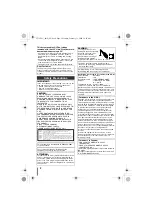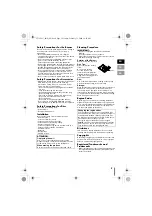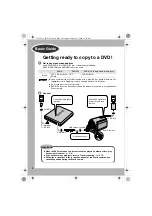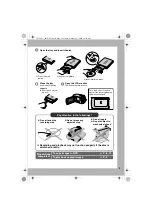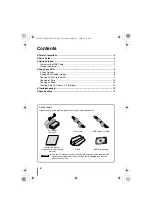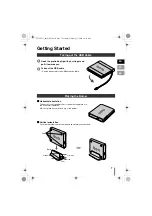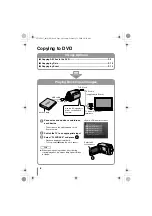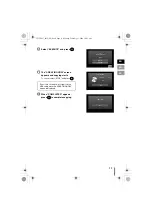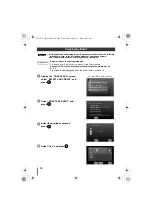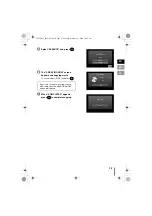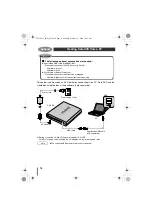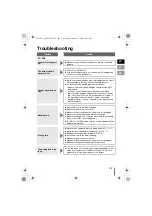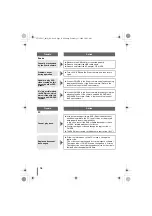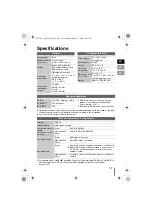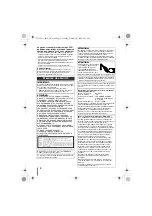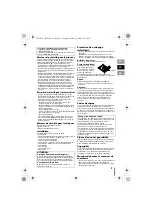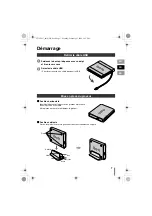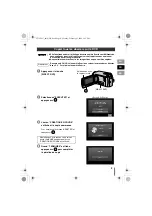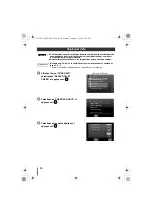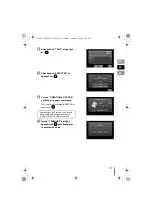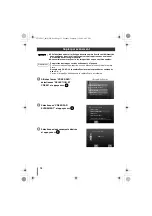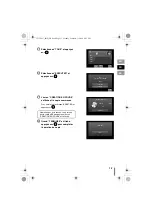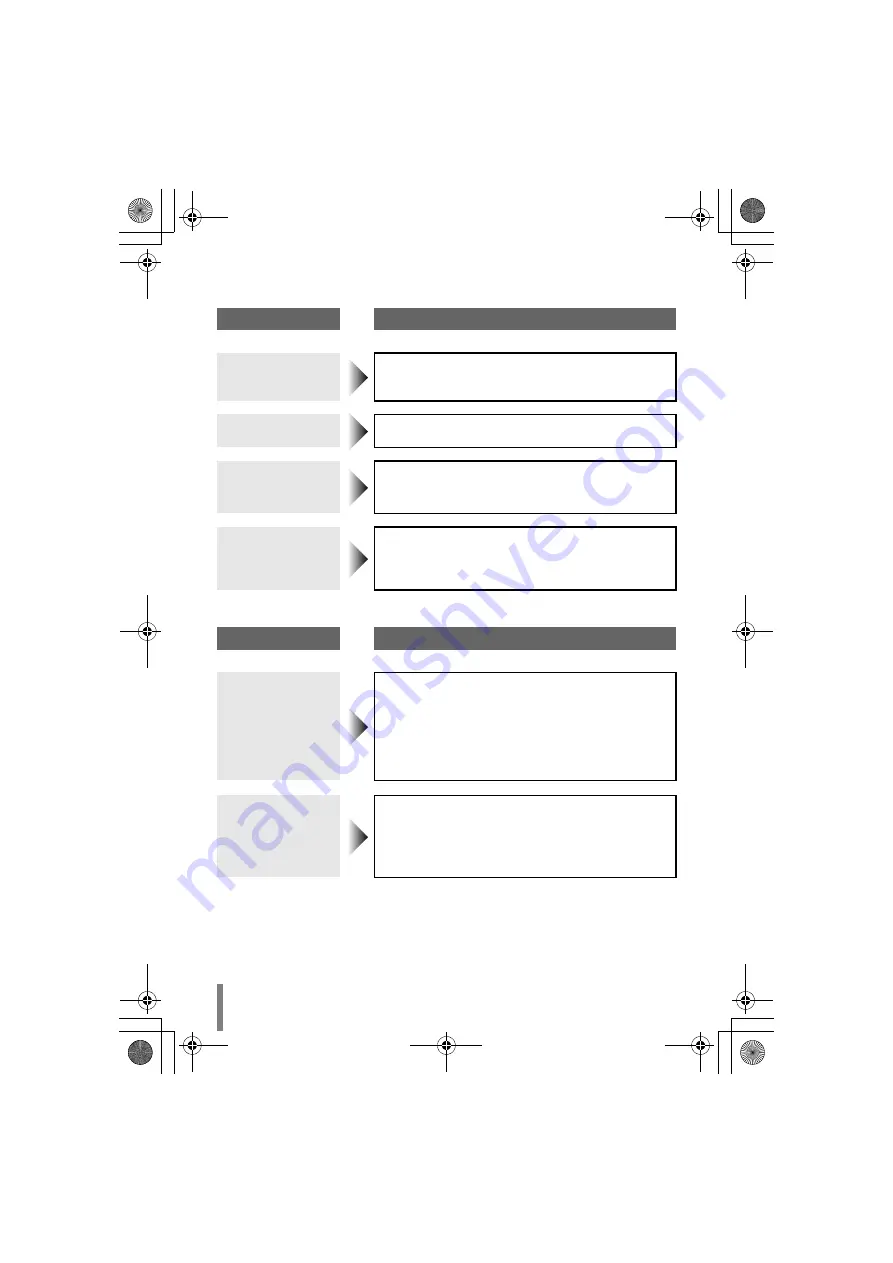
16
Trouble
Action
Everio
Cannot be recognized
by the Everio camera.
z
Make sure the USB cable is connected properly.
z
Remove and insert the USB cable again.
z
Remove and insert the AC adapter of CU-VD3.
Problems occur
during operation.
z
Turn off CU-VD3 and the Everio camera, and then turn on
again.
Unable to play DVD
video created on this
burner on other DVD
players.
z
Connect CU-VD3 to the Everio camera and play back using
the playback function of the Everio camera. (Refer to the
instruction manual of the Everio camera.)
It is impossible to dub
the DVD discs, which
were written with this
burner, on a HDD-DVD
recorder.
z
Connect CU-VD3 to the Everio camera, play back using the
playback function of the camera, and dub the DVD discs
with the DVD recorder. (Refer to the instruction manual of
the Everio camera.)
Trouble
Action
PC
Cannot play back.
z
If the packet writing software, DLA (Direct Letter Access),
has been installed on the PC, the disc may not be played
back properly due to incompatibility.
In this case, consult the DLA software developer or check
out “DLA” related websites for solutions.
z
Confirm the region code and change the region code of
CU-VD3.
z
The DVD video created on this burner is region free (“ALL”).
Region code cannot
be changed.
z
Follow the instructions on the PC screen to change the
region code.
(The code cannot be changed for some playback software.)
The region code of CU-VD3 can be changed up to 5 times.
The region code cannot be changed anymore as the code is
finalized after changing the fifth time.
CU-VD3U_001D_EN.book Page 16 Monday, February 11, 2008 10:45 AM