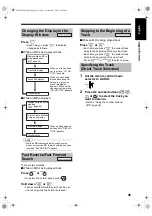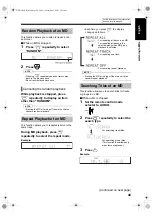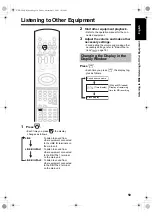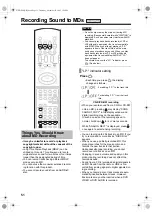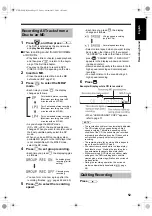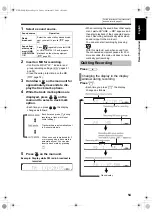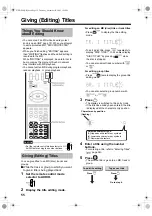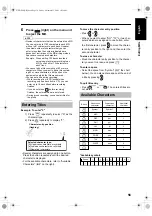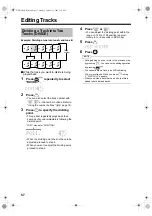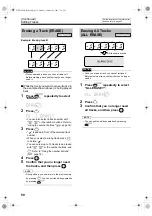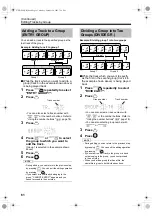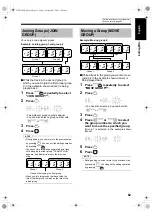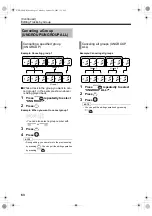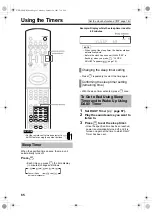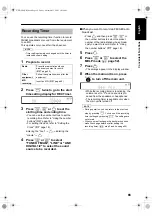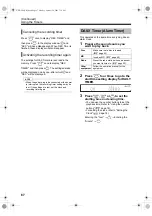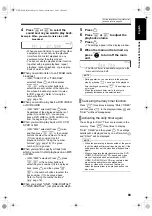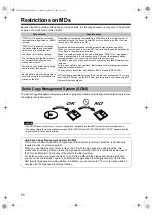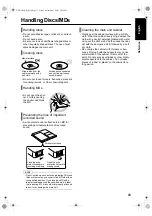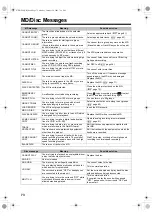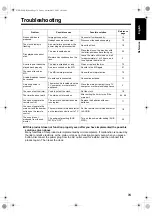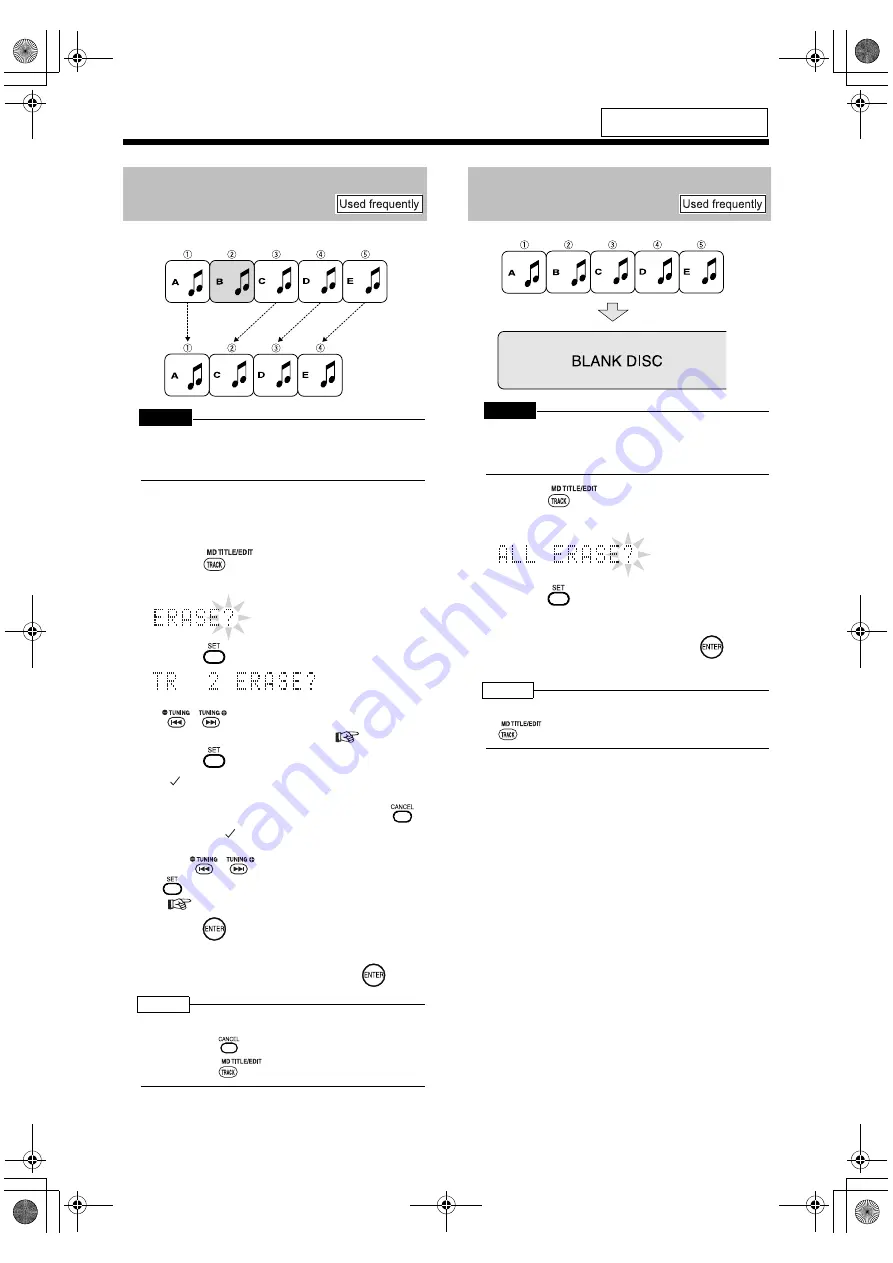
Introduction
59
(Continued)
Editing Tracks
Example: Erasing tune B
CAUTION
• Once you erase a track, you cannot retrieve it.
Before erasing a track, confirm that you no longer
need it.
■
While the track you want to erase (track 2 in
the example shown above) is being played
back
1
Press
repeatedly to select
"ERASE?".
2
Press .
• You can also select a track number with
,
or the number buttons. Refer to
"Using the number buttons" (
page 18).
3
Press .
• "
" is added in front of the selected track
number.
• When you select a wrong track, press
to delete “
“.
• You can select up to 15 tracks to be erased
with
,
or the number buttons, and
. Refer to "Using the number buttons"
(
page 18).
4
Press .
5
Confirm that you no longer need
the tracks, and then press
.
NOTE
• During editing, you can return to the previous step
by pressing
. You can quit the editing operation
by pressing
.
CAUTION
• Once you erase a track, you cannot retrieve it.
Before erasing a track, confirm that you no longer
need it.
1
Press
repeatedly to select
"ALL ERASE?".
2
Press .
3
Confirm that you no longer need
all tracks, and then press
.
NOTE
• You can quit the editing operation by pressing
.
For the locations of remote control
buttons, refer to page 55.
Erasing a Track (ERASE)
Erasing All Tracks
(ALL ERASE)
All tracks are erased.
NX-DD30[UB].book Page 59 Monday, October 24, 2005 7:16 PM