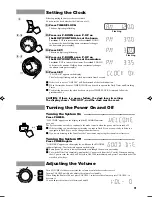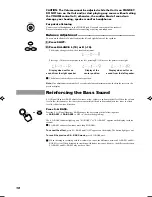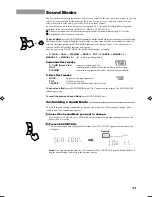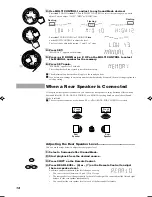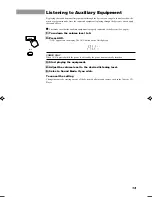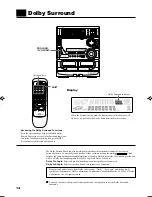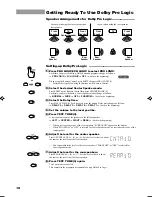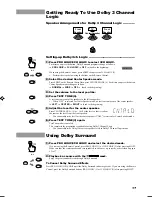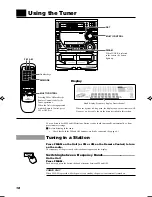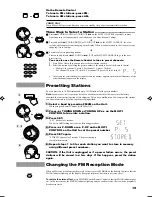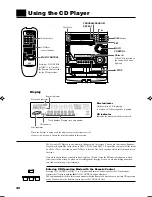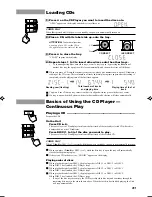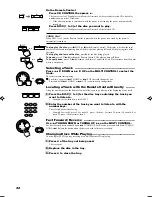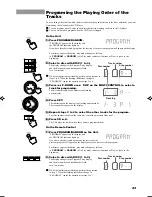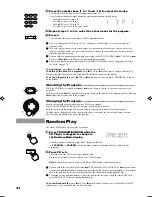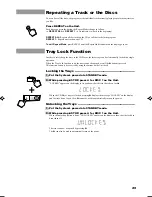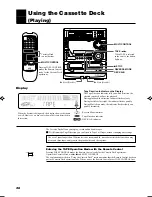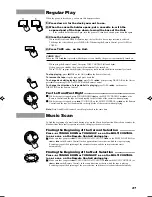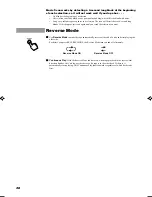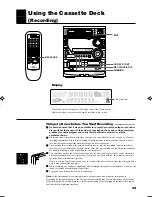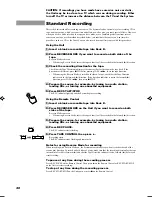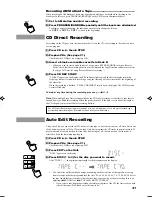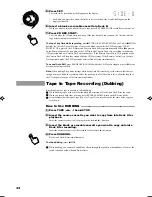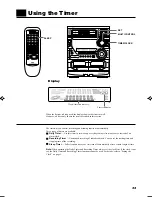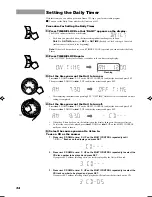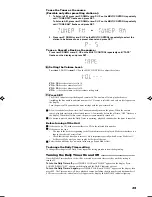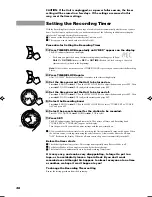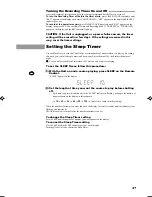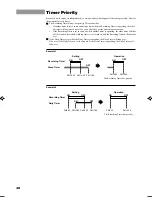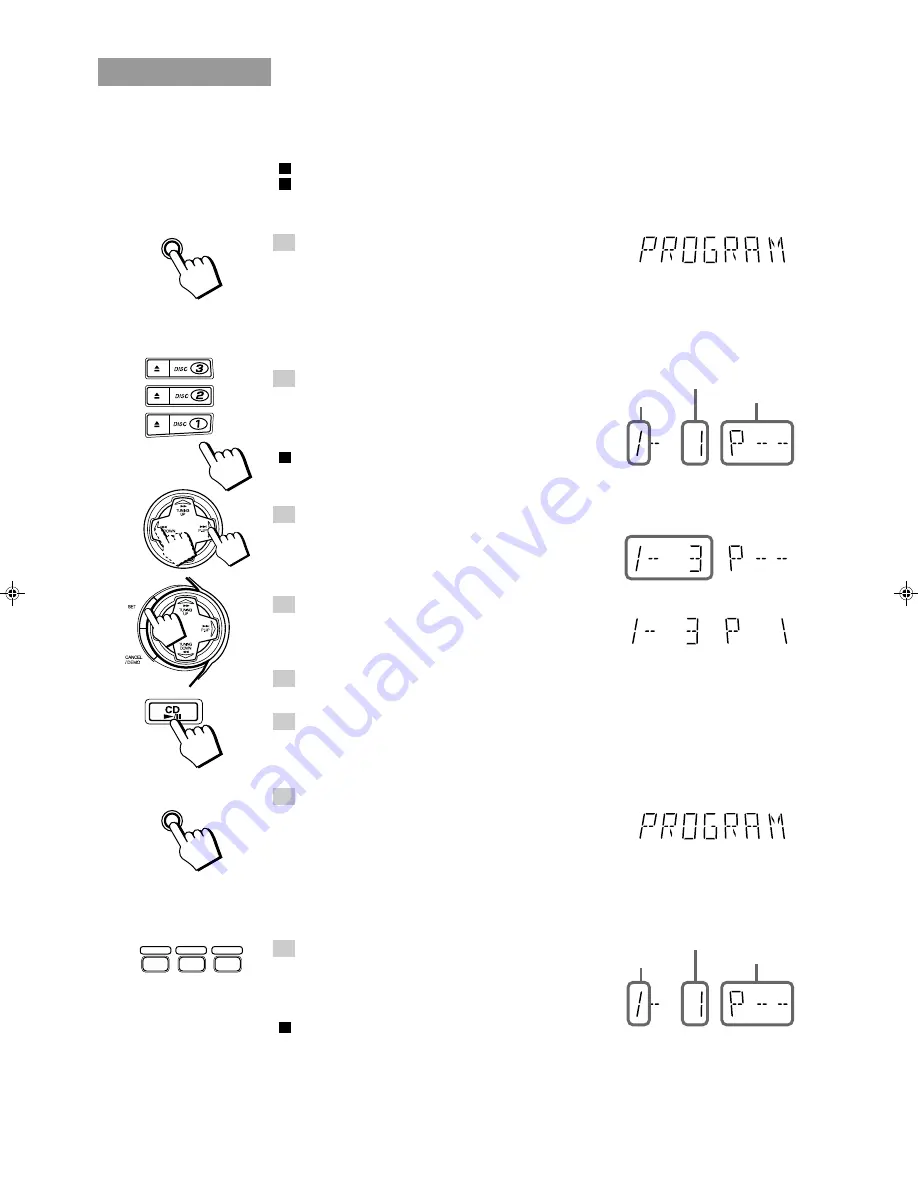
23
Programing the Playing Order of the
Tracks
You can change the order in which the discs and tracks play, and select only the discs and tracks you want
from among those loaded in the CD Player.
You can program up to 32 steps in any desired order from among the discs in the CD player.
You can only make a program when the CD Player is stopped.
On the Unit
1. Press PROGRAM/RANDOM.
“PROGRAM” appears on the display and
the PROGRAM indicator lights up.
If you have already created a program, the last step of the previous program will appear on the display.
Each time you press the button, play mode changes as follows:
=
PROGRAM
=
RANDOM
=
No Play mode indicator (Continuous Play)
=
(back to the
beginning)
2. Select a disc with DISC (1 to 3).
The display changes to the Program Entry display
and the disc number and track number flash
for a few seconds.
While the indications are flashing, perform the operations in
steps 3 to 4. When the flashing indications change to
“PROGRAM”, repeat the operations in steps 2 to 4.
3. Press
4
P. DOWN or
¢
P. UP on the MULTI CONTROL to select a
track for programing.
The disc number and track number starts flashing
on the display.
4. Press SET.
The indications on the display stop flashing and remain lit.
The step number appears on the display.
5. Repeat steps 2 to 4 to select the other tracks for the program.
To select another track from the same disc, repeat the procedure from step 3.
6. Press CD
£
/
8
.
The Unit plays the tracks in the order you have programed them.
On the Remote Control
1. Press PROGRAM/RANDOM on the Unit.
“PROGRAM” appears on the display and
the PROGRAM indicator lights up.
If you have already created a program, the last step of the
previous program will appear on the display unless you have erased the program.
Each time you press the button, play mode changes as follows:
=
PROGRAM
=
RANDOM
=
No Play mode indicator (Continuous Play)
=
(back to the
beginning)
2. Select a disc with DISC (1 to 3).
The display changes to the Program Entry display
and the disc number and track number flash
for a few seconds.
While the indications are flashing, perform the operation
in step 3. When the flashing indications change to
“PROGRAM”, repeat the operations in steps 2 to 3.
PROGRAM
/RANDOM
PROGRAM
/RANDOM
DISC 1
DISC 2
DISC 3
Track number
Disc number
Step number
Flashing
Track number
Disc number
Step number
EN/MX-D602T[J]/f
98.3.31, 2:25 PM
23
Summary of Contents for CA-D602T
Page 45: ...43 ...
Page 48: ...VICTOR COMPANY OF JAPAN LIMITED EN J VC 0398TNMNATJEM ...