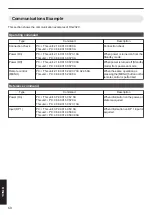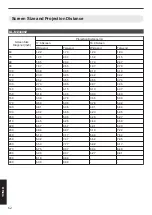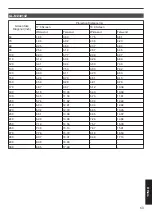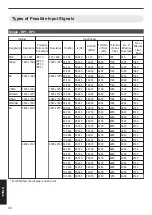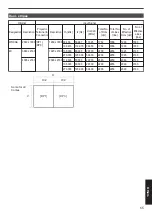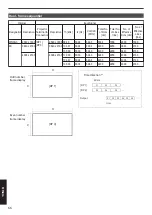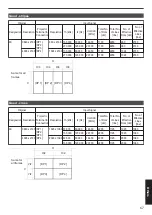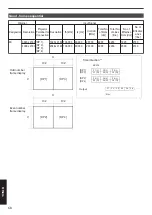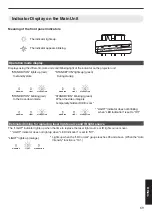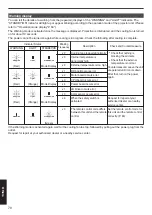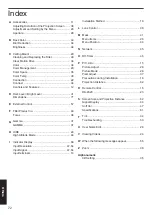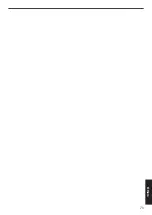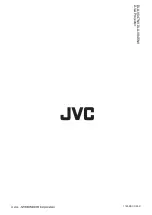Reviews:
No comments
Related manuals for BLUEscent DLA-VS45NV

CREE LIGHTING DOT Series
Brand: IDEAL INDUSTRIES Pages: 2

P5630
Brand: Acer Pages: 68

EW1610 Family
Brand: Optoma Pages: 1

R9002321
Brand: Barco Pages: 153

MP-8, MP-9
Brand: Madrigal Imaging Pages: 8

StarFrame Series
Brand: Elite Screens Pages: 5

IN5302
Brand: InFocus Pages: 56

CPD10WALLARM
Brand: Premier Mounts Pages: 14

REALITY 8200 TCR+
Brand: Barco Pages: 59

Magnavox 60P 8241
Brand: Magnavox Pages: 2

CP-RX250
Brand: Hitachi Pages: 18

CP-L540E
Brand: Hitachi Pages: 27

CP-RS56 series
Brand: Hitachi Pages: 2

CP-RX60 Series
Brand: Hitachi Pages: 2

CP-RS57 series
Brand: Hitachi Pages: 2

CP-RX60Z
Brand: Hitachi Pages: 2

CP-RX60 Series
Brand: Hitachi Pages: 67

CP-L300
Brand: Hitachi Pages: 22