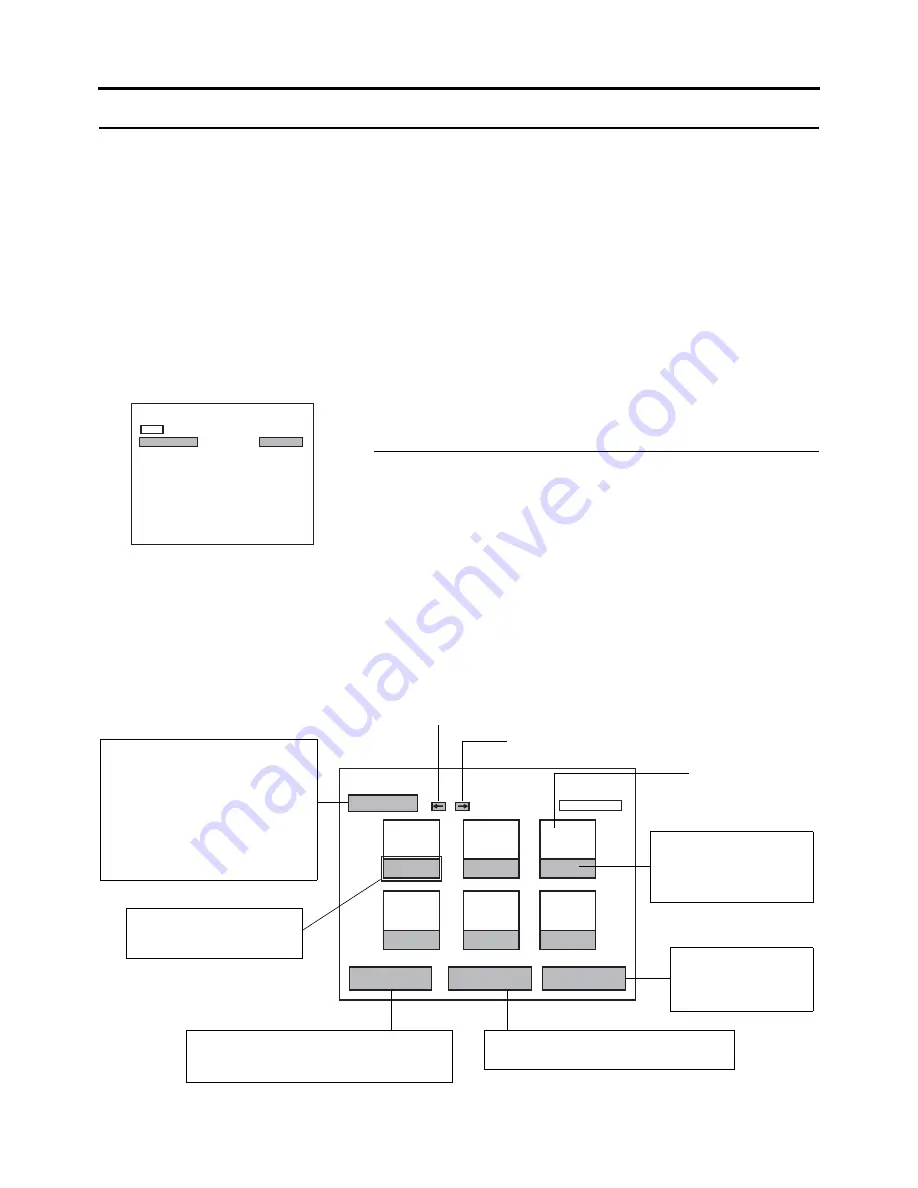
E-47
Title & Chapter Menu Settings
Changing Chapter Menus (THUMBNAIL EDIT Screen)
This DVD recorder can automatically create title and chapter menus as recording operations are started and stopped.
Title and chapter menus are created using the following.
•
Chapter thumbnails
: The frames at which chapter marks have been inserted are used as thumbnails.
•
Title thumbnails
: The frames at the start of individual recordings are used as thumbnails. As a result, a title’s thumbnail
is the same as that of its first chapter.
•
Display style
: Menus are created using the style set using the DVD MENU screen. (Styles determine factors such as
thumbnail positioning and background)
After chapter menus have been created in this way, it will be possible to modify thumbnails and styles, or to insert new names and
comments.
In specific terms, the editing of chapter menus is carried out using the THUMBNAIL EDIT screen that appears when recording of
a title is ended.
Opening the THUMBNAIL EDIT Screen
THUMBNAIL EDIT screen
When initially displayed, the THUMBNAIL EDIT screen contains thumbnails for up to six recorded chapters in the order that they
were recorded. The seventh and subsequent thumbnails are displayed on the following pages.
•
This initial screen can be used to change a chapter’s thumbnail or to input names and comments.
•
Operations on this screen can be carried out using the front panel buttons or a keyboard.
Front panel : Select using the
j
,
i
,
g
, and
h
buttons, and confirm the selection using the SET button.
Keyboard
: Select using the arrow keys and confirm the selection using the Enter key. The input of names and comments is
also carried out using the keyboard.
Set EDIT MENU from the DVD MENU screen to ENABLE.
•
The THUMBNAIL EDIT screen will appear automatically whenever moving to
Stop mode from Recording mode or Recording Pause mode.
Note
If EDIT MENU from the DVD MENU screen is set to DISABLE, the THUMB-
NAIL EDIT screen will not be displayed. In such a case, title and chapter menus
are created using preset settings.
MENU
STYLE
TYPE1
THUMNAIL FORM
NORMAL
CAPTER PATERN
1
TITLE PATERN
1
DISC IN ACTION
TITLE
TITLE END
NEXT TITLE
DVD MENU TYPE
TOP
EDIT MENU
ENABLE
DVD MENU
DVD MENU Screen
1
AAA
2
BBB
3
CCC
4
DDD
5
EEE
6
FFF
TITLE CLOSE
CHAPTER MENU
TEXT LOAD
TEMP LOAD
THUMBNAIL EDIT
1 - 6
This button is used to close a
disc’s titles when editing has been
completed. As such, it should not
be used until all other operations
have been completed.
When title close processing has
ended, the display will return to the
E-E screen, and subsequent editing
of chapter menus will not be possi-
ble.
Displays the previous page
Highlighted item:
The currently selected item is
displayed in highlight.
Displays the CHAPTER MENU EDIT screen.
Specifically, this screen is used to check and
change display styles.
Reads title text that has been created using
an external application.
This is used for import-
ing a template using the
“EasyMenu” menu tem-
plate editing software.
Chapter number:
This number is used during
description of operation.
It will not appear on the
actual screen.
Thumbnail
Displays the next page
Summary of Contents for BD-X201MS
Page 83: ...BD X201MS DVD RECORDER 2006 Victor Company of Japan Limited LST0373 001A ...
Page 166: ...BD X201MS DVD RECORDER 2006 Victor Company of Japan Limited LST0373 001A ...
Page 249: ...BD X201MS ENREGISTREUR DE DVD 2006 Victor Company of Japan Limited LST0373 001A ...
Page 332: ...GRABADORA DE DVD BD X201MS 2006 Victor Company of Japan Limited LST0373 001A ...
Page 415: ...Masterizzatore DVD BD X201MS 2006 Victor Company of Japan Limited LST0373 001A ...
Page 498: ... 2006 Victor Company of Japan Limited LST0373 001A BD X201MS DVD RECORDER 日本ビクター株式会社 ...






























