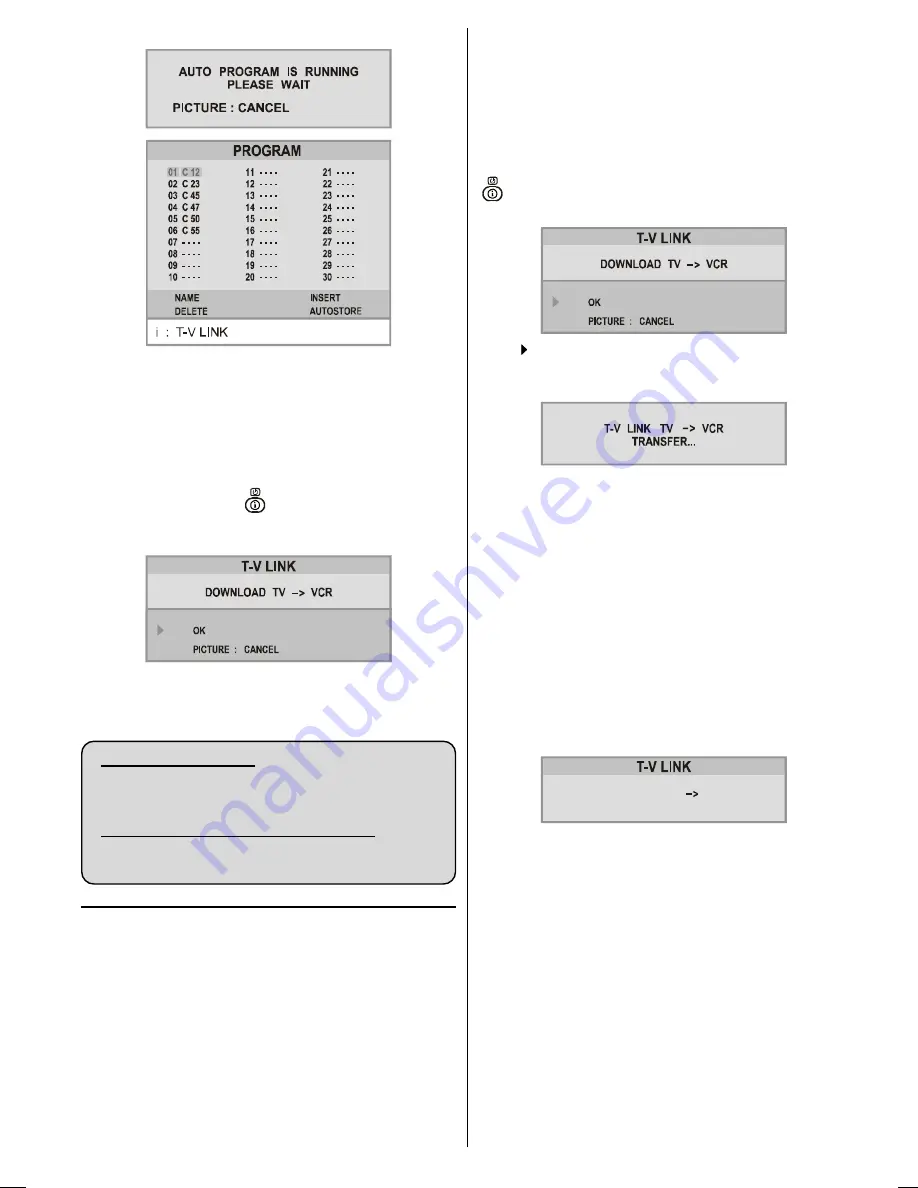
ENGLISH
- 6 -
To cancel
AUTO PROGRAM
, press the
PICTURE
button.
You can delete a channel, insert a channel into a programme
number, or re-start
AUTO PROGRAM
with the
PROGRAM
menu. For details, see
PROGRAM (Programming) menu
on
page 11
.
4-
If you do not have a T-V LINK compatible VCR, press
PICTURE
button to exit the menu.
If you have a T-V LINK compatible VCR connected to the
EXT.2
terminal, press
button to display
T-V LINK
menu. Then follow the operating procedure
Downloading
data to VCR
in the following
T-V LINK
section.
If the message
PLEASE CHECK ANTENNA CABLE AUTO.
PROGRAMMING SYSTEM
does not appear, or if you want
to modify the settings later, you can do manually with the
FEATURE
,
INSTALL
and
PROGRAM
menus.
For users in the UK:
If you have any problems setting up your new TV,
please call the
JVC
Helpline on
0870 330 5000
.
For users in the Republic of Ireland:
If you have any problems setting up your new TV,
please contact your local
JVC
dealer.
T-V LINK
When a T-V LINK compatible VCR is connected to the
EXT.2
Terminal on the TV, it is easier to set up the VCR and to view
videos. T-V LINK uses the following features:
To use T-V LINK functions:
A
T-V LINK compatible VCR
means a JVC video cassette
recorder with the T-V LINK logo, or with one of the following
logos. However, these VCRs may support some or all of the
features described earlier. For details, see your VCR instruc-
tion manual.
Q-LINK
(a trademark of Panasonic Corporation)
Data Logic
(a trademark of Metz Corporation)
Easy Link
(a trademark of Phillips Corporation)
Megalogic
(a trademark of Grundig Corporation)
SMARTLINK
(a trademark of Sony Corporation)
Downloading data to VCR:
The VCR will automatically download the registered data on
the TV channels from the TV. This means you do not need to
set up the programme channels on your VCR manually.
The
T-V LINK
menu will be displayed when you press the
button while
PROGRAM
menu is displayed, or when-
ever the
INSTALL
menu operations are performed.
Press button to start downloading data to VCR.
If you do not want to do, press the
PICTURE
button to
exit the menu.
When
FEATURE NOT AVAILABLE...
is displayed:
If
FEATURE NOT AVAILABLE...
is displayed, the download
was not performed correctly. Before trying to download again,
check that:
The VCR power is turned on
The VCR is T-V LINK compatible
The VCR is connected to the EXT.2 terminal
The SCART cable is fully wired.
Direct Rec:
What You See Is What You Record
You can easy record to VCR the images that you are watch-
ing on the TV. For details, read the manual for your VCR,
Use your VCR controls. You cannot carryout Direct Rec us-
ing your TVs control.
79 /,1. 79 9&5
9&5 ,6 5(&25',1*
When the VCR is not ready (for example when there is no
tape inserted),
NO RECORDING
is displayed.
In the following situations, the VCR will stop recording if the
TV is turned off, if the TV channel or input is changed, or if
the menu is displayed on the TV:
When recording images from an external device connected
to the TV. (For example a camcorder)
When recording a TV channel after it has been un-
scrambled on a decoder.
When recording a TV channel by using the TVs output be-
cause the VCRs own tuner cannot properly receive that
channel.
TV auto power on/VCR image view:
When the VCR starts playing, the TV automatically turns on
and the images from
EXT.2 (EXT-2)
terminal appear on the
screen.
ENG-2835-AK45-1512UK-16-9-BSI-(AV-28GT1&BJF&SJF).p65
30.05.2003, 15:25
6



































