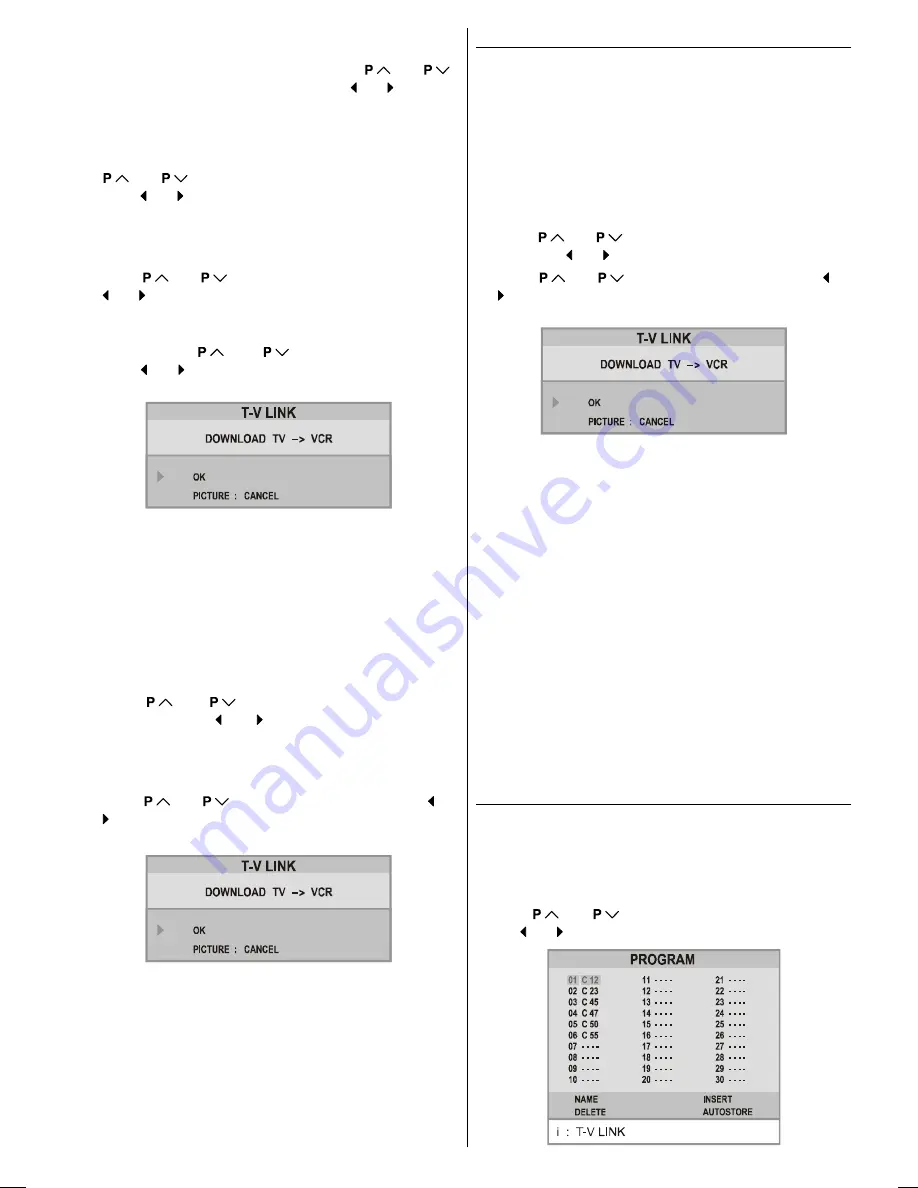
ENGLISH
- 11 -
If you know the channel number which you want to find,
you can find the channel directly. Follow the step 4 to
select the correct standard, then press
or
to select
CHANNEL
again, and press or button to
select the channel number, or enter the number with the
digit buttons.
4.
If the picture is not clear or no colour appears, change the
colour system to display the picture normally. Press
or
button to select
COLOUR SYSTEM
, then
press or button to choose the correct one.
In TV mode:
PAL / SECAM
In AV mode:
AUTO / PAL / SECAM / NTSC 3.58 / NTSC 4.43
5.
If the channel reception is poor, fine-tune the channel.
Press
or
to select
FINE TUNING
, then press
or button to fine-tune the channel.
6.
After the all settings are completed, store the new
channels setting to the programme number which you se-
lected. Press
or
to select
STORE
, then
press or button to store it.
T-V LINK
menu will ap-
pear after the TV stores the settings.
7.
If you do not have a T-V LINK compatible VCR, press
PICTURE
button to exit the menu.
If you have a T-V LINK compatible VCR connected to the
EXT.2 terminal, follow the operating procedure
Down-
loading the data to VCR
on
page 6
to transmit the Pro-
gramme table data to the VCR.
To change the Colour system:
If the picture is not clear or no colour appears, choose the
correct colour system to display the picture normally.
1.
Press
or
button to select
COLOUR SYS-
TEM
, then press or button to choose the correct
one.
In TV mode:
PAL / SECAM
In AV mode:
AUTO / PAL / SECAM / NTSC 3.58 / NTSC 4.43
2.
Press
or
to select
STORE
, then press or
button to store it.
3.
When
T-V LINK
menu appears, follow the step 4.
4.
If you do not have a T-V LINK compatible VCR, press
PICTURE
button to exit the menu.
If you have a T-V LINK compatible VCR connected to the
EXT.2
terminal, follow the operating procedure
Down-
loading the data to VCR
on
page 6
to transmit the
Programme table data to the VCR.
Using the Decoder (EXT-2) function
If you have a decoder connected to a
T-V LINK
compatible
VCR, which in turn is connected to the
EXT.2
terminal, use
DECODER(EXT2)
to unscramble the scrambled TV chan-
nels.
1.
Exit the menu.
2.
Turn on the decoder power.
3.
Display the scrambled TV channel on the TV. Even if the
decoder is working, a scrambled picture appears.
4.
Display the
INSTALL
menu again.
5.
Press
or
button to select
DECODER(EXT-2)
,
then press or button to set to
ON
6.
Press
or
to select
STORE
, then press or
button to store it.
T-V LINK
menu will appear after the
TV stores the setting.
7.
Follow the operating procedure
Downloading the data
to VCR
on
page 6
to transmit the revised programme
table data to the VCR.
If you do not want to transmit, press
PICTURE
button
to exit the menu.
Note:
You can only use this item if you have a decoder connected
to a T-V LINK compatible VCR to EXT.2 terminal. Setting this
item to
ON
by mistake causes the picture/sound of a TV
channel you are currently viewing to disappear.
If this item has been set to
ON
but the TV channel cannot
be unscrambled, check the following:
Has the decoder been connected to the VCR properly ac-
cording to the VCR and Decoder instruction manuals?
Can the TV channel be unscrambled with a decoder?
Do you need to change the VCR settings in order to con-
nect the decoder? Confirm that the VCR is set properly by
rechecking the VCR instruction manual.
Program (Programming) Menu
You can use the PROGRAM (Programming) menu to delete
a channel, to change the programme number of a channel, to
give a channel name to a channel, and to start the
AUTO
PROGRAM (AUTOSTORE)
function.
Press
MENU
button to display the main menu.
Press
or
button to select
PROGRAM
item,
then or button to display the
PROGRAM
menu.
ENG-2835-AK45-1512UK-16-9-BSI-(AV-28GT1&BJF&SJF).p65
30.05.2003, 15:25
11



































