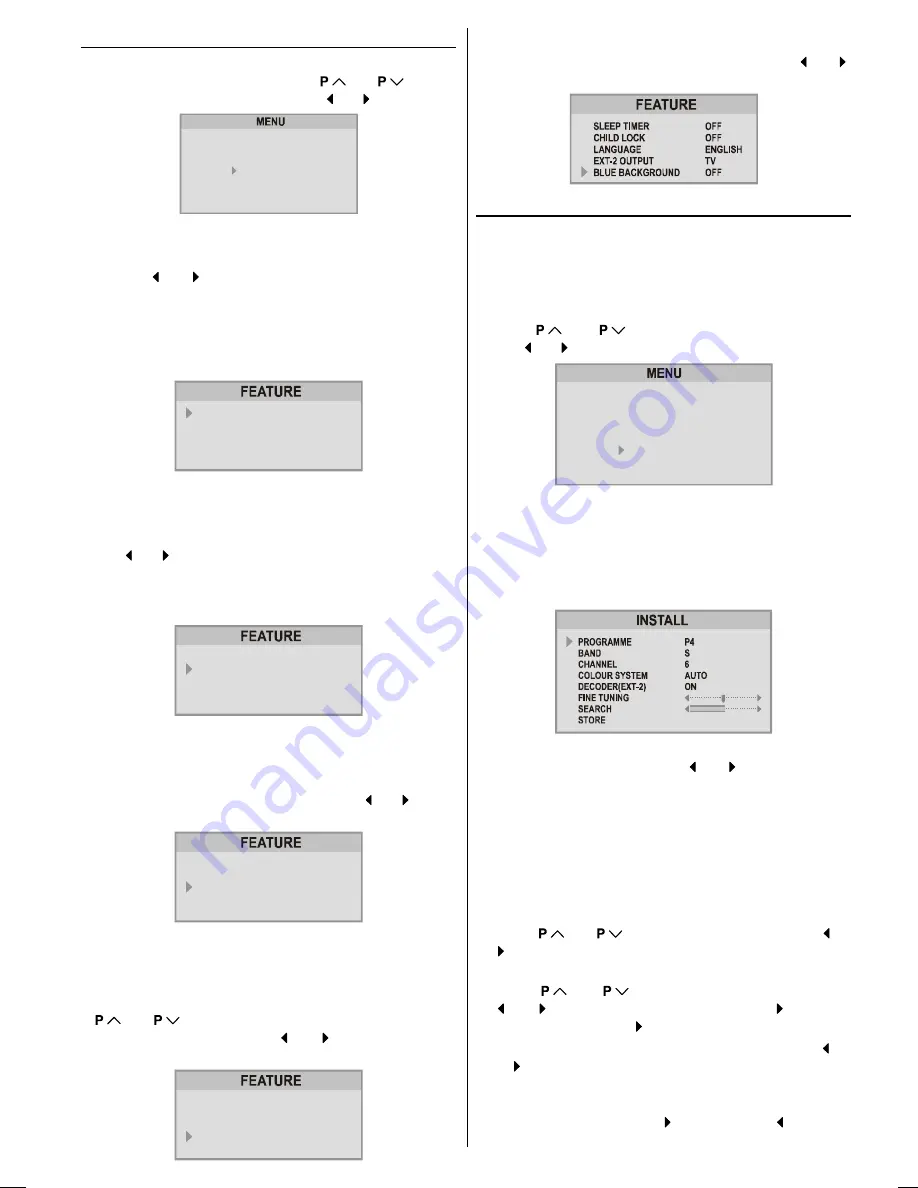
ENGLISH
- 10 -
Feature Menu
Press
MENU
button, now you are in main menu. In the
main menu, select
FEATURE
, using
or
button.
Then enter the feature menu pressing or button.
6281'
3,&785(
)($785(
,167$//
352*5$0
Sleep Timer:
The sleep timer is used to turn the TV off after a defined peri-
od. Press or button to choose a period of time after
selecting this item. The timer can be programmed between
Off and 120 minutes in steps of 10 minutes.
(OFF, 010, 020,
030, 040, ......... ,120.)
If sleep timer is activated, at the end of the selected the time,
the TV goes automatically to stand-by mode.
6/((37,0(5
&+,/'/2&.
/$1*8$*(
(;7287387
%/8(%$&.*5281'
2))
2))
(1*/,6+
79
2))
Child lock:
You can disable the control panel buttons (except the POW-
ER button) with this item.
Press or button to change the setting to On or Off after
selecting this item.
When you set this item to On, the TV can be operated only
by using the remote control handset.
6/((37,0(5
&+,/'/2&.
/$1*8$*(
(;7287387
%/8(%$&.*5281'
2))
2))
(1*/,6+
79
2))
Warning
: If Child Lock item is set to ON, the TV can not be
operated by VCR.
Language:
Menu Language can be selected by pressing or button
on
Language
item.
6/((37,0(5
&+,/'/2&.
/$1*8$*(
(;7287387
%/8(%$&.*5281'
2))
2))
(1*/,6+
79
2))
Setting External Source Output:
You can use this menu to select the internal or external
source that will be output at
EXT.2
terminal.
In the
FEATURE
menu select
EXT-2 OUTPUT
using
or
button. Then select the source you want to
be output at
EXT.2
pressing or button (one of the
sources:
TV, EXT-1, EXT-3
or
EXT-4 (Front AV)
.
6/((37,0(5
&+,/'/2&.
/$1*8$*(
(;7287387
%/8(%$&.*5281'
2))
2))
(1*/,6+
79
2))
Blue Background During No-Signal:
The
BLUE BACKGROUND
feature can be set by or
button to either
ON
or
OFF
.
Install (Installation) Menu
You can store a channel manually, or modify the current set-
tings of a channel (for example, fine-tuning a channel).
You can also changing the colour system, or change the
DECODER(EXT-2)
setting.
Press
MENU
button to display the main menu.
Press
or
button to select
INSTALL
item.
Then or button to display the
INSTALL
menu.
6281'
3,&785(
)($785(
,167$//
352*5$0
Note:
If you want to modify the current settings of a channel, se-
lect the channel of which you want to modify the setting.
Then display the main menu on screen.
In AV mode, you can change only the
COLOUR SYSTEM
item.
1. PROGRAMME
will be the first selected item as you enter
the
INSTALL
menu. Pressing or button select the
programme number where you want to the tuned channel
to be stored. (You may also type the programme number
using the digit buttons.)
Note:
Do not use
PROGRAMME
item when you modify the cur-
rent programme numbers setting. If you select other
programme number by mistake, the selected programme
numbers setting will be changed.
2.
Press
or
button to select
BAND
. Using or
button to select the band in which you want to search
a channel.
3.
Press
or
button to select
SEARCH
. Press
or button to start searching. (Press button to
search forward. Press to search backwards.)
If the found channel is not the desired one, press or
button to start searching again.
To stop searching before a channel is found, press the
reverse direction button. For example, when the TV is
searching forward with button, press button to
stop searching.
ENG-2835-AK45-1512UK-16-9-BSI-(AV-28GT1&BJF&SJF).p65
30.05.2003, 15:25
10



































