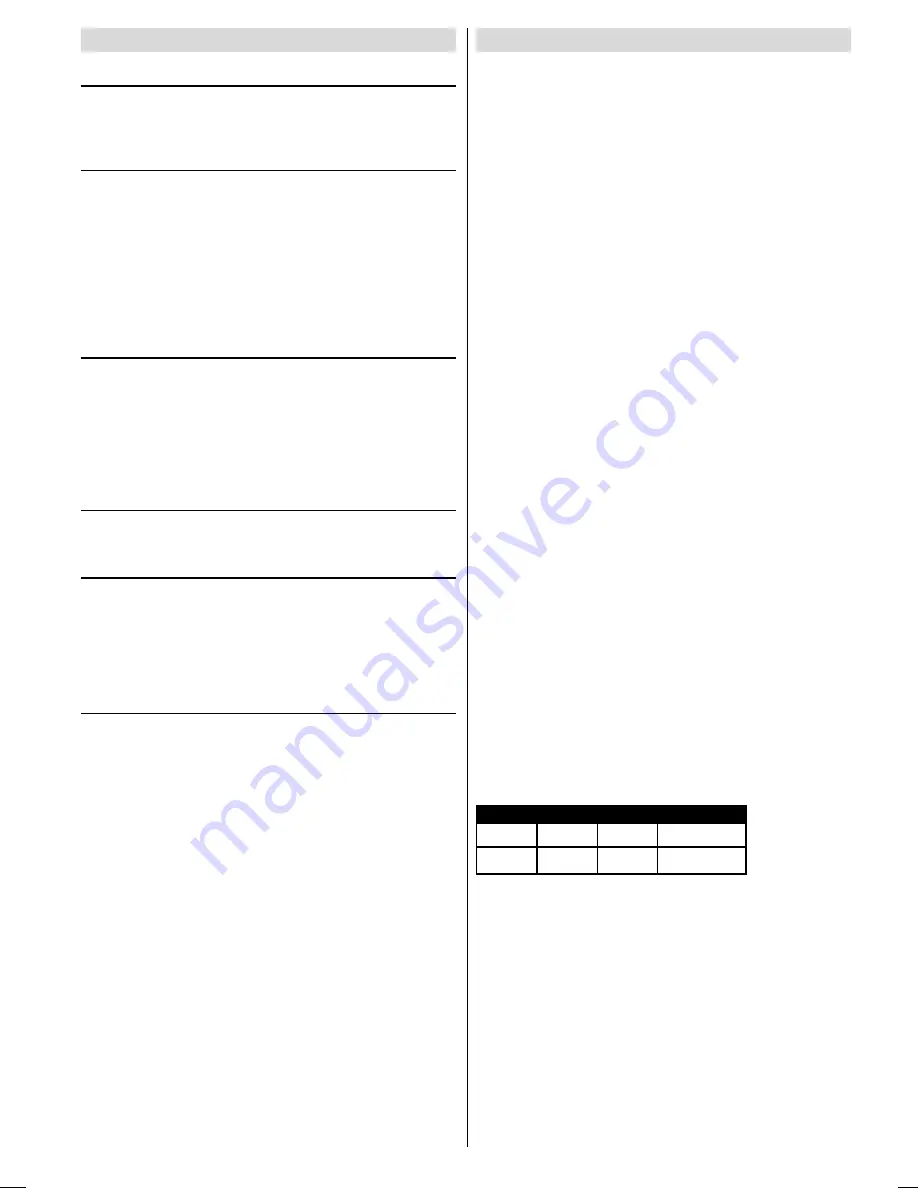
ENGLISH
- 16 -
Tips
Care of the Screen
Clean the screen with a slightly damp, soft cloth. Do not use
abrasive solvents as they may damage the TV screen coat-
ing layer.
Poor Picture
Have you selected the correct TV system? Is your TV set or
house aerial located too close to the loudspeakers, non-
earthed audio equipment or neon lights, etc. ?
Mountains or high buildings can cause double pictures or
ghost images. Sometimes you can improve the picture quali-
ty by changing the direction of the aerial.
The picture quality may degrade when two peripherals are
connected to the TV at the same time. In such a case, dis-
connect one of the peripherals.
No Picture
Is the aerial connected properly? Are the plugs connected
tightly to the aerial socket? Is the aerial cable damaged? Are
suitable plugs used to connect the aerial? If you are in doubt,
consult your dealer.
No Picture
means that your TV is not receiving any trans-
mission. Have you pressed the correct keys on the remote
control? Try once more.
Sound
Sound is coming from only one of the speakers. Is the bal-
ance set to one direction extreme? See SOUND menu.
Remote Control
Your TV no longer responds to the remote control. Perhaps
the batteries are exhausted. If so you can still use the local
buttons at the right side of your TV.
Have you selected the wrong menu? Press
PICTURE
but-
ton to return to TV mode or press
MENU
button to return to
the previous menu.
No solution
Switch your TV set off and on. If this does not work, call the
service personnel; never attempt to repair it yourself.
Specifications
TV BROADCASTING
PAL I
RECEIVING CHANNELS
VHF (BANDI/III)
UHF (BAND U)
HYPERBAND
CABLE-TV (S01-S41)
NUMBER OF PRESET CHANNELS
100
CHANNEL INDICATOR
ON SCREEN DISPLAY
RF AERIAL INPUT
75 Ohm Unbalanced
OPERATING VOLTAGE
220-240V AC, 50 Hz.
SOUND-MULTIPLEX SYSTEMS
Nicam Stereo
PICTURE TUBE
28 16:9
AUDIO OUTPUT POWER (W
RMS.
) (%10 THD)
2 x 10
POWER CONSUMPTION (W) (max)
120 Watt
DIMENSIONS (WxHxD) (mm)
:
+
'
:HLJKWNJ
',0(16,216
ENG-2835-AK45-1512UK-16-9-BSI-(AV-28GT1&BJF&SJF).p65
30.05.2003, 15:25
16

































