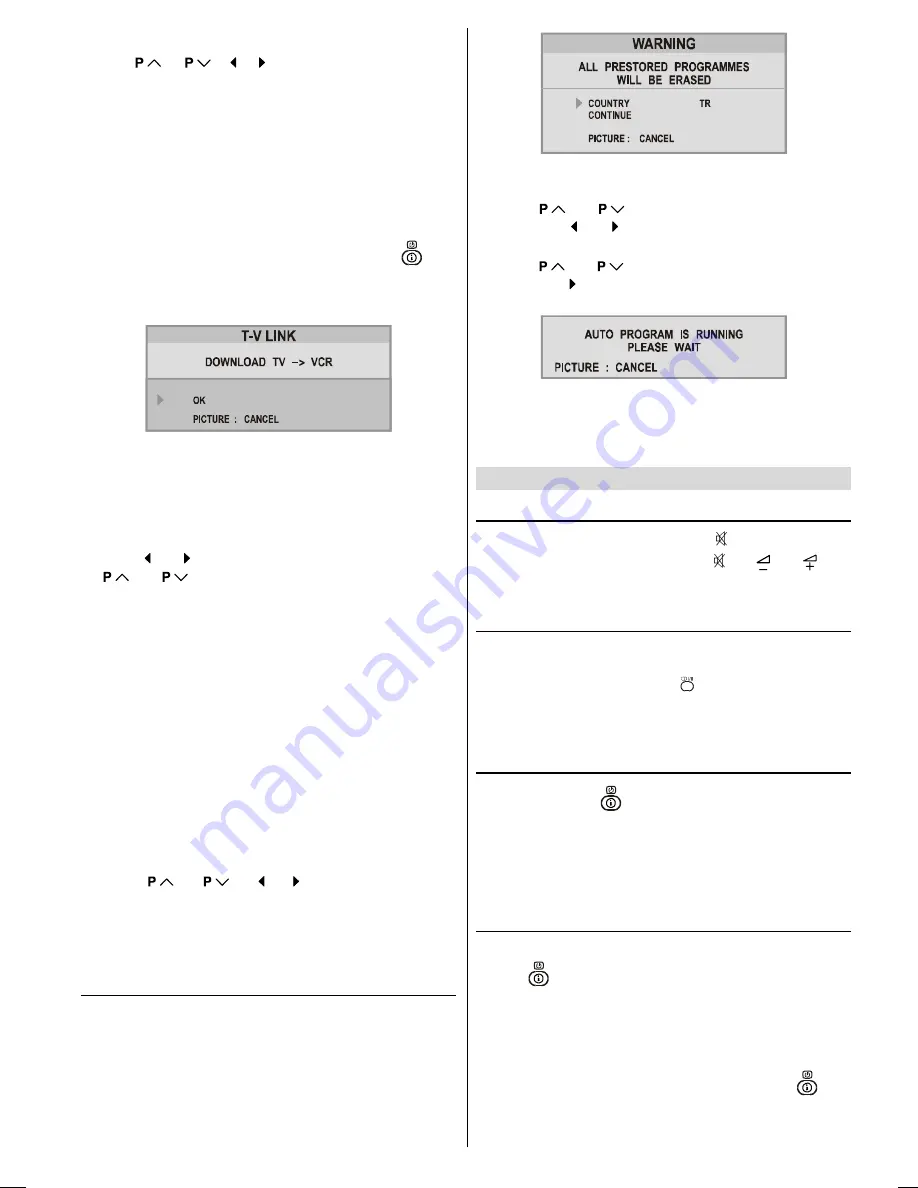
ENGLISH
- 12 -
To choose a channel in the PROGRAM menu:
Press
/
/ / button. The programme num-
ber that you choose is high-lighted in the
PROGRAM
menu
and you can view the picture of that channel.
Caution:
Using
DELETE
or
INSERT
function rewrite the current
channel list in the
PROGRAM
menu. Therefore, the pro-
gramme numbers of some of channels will change.
When you complete the settings of PROGRAM
menu:
If you have a T-V LINK compatible VCR, press the
but-
ton to display the T-V LINK menu. Then follow the operating
procedure
Downloading the data to VCR
on
page 6
to
transmit the Programme table data to the VCR.
If you do not have a T-V LINK compatible VCR, press
PIC-
TURE
button to exit the menu.
To give a channel name (NAME):
1.
Choose the channel you want to give a channel name.
2.
Press the RED button to enter the NAME mode.
3.
Press or button to choose the position, and press
or
button to choose each character of chan-
nel name.
4.
Press the RED button to store the channel name.
To cancel the NAME mode, press the BLUE button.
To delete a channel (DELETE):
1.
Choose the channel you want to delete.
2.
Press the YELLOW button to enter the DELETE mode.
3.
Press the YELLOW button to delete it.
To cancel this DELETE mode, press the BLUE button.
To change the programme number of a channel
(INSERT):
1.
Choose the channel you want to change the programme
number.
2.
Press the GREEN button to enter the INSERT mode.
3.
Press
/
/ / button to choose new
programme number.
4.
Press the GREEN button to insert the channel to the cho-
sen programme number.
To cancel this INSERT mode, press the BLUE button.
To start AUTO PROGRAM (AUTOSTORE)
AUTO PROGRAM
Automatically programmes the received
channels in your TVs programme numbers.
1.
Press the
BLUE
button to enter the
AUTOSTORE
mode.
A warning message appears.
To cancel the
AUTOSTORE
mode, press the
PIC-
TURE
button.
2.
Press
or
button to choose the
COUNTRY
,
then press or button the choose country you are
now located.
3.
Press
or
button to choose the
CONTINUE
,
then press button to start
AUTO PROGRAM
The fol-
lowing message appears.
To cancel the
AUTO PROGRAM
, press the
PICTURE
button.
4.
After
AUTO PROGRAM
is finalized, the
PROGRAM
menu
appears again.
Other Features
Sound Mute
To cut off the sound of the TV, press button. The sound
will be cut off. To cancel mute, press or or but-
ton. The volume level will be the same as the level before
mute when you cancel mute.
Stereo / Bilingual
If the TV channel you are watching broadcasts in two lan-
guages (e.g. Eurosport), you can select the dubbed or the
original language, pressing the button.
When the stereo broadcast is received poorly, you can
change from stereo to mono sound so that you can hear
the broadcast more clearly and easily.
Information on Screen
First pressing the
button displays the current status
Programme number
,
Station name
and
Sound sta-
tus
.
Pressing this button again displays the current time.
Pressing this button once more remove the on-screen dis-
play.
To Display the Time
While watching a TV programme with Teletext transmission
press
button twice. The current time information, cap-
tured from Teletext will be displayed at the upper left corner
of the screen.
If the programme being watched does not have Teletext
transmission, no time information will be displayed.
The time information will disappear after pressing
but-
ton again.
ENG-2835-AK45-1512UK-16-9-BSI-(AV-28GT1&BJF&SJF).p65
30.05.2003, 15:25
12

















