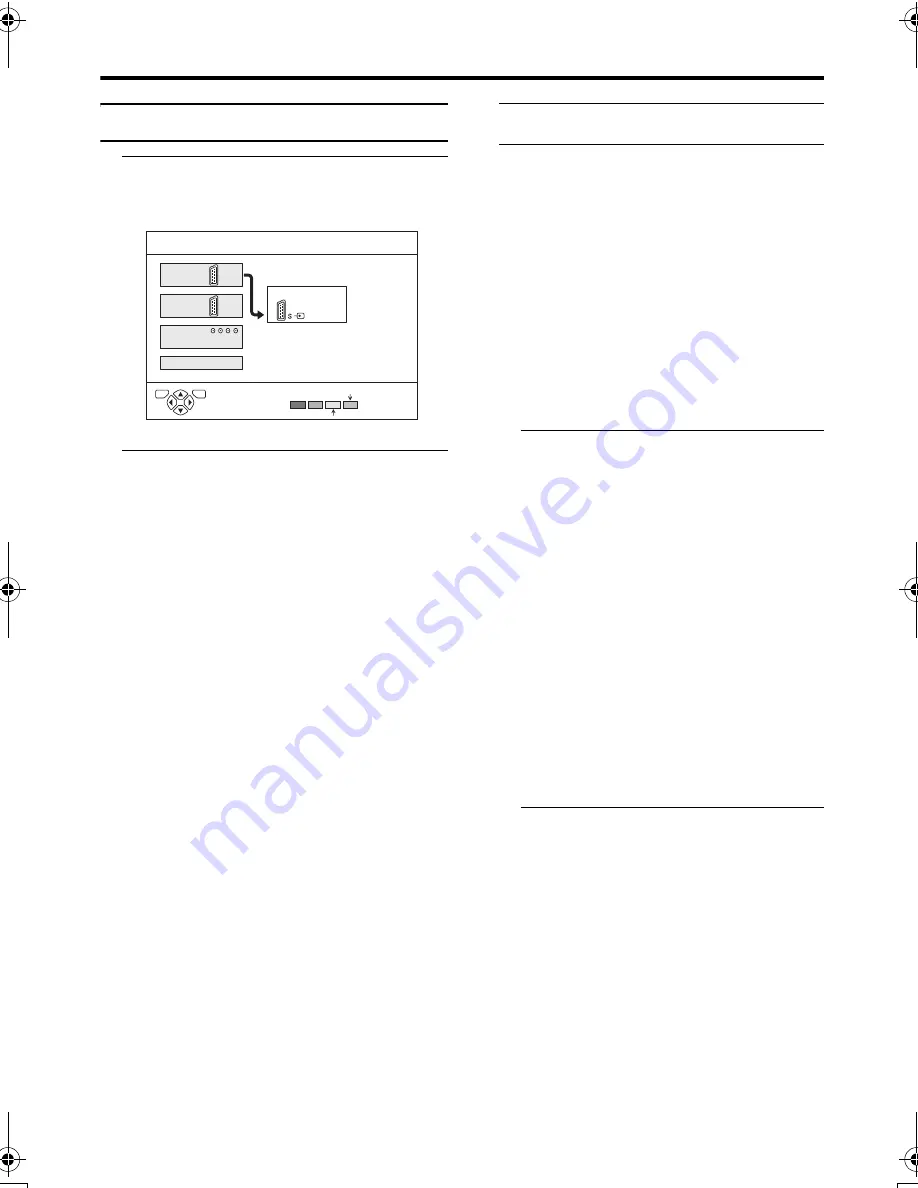
34
SET UP menu
AV-32/28H5SK / LCT1806-001A-U / English
EXT SETTING
1 Choose EXT SETTING, then press
the
a
or
3
button
The EXT SETTING menu appears.
2 Follow the instructions for the
function you want to use and
operate the function
S-IN:
You can enjoy the high-quality picture of
the 2 S-VIDEO signal (Y/C signal).
ID LIST:
You can have a name for each of the
devices connected for each EXT terminal.
DUBBING:
You can choose a signal source to be
output from an EXT-2 terminal.
S-IN (S-VIDEO input)
When connecting a device (such as S-VHS
VCR) which enables an S-VIDEO signal (Y/
C signal) to be output, you can enjoy high-
quality picture of the S-VIDEO signal (Y/C
signal).
Preparation:
• First, read the device instruction manual
and “Additional preparation” on page 37
to connect the device to the TV properly.
Second, follow the device instruction
manual to set the device so that an S-
VIDEO signal (Y/C signal) can be output
to the TV.
• Do not set S-IN (S-VIDEO input) to the
EXT terminal connected to a device
which cannot output an S-VIDEO (Y/C
signal). If it is set wrongly, a picture
cannot appear.
1 Choose an EXT terminal
2 Press the yellow button and set the
S-IN (S-VIDEO input).
Then press the
a
button
An S-IN (S-VIDEO input) mark is
displayed. You can view an S-VIDEO
signal (Y/C signal) instead of the regular
video signal (composite signal).
To cancel the S-IN (S-VIDEO input)
setting:
Press the yellow button and turn off S-IN
(S-VIDEO input) mark. The regular video
signal (composite signal) pictures are
resumed.
• The EXT-1 terminal does not support
S-VIDEO signal (Y/C signal) and you
cannot set S-IN (S-VIDEO input) in
the EXT-1 terminal.
• Setting S-IN (S-VIDEO input)
changes the head character from “E” to
“S”. For example, “E2” is changed to
“S2”.
• Even a device which enables the S-
VIDEO signal (Y/C signal) to be
output may output a regular video
signal (composite signal) depending
on the device setting. If a picture
cannot appear because S-IN (S-
VIDEO input) setting has been made,
read the device instruction manual
carefully again to check for the device
settings.
D0020 -EN
EXT-1
DUBBING
EXT-2
EXT-4
TV
EXT SETTING
TV
OK
ID LIST
S-IN
EXT-3
AV-32&28H5SK_Eng.book Page 34 Wednesday, February 16, 2005 10:19 AM











































