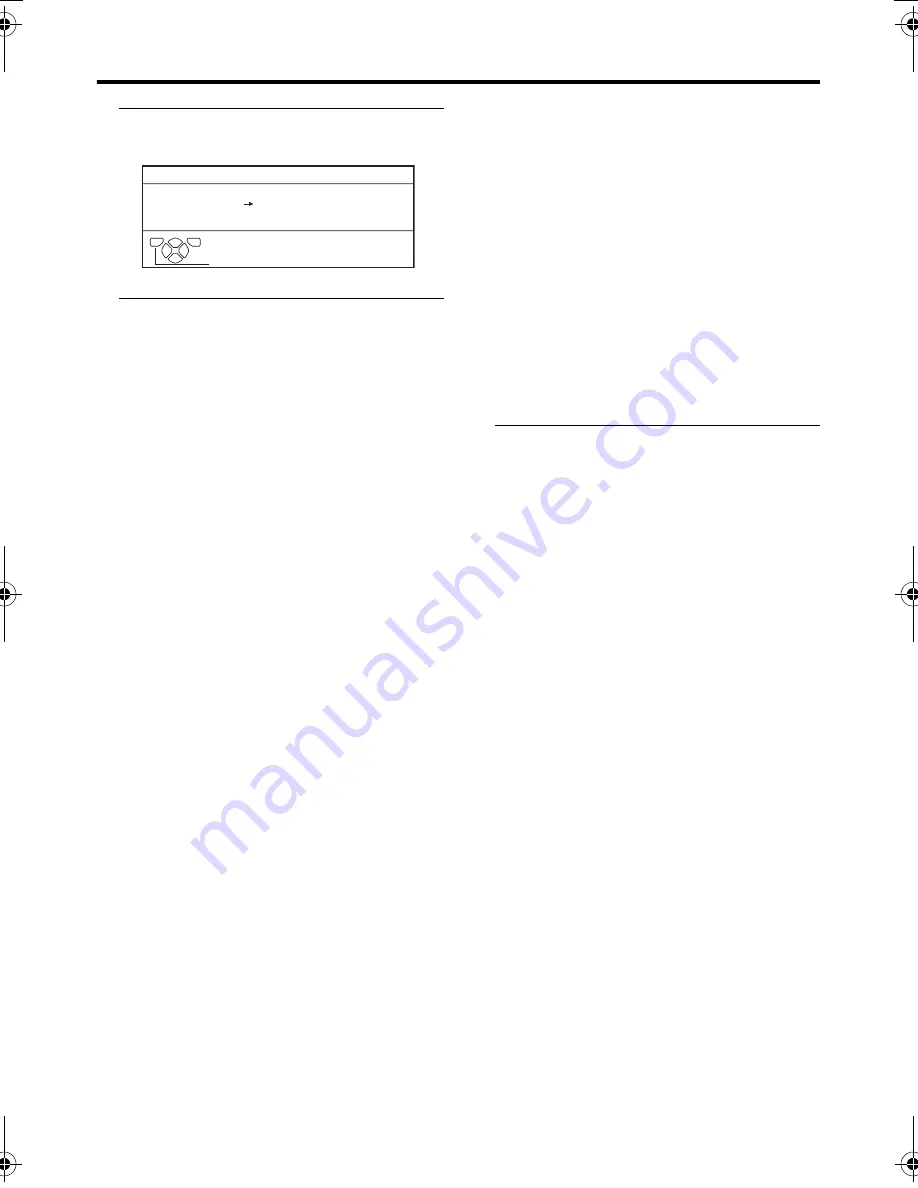
6
Setting up your TV
AV-32/28H50/32H57SU / LCT1803-001A-U / English
6 Press the
a
button to display the
T-V LINK menu
7 If you do not have a T-V LINK
compatible VCR connected:
Press the
b
button to exit the T-V LINK
menu.
The T-V LINK menu disappears.
If you have a T-V LINK compatible
VCR connected to the EXT-2
terminal:
Follow the operating procedure
“Downloading the data to VCR” on
page 7 to transmit the Programme number
(PR) data.
Now, the initial settings are complete,
and you can watch the TV
• When your TV can detect the TV channel
name from the TV channel broadcast
signal, it automatically registers the TV
channel name (ID) to the Programme
number (PR) in which the TV channel has
been registered.
• If a TV channel you want to view is not
set to a Programme number (PR),
manually set it using the MANUAL
function. For details, see “EDIT/
MANUAL” on page 27.
• The TV channel is not registered in
Programme number PR 0 (AV). When
you want to register a TV channel to PR 0
(AV), manually set it using the
MANUAL function. For details, see
“EDIT/MANUAL” on page 27.
ACI function
This TV has an ACI function which decodes
the ACI (automatic Channel Installation)
data.
Using the ACI function allows all TV
channels transmitted from the cable TV
station to be properly registered quickly
according to the data from the cable TV
station.
Caution
• If your cable TV station broadcasts ACI
data and if “ACI START/ACI SKIP”
appears in the AUTO PROGRAM menu,
the ACI function is enabled. In all other
cases, it is disabled.
1 Press the
6
buttons to choose
ACI START. Then press the
a
button to start the ACI function
When you don’t want to use the ACI
function:
Press the
6
buttons to choose ACI
SKIP and then press the
a
button.
If the AUTO PROGRAM menu
changes to another menu:
Depending on your cable TV station,
there may be a broadcast selection menu
set up by the cable TV station.
Follow the menu indications and use the
5
and
6
buttons to operate the
menu. After you have made the setting,
press the
a
button.
If “ACI ERROR” is displayed in the
AUTO PROGRAM menu:
“ACI ERROR” denotes that the ACI
function is not working properly. Press
the
a
button to start the ACI function
again.
If “ACI ERROR” still appears even after
you have tried to start the ACI function
several times, press the
3
button to start
the AUTO PROGRAM function. It does
not cause any problem because all the TV
channels are registered to the Programme
numbers (PR) by the AUTO PROGRAM
function.
D0005
DOWNLOAD TV
RECORDING DEVICE
T-V LINK
TV
OK
EXIT
-EN
AV-32&28H50SU_Eng.book Page 6 Monday, February 21, 2005 10:08 AM
















































