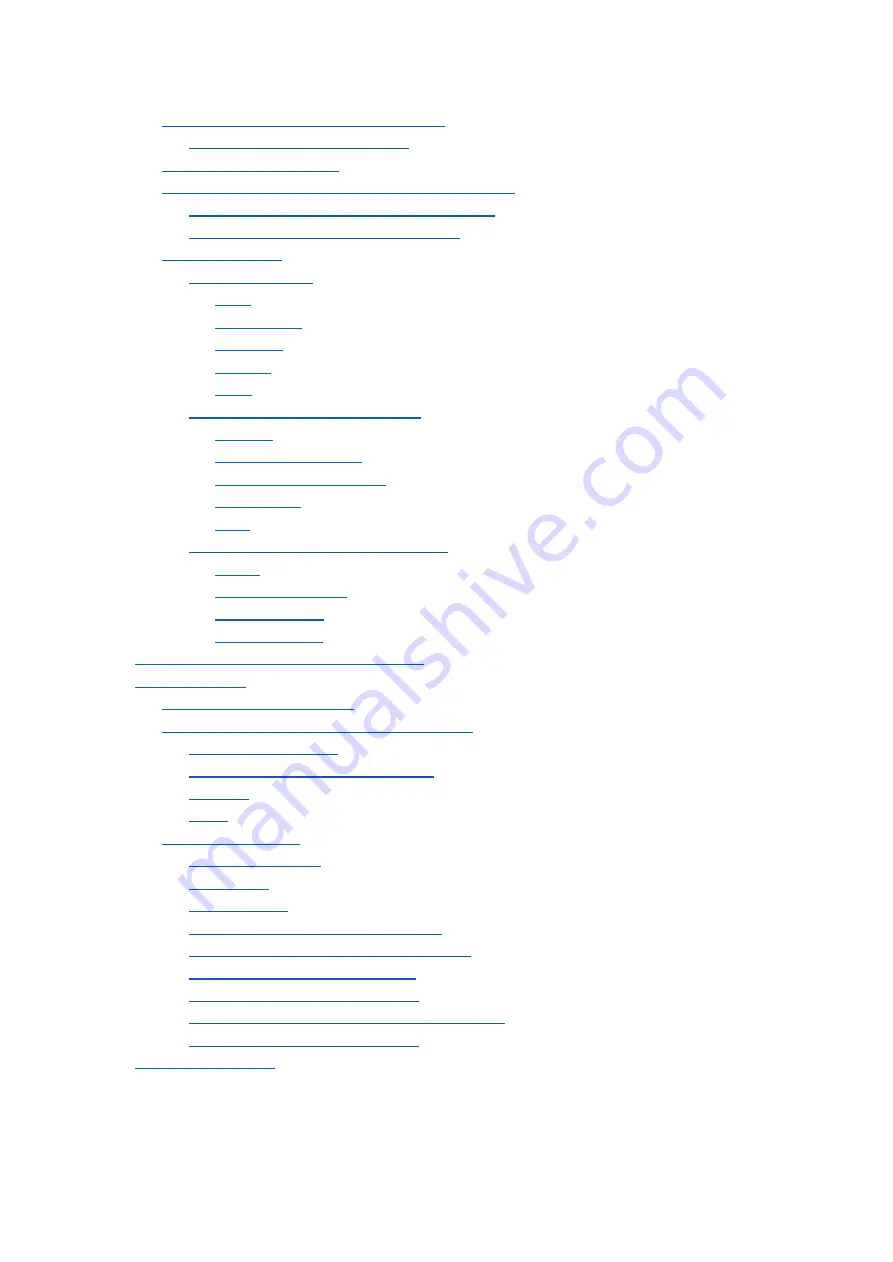
Setting the Model of Laser Cutter
Running Lasercut 5.3
Working With The Demonstration Version
Creation of cutting files for the laser
Creation of native LaserCut files
Line
Rectangle
Polyline
Ellipse
Text
Rotate
Mirror (Vertically)
Mirror (Horizontally)
Edit Node
Size
Copy
Centre to Table
Invert Colors
Offset Curve
Using the Laser Cutter - Workflow
Maintenance
Maintenance schedule
Mirror/Lens Inspection and Cleaning
Tools & Materials:
Time Needed: 10-30 minutes
Mirrors
Lens
Tools Required:
Overview
Preparation
Making Masking Tape Targets
Part 1: Rough Laser Tube Position
Part 2: Mirror 1 Adjustment
Part 3: Mirror 2 Adjustment
Part 4: Centering The Beam Vertically
Part 5: Mirror 3 Adjustment
Summary of Contents for Blacknose A3
Page 1: ...Blacknose A3 Laser Cutter and Engraver User Guide Version 0 2 July 14th 2015 ...
Page 4: ......
Page 7: ...Machine Overview Front Left Rear Side ...
Page 8: ...Right Side Detail ...
Page 9: ...Top Cutting Bay ...
Page 26: ......




















