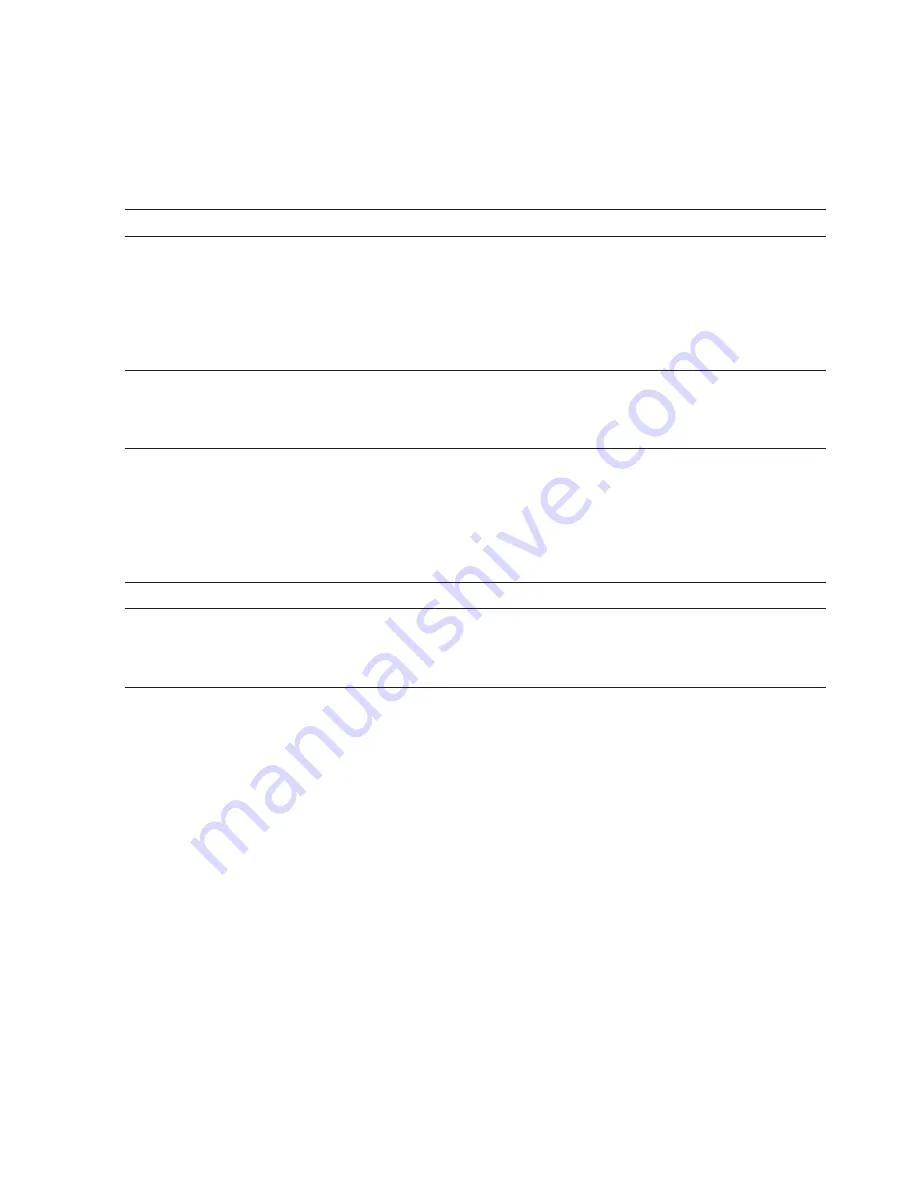
27
4 Permanent settings in programming mode
In the programme item
‘Product settings (3/7)’
/
‘Programming’
you
can make individual settings for all speciality coffees, milk and hot
water. The following permanent settings can be made:
Product
Temperature
Coffee strength
Amount
Ristretto,
espresso,
coffee,
special coffee
‘High’
,
‘Normal’
,
‘Low’
;
(extra-mild),
;;
(mild),
;;;
(normal),
;;;;
(strong),
;;;;;
(extra-strong)
Volume:
‘25 ml’
–
‘240 ml’
Two ristretti,
two espressi,
two coffees
‘High’
,
‘Normal’
,
‘Low’
–
Volume:
‘25 ml’
–
‘240 ml’
(per cup)
Latte macchiato,
cappuccino
‘High’
,
‘Normal’
,
‘Low’
;
(extra-mild),
;;
(mild),
;;;
(normal),
;;;;
(strong),
;;;;;
(extra-strong)
Amount of milk:
‘3 sec.’
–
‘120 sec.’
Interval:
‘0 sec.’
–
‘120 sec.’
Volume:
‘25 ml’
–
‘240 ml’
Portion of milk
–
–
Amount of milk:
‘3 sec.’
–
‘120 sec.’
Hot water
‘High’
,
‘Normal’
,
‘Low’
–
Volume:
‘25 ml’
–
‘450 ml’
Example:
Proceed as follows to change the amount of milk for a
latte macchiato from
‘16 sec.’
to
‘20 sec.’
, the interval from
‘30 sec.’
to
‘40 sec.’
and the amount of water from
‘45 ml’
to
‘40 ml’
.
Precondition:
‘Please select product:’
is displayed.
O
T
Press the P button.
‘Maintenance status (1/7)’
g
T
Turn the Rotary Switch until the programme item
‘Product
settings (3/7)’
is displayed.
T
Press the
‘Programming’
button.
‘Programming’
E
Next select the button of the product for which you would like
to make settings. No product is prepared at this point.
T
Press the
‘Latte macchiato’
button.
T
Press the
‘Amount of milk’
button.
Product settings
















































