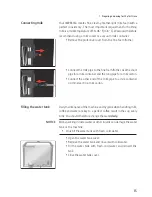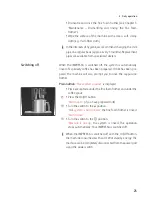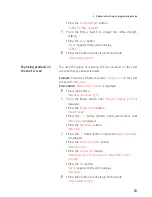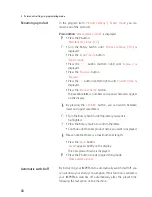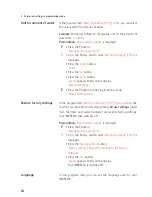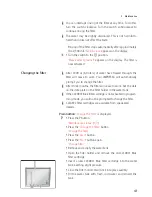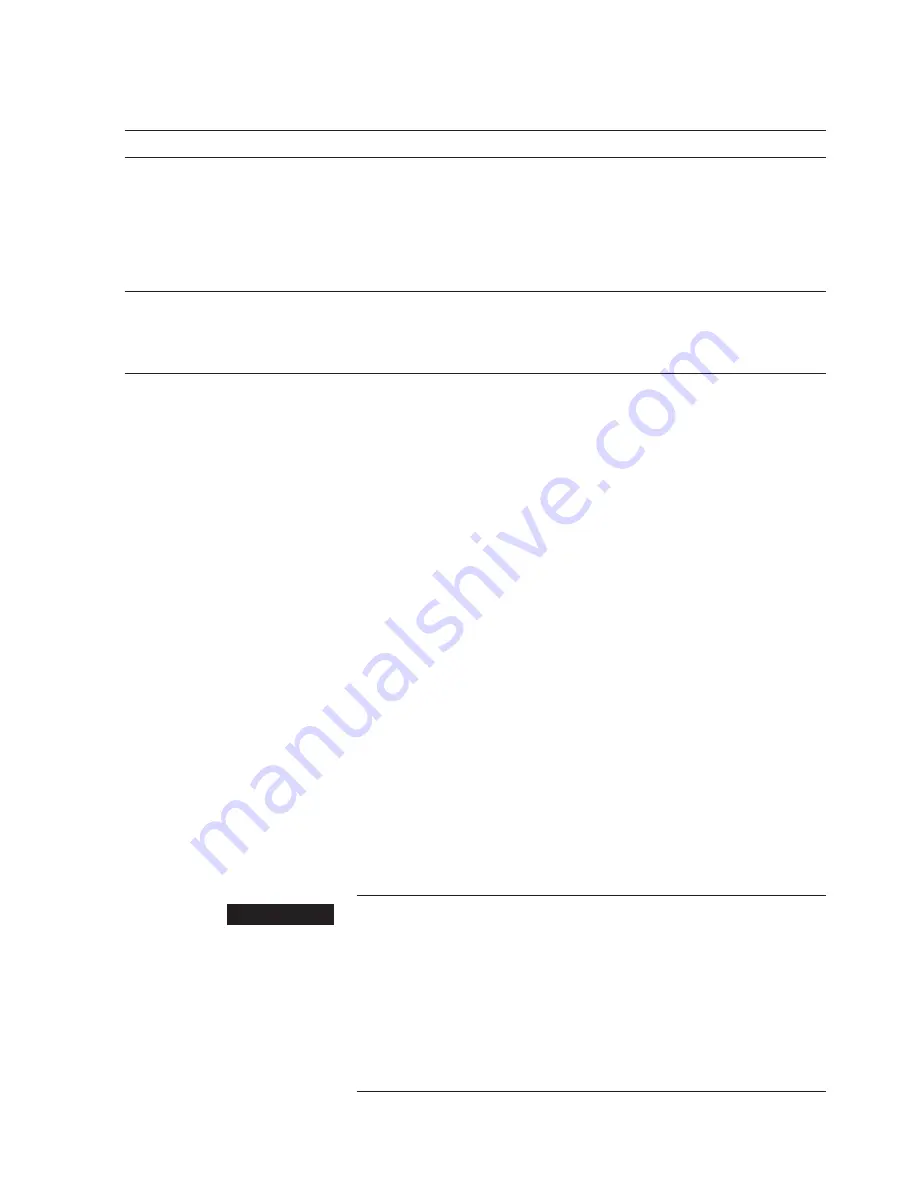
27
4 Permanent settings in programming mode
Program item
Sub-item
Explanation
‘Maintenance
settings’
(
‘6/7’
)
‘Use filter’
,
‘Water hardness’
(only if
filter is not activated),
‘Switch-on rinse’
T
Indicate whether you are operating your
IMPRESSA with or without a CLEARYL Blue
filter cartridge.
T
Adjust the water hardness.
T
Change the settings for switch-on rinse.
‘Information’
(
‘7/7’
)
‘Product counter’
,
‘Maintenance counter’
,
‘Version’
T
Keep track of all products prepared and
view the number of maintenance programs
performed and the maintenance status.
In the program item
‘Product settings’
(
‘3/7’
) you can make the
following settings:
U
‘Expert mode’
U
Set individual settings for all specialty coffees, milk and hot
water (see Chapter 4 ‘Permanent settings in programming
mode – Adjusting the product settings’).
U
Replace the products on the start screen with your favorites
(see Chapter 4 ‘Permanent settings in programming
mode – Replacing products on the start screen’).
U
Change the names of individual products (see Chapter 4
‘Permanent settings in programming mode – Renaming a
product’).
U
‘Factory setting’
U
Reset the set values for individual products to their factory
setting.
Hot coffee, hot steam and hot water can cause scalding. Scalding is
a serious burn.
T
Use extreme care when handling hot liquid or steam.
T
Allow liquid to cool down before drinking.
T
In the event of scalding, rinse affected area with cold water an
seek medical attention.
T
Keep children AWAY.
Product settings
Adjusting the product
settings
J
WARNING