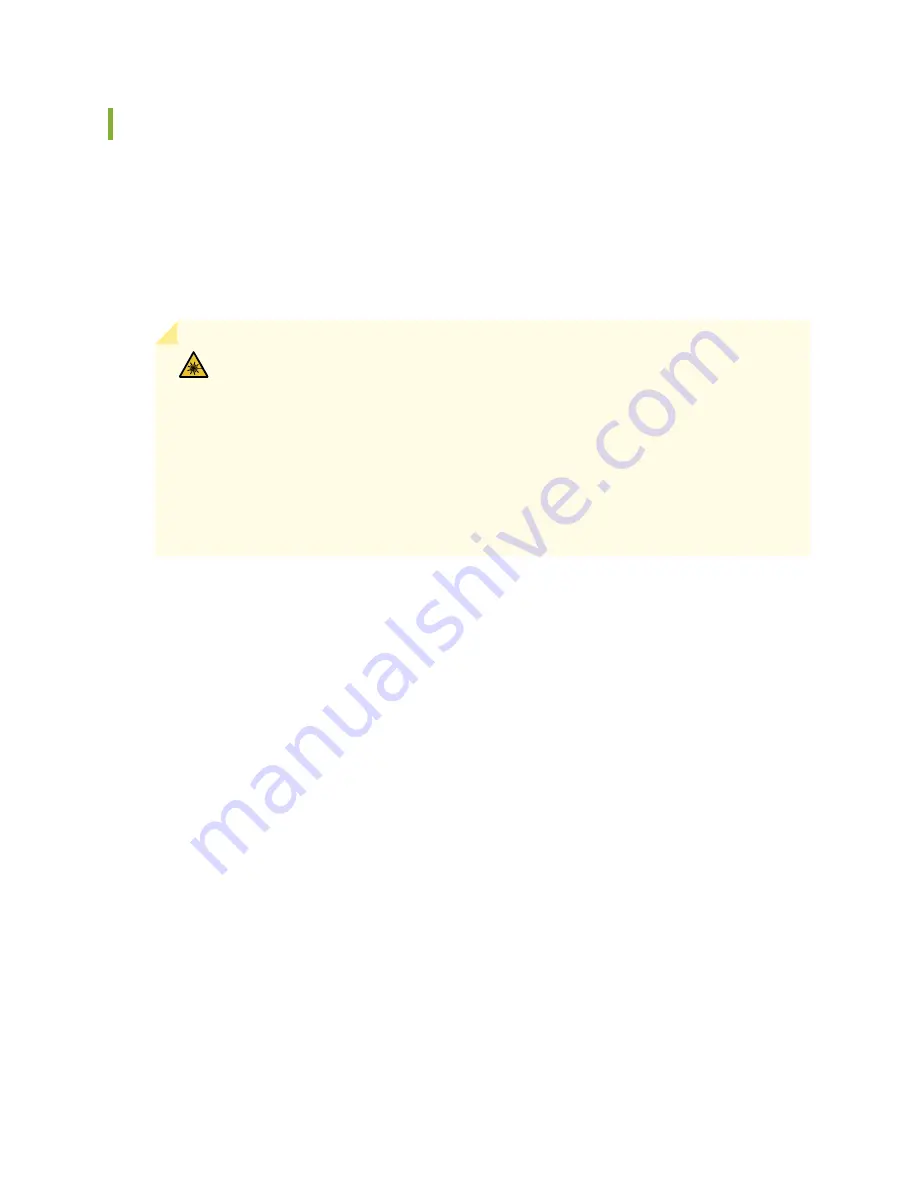
General Laser Safety Guidelines
When working around ports that support optical transceivers, observe the following safety guidelines to
prevent eye injury:
•
Do not look into unterminated ports or at fibers that connect to unknown sources.
•
Do not examine unterminated optical ports with optical instruments.
•
Avoid direct exposure to the beam.
WARNING:
Unterminated optical connectors can emit invisible laser radiation. The
lens in the human eye focuses all the laser power on the retina, so focusing the eye
directly on a laser source—even a low-power laser—could permanently damage the
eye.
Avertissement Les connecteurs à fibre optique sans terminaison peuvent émettre
un rayonnement laser invisible. Le cristallin de l’œil humain faisant converger toute
la puissance du laser sur la rétine, toute focalisation directe de l’œil sur une source
laser, —même de faible puissance—, peut entraîner des lésions oculaires irréversibles.
67
Summary of Contents for SSR120
Page 1: ...SSR120 Hardware Guide Published 2022 01 17 ...
Page 48: ...3 Verify that all four Device interfaces are up 48 ...
Page 54: ...Lithium Battery Declaration 87 ...
Page 56: ...56 ...
Page 60: ...Restricted Access Warning 60 ...
Page 72: ...Unterminated Fiber Optic Cable Warning 72 ...
Page 78: ...Jewelry Removal Warning 78 ...
















































