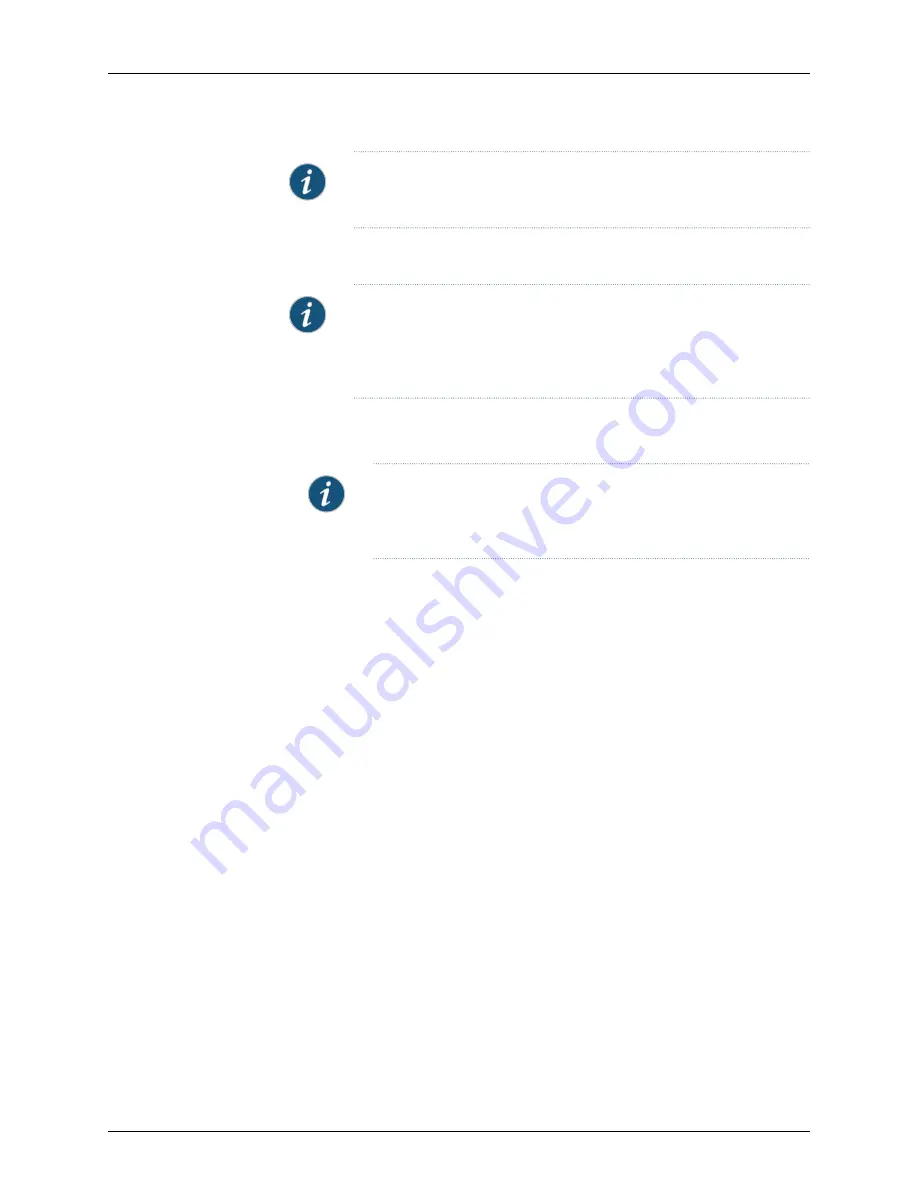
NOTE:
The services gateway functions as a DHCP server and assigns an
IP address to the management device.
3.
Ensure that the management device acquires an IP address on the 192.168.1.0/24
network (other than 192.168.1.1) from the device.
NOTE:
If an IP address is not assigned to the management device,
manually configure an IP address in the 192.168.1.0/24 network. Do not
assign the 192.168.1.1 IP address to the management device because this
IP address is assigned to the device.
4.
Access the J-Web interface:
a.
Launch a Web browser from the management device.
NOTE:
To access the J-Web interface, your management device
requires a supported browser: either Microsoft Internet Explorer version
7.0 (or later) or Mozilla Firefox version 3.0 (or later).
b.
In the Address box, enter
http://192.168.1.1
.
c.
Specify the default username as root. Do not enter any value in the Password box.
d.
Press Enter. The J-Web Setup Wizard page opens.
5.
Use the wizard to configure the basic settings such as hostname, domain name, and
root password, for your services gateway.
The upper left area of the wizard page shows where you are in the setup process. Click
a field in the wizard page to display information about that field in the lower left area
of the page.
You can also use the wizard to configure the following settings:
•
Default gateway
•
DNS servers
•
Domain search
•
VLANs
•
Interfaces
See
and
for a summary of the required and
optional configuration details.
6.
Click
Commit
on the Review & Commit page to apply the configuration.
95
Copyright © 2016, Juniper Networks, Inc.
Chapter 16: Performing Initial Configuration






























