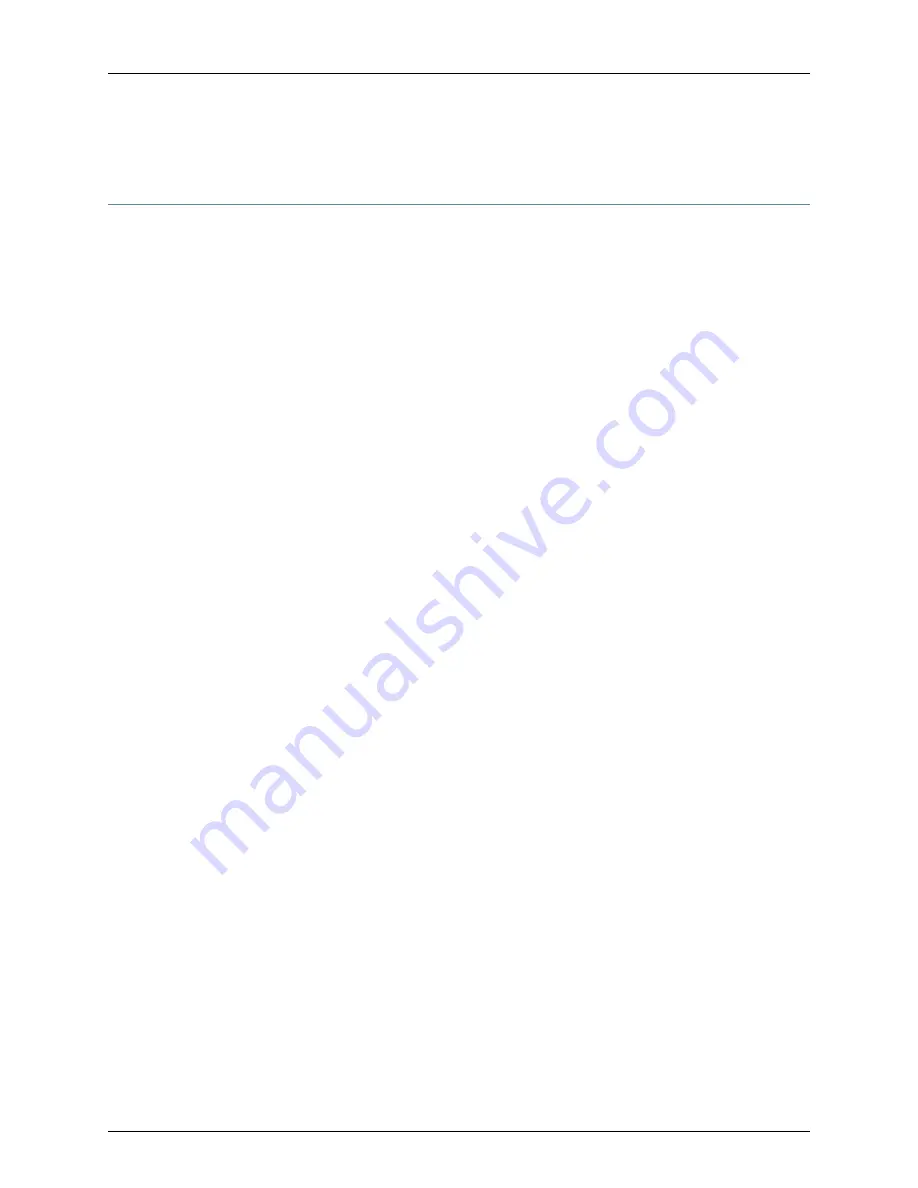
Performing Initial Software Configuration on the SRX220 Services Gateway Using the
CLI
This procedure connects the device to the network but does not enable it to forward
traffic. For complete information about enabling the device to forward traffic, including
examples, see the appropriate Junos OS configuration guides.
To configure the software:
1.
Verify that the device is powered on.
2.
Log in as the root user. There is no password.
3.
Start the CLI.
root@%
cli
root>
4.
Enter configuration mode.
configure
[edit]
root#
5.
Set the root authentication password by entering a cleartext password, an encrypted
password, or an SSH public key string (DSA or RSA).
[edit]
root#
set system root-authentication plain-text-password
New password: password
Retype new password: password
6.
Configure an administrator account on the device.
[edit]
root#
set system login user admin class super-user authentication plain-text-password
7.
Commit the configuration to activate it on the device.
[edit]
root#
commit
8.
Log in as the administrative user you configured in Step 6.
9.
Configure the name of the device. If the name includes spaces, enclose the name in
quotation marks (“ ”).
configure
[edit]
admin#
set system host-name
host-name
10.
Configure the traffic interface.
[edit]
admin#
set interfaces ge-0/0/1 unit 0 family inet address
address/prefix-length
11.
Configure the default route.
[edit]
admin#
set routing-options static route 0.0.0.0/0 next-hop
gateway
Copyright © 2016, Juniper Networks, Inc.
92
SRX220 Services Gateway Hardware Guide for H Model Numbers






























