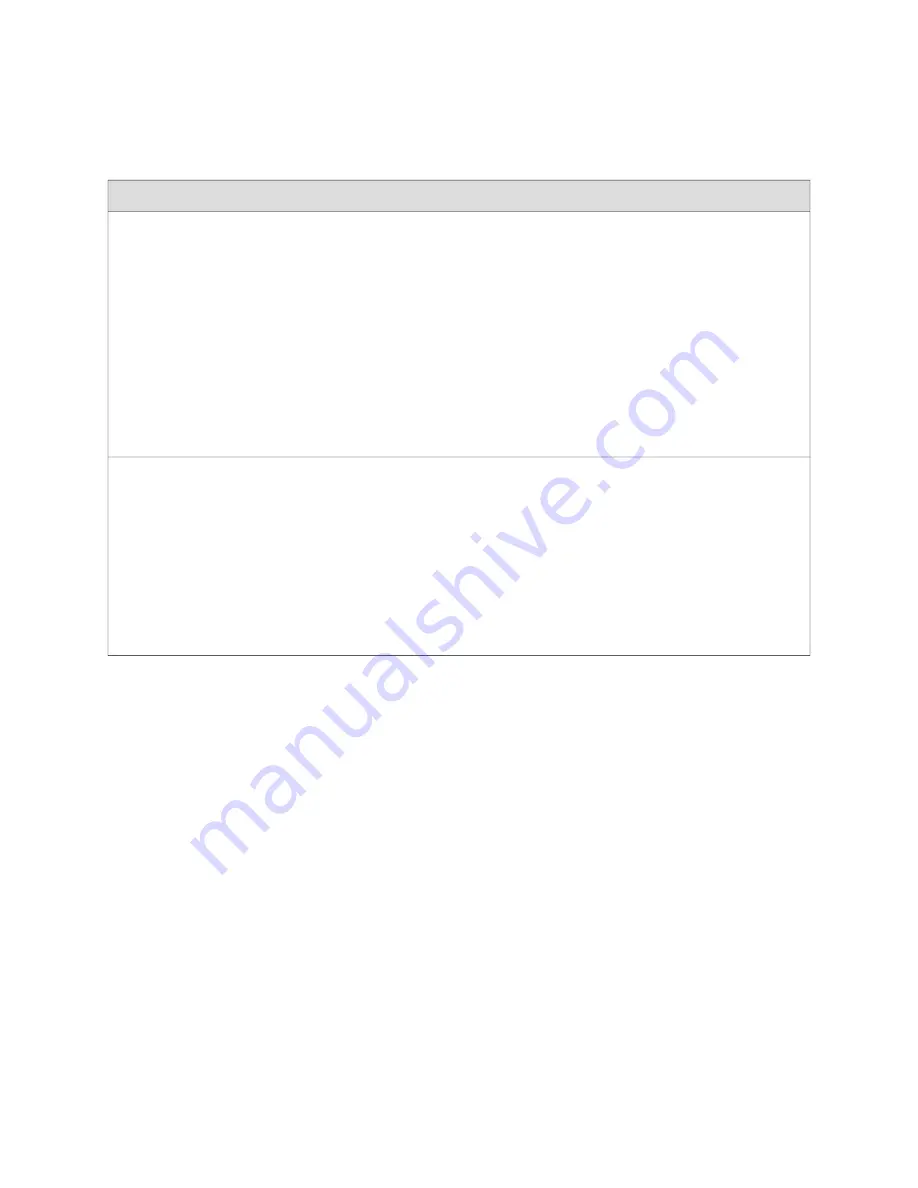
Table 20: Services Gateway Basic Connectivity Settings Details
(continued)
Settings
Descriptions
Elements
NOTE:
The backup device must be located on the
same subnet as the primary device.
To configure a backup device, you must use the CLI
or J-Web configuration editor. You cannot configure
a backup device with J-Web configuration editor.
NOTE:
This feature is currently not supported in this
release.
You can specify a backup device to take over when
the routing protocol process of the services gateway
is not running:
■
When the services gateway is starting.
■
When its routing protocol process has failed.
Packets arriving at a services gateway in this
situation are routed to the backup device. When
the routing protocol process starts up again, the
address of the backup device is removed from
the routing and forwarding tables of the services
gateway.
Backup
device
Setting a loopback address ensures that the device
can receive packets addressed to the loopback address
as long as the device is reachable though any entry
(ingress) interface. In addition, applications such as
NTP, RADIUS, and can use the loopback
address as the source address for outgoing packets.
If you use the J-Web Quick Configuration Set Up page,
you can either set a loopback address of your choice
or have the loopback address automatically set to
127.0.0.1
when you click
Apply
or
OK
to commit the
configuration.
The loopback address is the IP address of the services
gateway. The loopback address ensures that the
device provides an IP address to management
applications. Because it must always be available to
hosts attempting to route packets to the device, the
loopback address resides on an interface that is
always active, known as the loopback interface (
lo0.0
).
Loopback
address
Related Topics
■
SRX100 Services Gateway Autoinstallation Overview on page 53
■
SRX100 Services Gateway Basic Connectivity Overview on page 55
■
Built-In Ethernet Ports for the SRX100 Services Gateway on page 58
■
Management Access for the SRX100 Services Gateway on page 59
Built-In Ethernet Ports for the SRX100 Services Gateway
The built-in Fast Ethernet ports,
fe-0/0/0
through
fe-0/0/7
, on the front panel of the
SRX100 Services Gateway are the ports through which you perform initial device
setup. The examples in this section use the
fe-0/0/0
port as the management
interface, but you can use any built-in Ethernet port for management. After the initial
configuration is complete, you can attach the built-in Ethernet port that you are using
for management purposes to the management network.
Before initial configuration, when the factory default configuration is active, the
device attempts to perform autoinstallation by obtaining a device configuration
through all its connected interfaces, including
fe-0/0/0
. The services gateway acts
as a DHCP client out of the built-in Ethernet ports.
58
■
Built-In Ethernet Ports for the SRX100 Services Gateway
SRX100 Services Gateway Hardware Guide
Summary of Contents for SRX100
Page 6: ...vi ...
Page 12: ...xii Table of Contents SRX100 Services Gateway Hardware Guide ...
Page 18: ...xviii Requesting Technical Support SRX100 Services Gateway Hardware Guide ...
Page 20: ...2 SRX100 Services Gateway Overview SRX100 Services Gateway Hardware Guide ...
Page 32: ...14 SRX100 Services Gateway Power Supply SRX100 Services Gateway Hardware Guide ...
Page 34: ...16 Setting Up the SRX100 Services Gateway SRX100 Services Gateway Hardware Guide ...
Page 72: ...54 SRX100 Services Gateway Autoinstallation Overview SRX100 Services Gateway Hardware Guide ...
Page 106: ...88 Juniper Networks Technical Assistance Center SRX100 Services Gateway Hardware Guide ...
Page 108: ...90 Appendixes SRX100 Services Gateway Hardware Guide ...
Page 147: ...Part 5 Index Index on page 131 Index 129 ...
Page 148: ...130 Index SRX100 Services Gateway Hardware Guide ...
Page 154: ...136 Index SRX100 Services Gateway Hardware Guide ...
















































