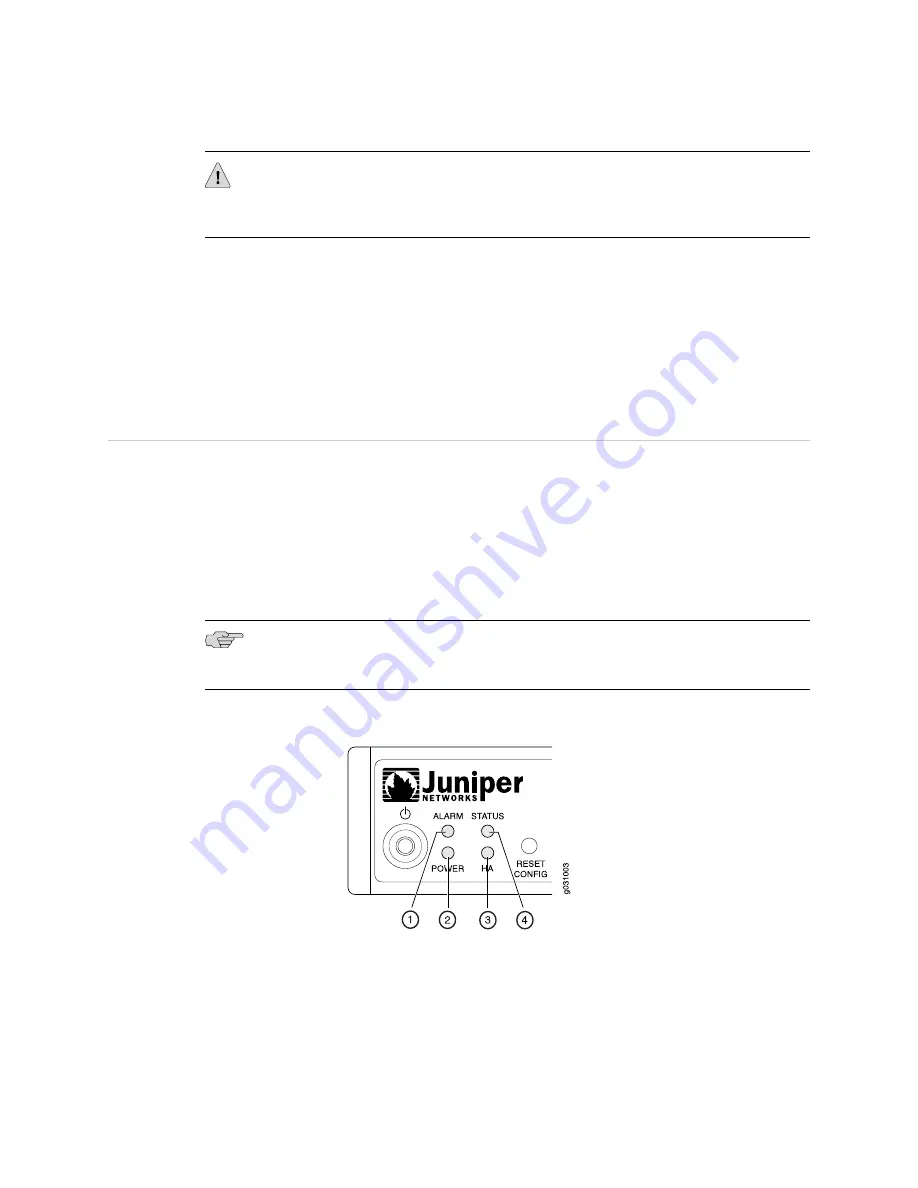
CAUTION:
Pressing and holding the Reset Config button for 15 seconds or more
deletes all configurations on the device and loads and commits the factory
configuration.
Related Topics
■
SRX100 Services Gateway Specifications on page 5
■
SRX100 Services Gateway Front Panel and Back Panel Views on page 6
■
SRX100 Services Gateway LEDs on page 10
■
SRX100 Services Gateway Boot Devices on page 13
■
SRX100 Services Gateway Power Supply on page 13
SRX100 Services Gateway LEDs
This topic includes the following sections:
■
SRX100 Services Gateway Front Panel LEDs on page 10
■
SRX100 Services Gateway Ethernet Port LEDs on page 12
SRX100 Services Gateway Front Panel LEDs
Figure 4 on page 10 illustrates the front panel LEDs of the SRX100 Services Gateway.
NOTE:
The numbers in Figure 4 on page 10 correspond to the numbers in Table 8
Figure 4: SRX100 Services Gateway Front Panel LEDs
Table 8 on page 11 lists the LED indicators on the SRX100 Services Gateway front
panel.
10
■
SRX100 Services Gateway LEDs
SRX100 Services Gateway Hardware Guide
Summary of Contents for SRX100
Page 6: ...vi ...
Page 12: ...xii Table of Contents SRX100 Services Gateway Hardware Guide ...
Page 18: ...xviii Requesting Technical Support SRX100 Services Gateway Hardware Guide ...
Page 20: ...2 SRX100 Services Gateway Overview SRX100 Services Gateway Hardware Guide ...
Page 32: ...14 SRX100 Services Gateway Power Supply SRX100 Services Gateway Hardware Guide ...
Page 34: ...16 Setting Up the SRX100 Services Gateway SRX100 Services Gateway Hardware Guide ...
Page 72: ...54 SRX100 Services Gateway Autoinstallation Overview SRX100 Services Gateway Hardware Guide ...
Page 106: ...88 Juniper Networks Technical Assistance Center SRX100 Services Gateway Hardware Guide ...
Page 108: ...90 Appendixes SRX100 Services Gateway Hardware Guide ...
Page 147: ...Part 5 Index Index on page 131 Index 129 ...
Page 148: ...130 Index SRX100 Services Gateway Hardware Guide ...
Page 154: ...136 Index SRX100 Services Gateway Hardware Guide ...






























