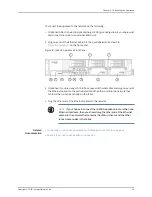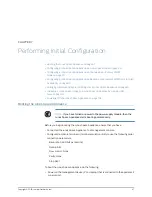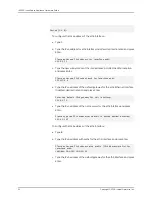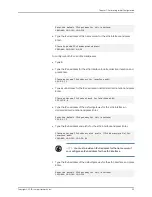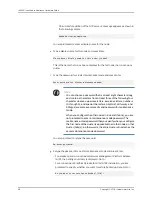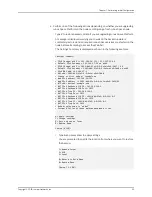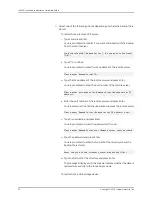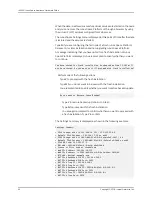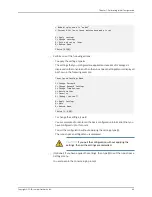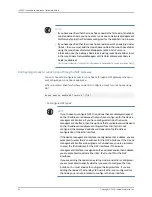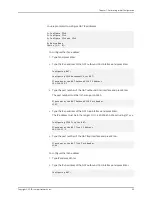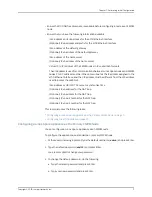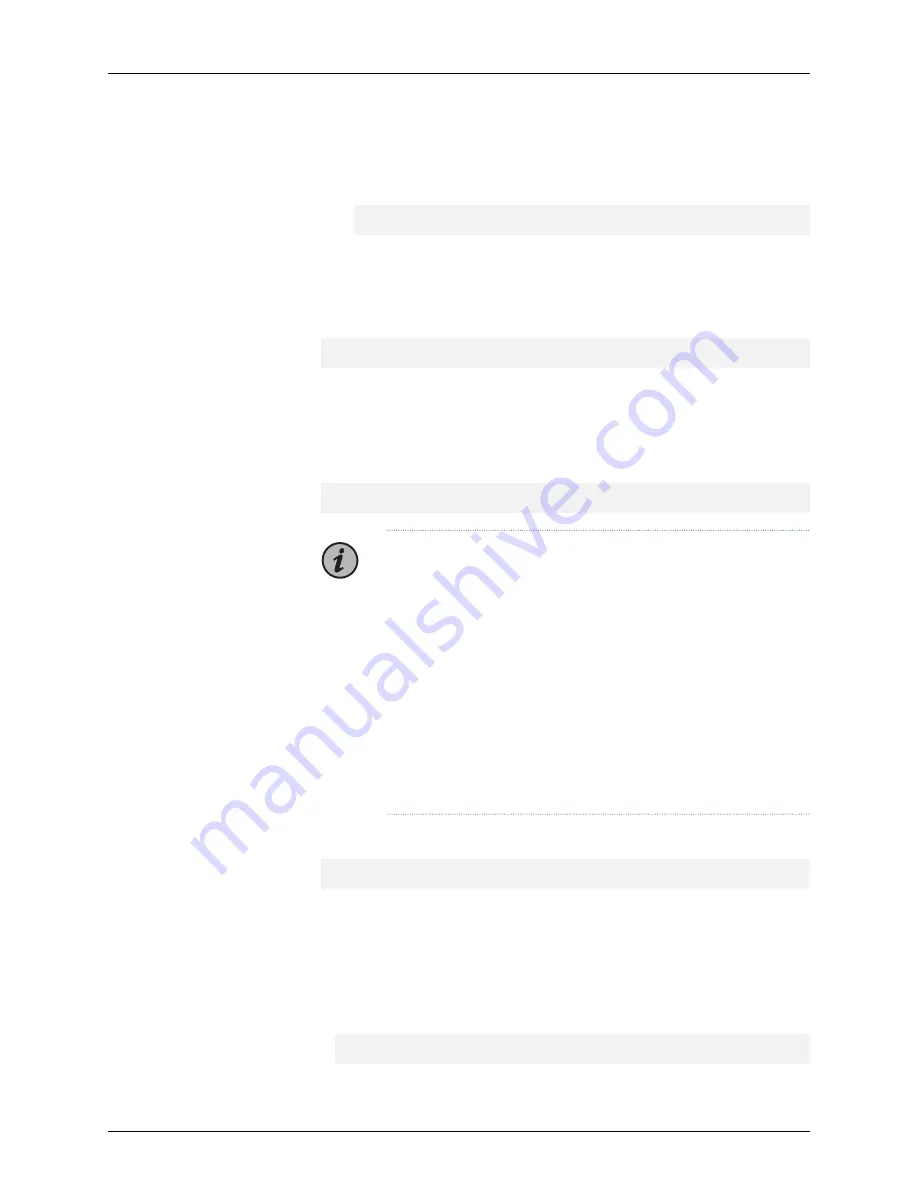
On successful addition of the NTP server, a message appears as shown in
the following sample:
Added device1.example.com
You are prompted to enter a display name for the node.
e.
Type a display name for this node and press Enter.
Please enter display name for this node: jsnode1
This is the name that Junos Space displays for the first node in a Junos Space
cluster.
f.
Type the password for cluster maintenance mode and press Enter.
Enter password for cluster maintenance mode:
NOTE:
•
You can choose a password that is at least eight characters long
and contains characters from at least three of the following four
character classes: uppercase letters, lowercase letters, numbers
(0 through 9), and special characters. Ab(3)def, o0*wwrty, and
9Rtsgukj are some examples of valid password for maintenance
mode.
•
When you configure the other nodes in a cluster (fabric), you are
not prompted to enter a maintenance-mode password. The
maintenance-mode password that you specify when you configure
the first node of the cluster is applicable to all other nodes in that
cluster (fabric); in other words, the entire cluster of nodes has the
same maintenance-mode password.
You are prompted to retype the password.
Re-enter password:
g.
Retype the password for cluster maintenance mode and press Enter.
•
For releases prior to Junos Space Network Management Platform Release
16.1R1, the Settings Summary is displayed. Go to
•
For a Junos Space Platform Release 16.1R1 or 16.1R2 installation, you are
prompted to specify whether you want to restore backed up data. Go to
Do you want to restore Space backup? [Y/N]:
Copyright © 2018, Juniper Networks, Inc.
58
JA2500 Junos Space Appliance Hardware Guide
Summary of Contents for Junos Space JA1500
Page 8: ...Copyright 2018 Juniper Networks Inc viii JA2500 Junos Space Appliance Hardware Guide...
Page 14: ...Copyright 2018 Juniper Networks Inc xiv JA2500 Junos Space Appliance Hardware Guide...
Page 16: ...Copyright 2018 Juniper Networks Inc 2 JA2500 Junos Space Appliance Hardware Guide...
Page 34: ...Copyright 2018 Juniper Networks Inc 20 JA2500 Junos Space Appliance Hardware Guide...
Page 36: ...Copyright 2018 Juniper Networks Inc 22 JA2500 Junos Space Appliance Hardware Guide...
Page 40: ...Copyright 2018 Juniper Networks Inc 26 JA2500 Junos Space Appliance Hardware Guide...
Page 44: ...Copyright 2018 Juniper Networks Inc 30 JA2500 Junos Space Appliance Hardware Guide...
Page 46: ...Copyright 2018 Juniper Networks Inc 32 JA2500 Junos Space Appliance Hardware Guide...
Page 60: ...Copyright 2018 Juniper Networks Inc 46 JA2500 Junos Space Appliance Hardware Guide...
Page 118: ...Copyright 2018 Juniper Networks Inc 104 JA2500 Junos Space Appliance Hardware Guide...
Page 120: ...Copyright 2018 Juniper Networks Inc 106 JA2500 Junos Space Appliance Hardware Guide...
Page 130: ...Copyright 2018 Juniper Networks Inc 116 JA2500 Junos Space Appliance Hardware Guide...
Page 134: ...Copyright 2018 Juniper Networks Inc 120 JA2500 Junos Space Appliance Hardware Guide...
Page 136: ...Copyright 2018 Juniper Networks Inc 122 JA2500 Junos Space Appliance Hardware Guide...
Page 152: ...Copyright 2018 Juniper Networks Inc 138 JA2500 Junos Space Appliance Hardware Guide...
Page 154: ...Copyright 2018 Juniper Networks Inc 140 JA2500 Junos Space Appliance Hardware Guide...
Page 162: ...Copyright 2018 Juniper Networks Inc 148 JA2500 Junos Space Appliance Hardware Guide...
Page 164: ...Copyright 2018 Juniper Networks Inc 150 JA2500 Junos Space Appliance Hardware Guide...
Page 188: ...Copyright 2018 Juniper Networks Inc 174 JA2500 Junos Space Appliance Hardware Guide...
Page 204: ...Copyright 2018 Juniper Networks Inc 190 JA2500 Junos Space Appliance Hardware Guide...
Page 210: ...Copyright 2018 Juniper Networks Inc 196 JA2500 Junos Space Appliance Hardware Guide...