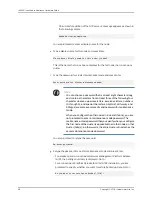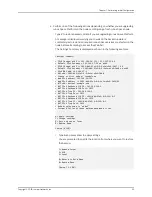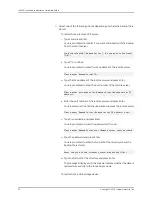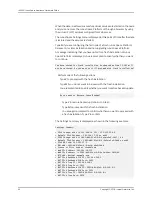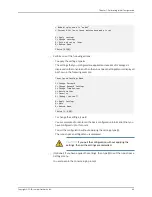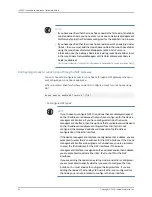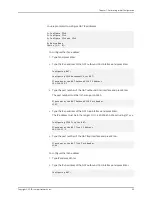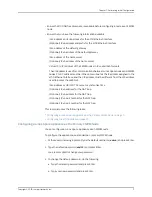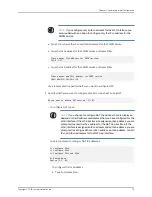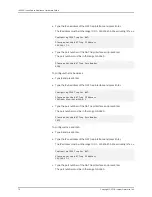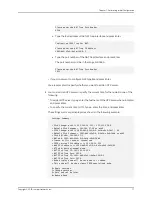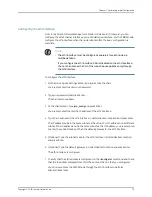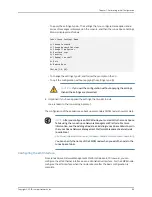•
Ensure that 100 GB free disk space is available before configuring a node as an FMPM
node.
•
Ensure that you have the following information available:
•
IPv4 address and subnet mask for the eth0 Ethernet interface
•
(Optional) IPv6 address and prefix for the eth0 Ethernet interface
•
IPv4 address of the default gateway
•
(Optional) IPv6 address of the default gateway
•
IPv4 address of the name server
•
(Optional) IPv6 address of the name server
•
Virtual IP (VIP) address of the FMPM nodes in IPv4 and IPv6 formats
The VIP address is used for communications between Junos Space nodes and FMPM
nodes. This IP address must be in the same subnet as the IP address assigned to the
eth0 Ethernet interface, and the VIP address must be different from the VIP address
used to access the Web GUI.
•
IPv4 address or URI of NTP source to synchronize time
•
(Optional) IPv4 address for the NAT trap
•
(Optional) IPv6 address for the NAT trap
•
(Optional) IPv4 port number for the NAT trap
•
(Optional) IPv6 port number for the NAT trap
This topic discusses the following tasks:
•
Configuring a Junos Space Appliance as the Primary FMPM Node on page 71
•
Configuring the eth1 Interface on page 79
Configuring a Junos Space Appliance as the Primary FMPM Node
You can configure a Junos Space Appliance as an FMPM node.
To configure the appliance as a standalone or primary FMPM node:
1.
At the serial console login prompt, type the default username (
admin
) and press Enter.
2.
Type the default password (
abc123
) and press Enter.
You are prompted to change your password.
3.
To change the default password, do the following:
a.
Type the default password and press Enter.
b.
Type your new password and press Enter.
71
Copyright © 2018, Juniper Networks, Inc.
Chapter 7: Performing Initial Configuration
Summary of Contents for Junos Space JA1500
Page 8: ...Copyright 2018 Juniper Networks Inc viii JA2500 Junos Space Appliance Hardware Guide...
Page 14: ...Copyright 2018 Juniper Networks Inc xiv JA2500 Junos Space Appliance Hardware Guide...
Page 16: ...Copyright 2018 Juniper Networks Inc 2 JA2500 Junos Space Appliance Hardware Guide...
Page 34: ...Copyright 2018 Juniper Networks Inc 20 JA2500 Junos Space Appliance Hardware Guide...
Page 36: ...Copyright 2018 Juniper Networks Inc 22 JA2500 Junos Space Appliance Hardware Guide...
Page 40: ...Copyright 2018 Juniper Networks Inc 26 JA2500 Junos Space Appliance Hardware Guide...
Page 44: ...Copyright 2018 Juniper Networks Inc 30 JA2500 Junos Space Appliance Hardware Guide...
Page 46: ...Copyright 2018 Juniper Networks Inc 32 JA2500 Junos Space Appliance Hardware Guide...
Page 60: ...Copyright 2018 Juniper Networks Inc 46 JA2500 Junos Space Appliance Hardware Guide...
Page 118: ...Copyright 2018 Juniper Networks Inc 104 JA2500 Junos Space Appliance Hardware Guide...
Page 120: ...Copyright 2018 Juniper Networks Inc 106 JA2500 Junos Space Appliance Hardware Guide...
Page 130: ...Copyright 2018 Juniper Networks Inc 116 JA2500 Junos Space Appliance Hardware Guide...
Page 134: ...Copyright 2018 Juniper Networks Inc 120 JA2500 Junos Space Appliance Hardware Guide...
Page 136: ...Copyright 2018 Juniper Networks Inc 122 JA2500 Junos Space Appliance Hardware Guide...
Page 152: ...Copyright 2018 Juniper Networks Inc 138 JA2500 Junos Space Appliance Hardware Guide...
Page 154: ...Copyright 2018 Juniper Networks Inc 140 JA2500 Junos Space Appliance Hardware Guide...
Page 162: ...Copyright 2018 Juniper Networks Inc 148 JA2500 Junos Space Appliance Hardware Guide...
Page 164: ...Copyright 2018 Juniper Networks Inc 150 JA2500 Junos Space Appliance Hardware Guide...
Page 188: ...Copyright 2018 Juniper Networks Inc 174 JA2500 Junos Space Appliance Hardware Guide...
Page 204: ...Copyright 2018 Juniper Networks Inc 190 JA2500 Junos Space Appliance Hardware Guide...
Page 210: ...Copyright 2018 Juniper Networks Inc 196 JA2500 Junos Space Appliance Hardware Guide...