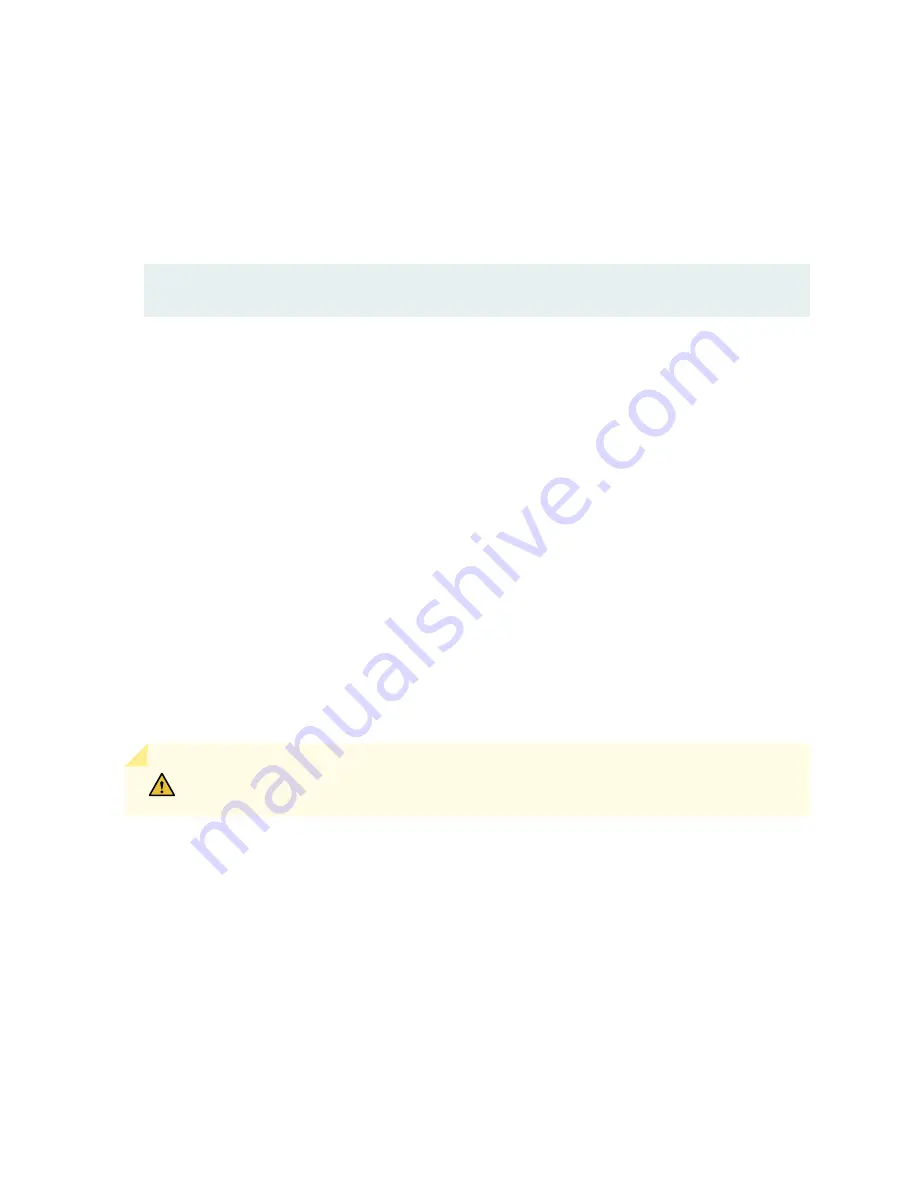
Pack an EX4100 and EX4100-F Switch for Shipping
Before you pack the switch:
1. On the console or other management device connected to the switch, enter the CLI operational
mode and issue the following command to shut down the switch software:
user@switch> request system halt
Wait until a message appears on the console confirming that the operating system has halted.
2. Disconnect power from the switch.
3. Remove the cables that connect the switch to external devices.
4. Remove all optical transceivers installed in the switch (see
).
If you need to transport the switch to another location or return the switch to Juniper Networks, you
need to pack the switch securely in its original packaging to prevent damage during shipping.
Ensure that you have the following parts and tools:
• Number 2 Phillips (+) screwdriver—not provided
• The original switch packing material (cardboard box, accessory box and its contents, and foam
padding)
• An ESD grounding strap—not provided
• Antistatic bag—not provided
CAUTION: Do not pack the switch in anything except its original container, or the
switch might be damaged in transit.
To pack the switch:
1.
If the switch is installed in a rack or cabinet, have one person support the weight of the switch
while another person unscrews and removes the mounting screws.
2.
Remove the switch from the rack or cabinet and place the switch on a flat, stable surface.
3.
Use the screwdriver to remove the rack mounting brackets from the switch chassis.
4.
Place the switch in an antistatic bag.
5.
Place the bottom portion of the packaging foam in the shipping carton.
6.
Place the switch inside the cavity in the bottom packaging foam.
7.
Place the top portion of the packaging foam on top of the switch.
225
Summary of Contents for EX4100
Page 1: ...EX4100 and EX4100 F Switch Hardware Guide Published 2022 11 08 ...
Page 68: ...Figure 45 Front to Back Airflow Through the EX4100 48P or EX4100 48T Switch Chassis 59 ...
Page 69: ...Figure 46 Front to Back Airflow Through the EX4100 24MP or EX4100 48MP Switch Chassis 60 ...
Page 70: ...Figure 47 Front to Back Airflow Through the EX4100 F 24P Switch Chassis 61 ...
Page 71: ...Figure 48 Front to Back Airflow Through the EX4100 F 24T Switch Chassis 62 ...
Page 72: ...Figure 49 Front to Back Airflow Through the EX4100 F 48P Switch Chassis 63 ...
Page 209: ...5 CHAPTER Troubleshoot Hardware Troubleshoot the EX4100 and EX4100 F Components 201 ...
















































