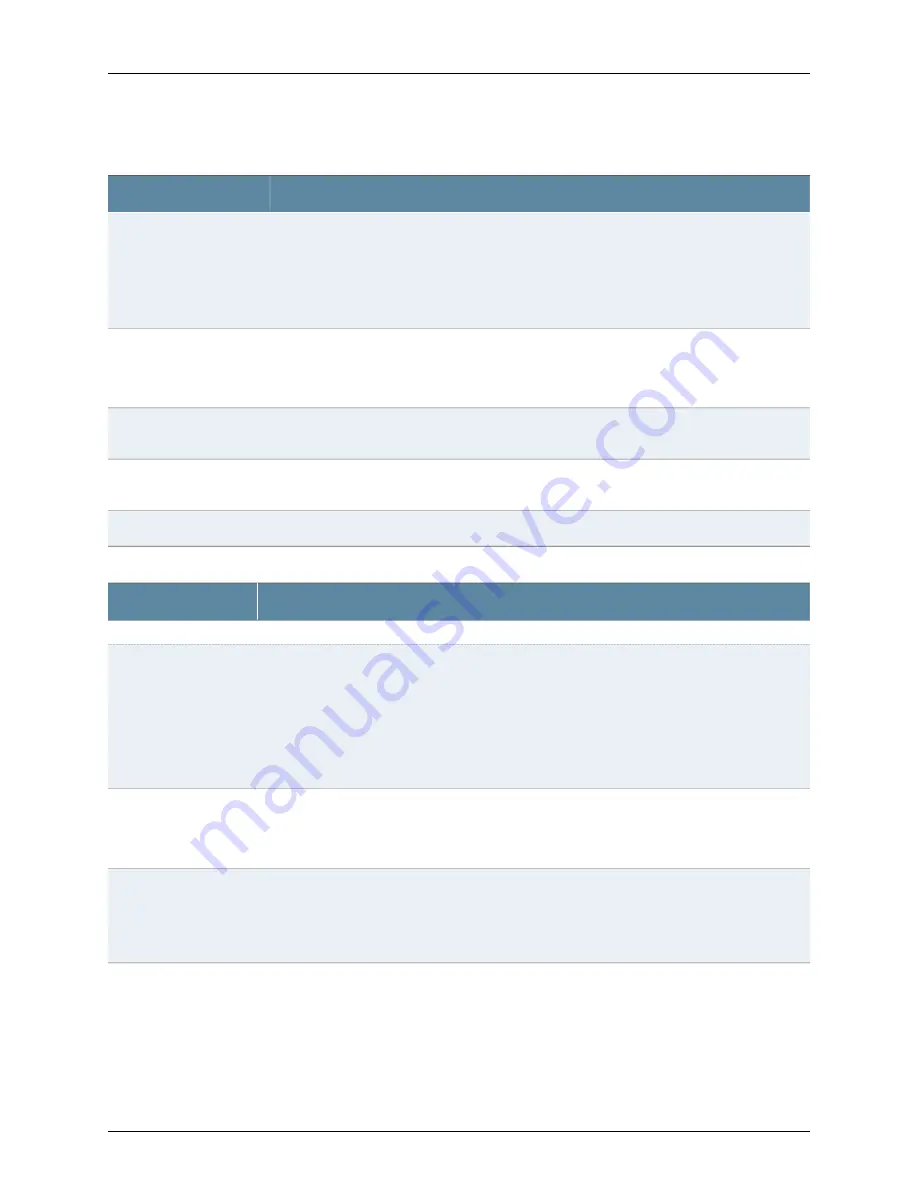
Table 23: Chassis Viewer for EX3200, EX3300, and EX4200 Switches
(continued)
Description
Field
Displayed only when EX4200 switches are configured as a Virtual Chassis. The following colors
denote the VCP status:
•
Green—VCP is up and operational.
•
Yellow—VCP is up but is nonoperational.
•
Gray—VCP is down and nonoperational.
Virtual Chassis port
Indicates the USB port for the switch.
NOTE:
We recommend that you use USB flash drives purchased from Juniper Networks for your
EX Series switch.
USB port
The management port is used to connect the switch to a management device for out-of-band
management.
Management (
me0
) port
The console port is used to connect the switch to a management host such as a PC or a laptop.
(You might do this for initial switch configuration.)
Console port
Mouse over the power supply icons to display name, status, and description information.
Power supplies
Table 24: Chassis Viewer for EX3400 and EX4300 Switches
Description
Field
Front View
In the image, the colors listed below denote the interface status for both copper and fiber media
type of ports:
•
Green—Interface is up and operational.
•
Yellow—Interface is up but is nonoperational.
•
Gray—Interface is down and nonoperational.
Mouse over the interface (port) to view more information.
Interface status
LCD panel configured for the LEDs on the ports. Mouse over the icon to view the current character
display.
NOTE:
There is no LCD panel on EX3400 switches.
LCD panel
Indicates the mini-USB port for the switch. This is used to connect the switch to a management
console such as a laptop or a PC. (You might do this for initial switch configuration.)
NOTE:
We recommend that you use USB flash drives purchased from Juniper Networks for your
EX Series switch.
Mini- USB console port
Copyright © 2016, Juniper Networks, Inc.
46
EX3200 Switch Hardware Guide
Summary of Contents for EX3200 Series
Page 1: ...EX3200 Switch Hardware Guide Modified 2016 12 12 Copyright 2016 Juniper Networks Inc ...
Page 12: ...Copyright 2016 Juniper Networks Inc xii EX3200 Switch Hardware Guide ...
Page 16: ...Copyright 2016 Juniper Networks Inc xvi EX3200 Switch Hardware Guide ...
Page 22: ...Copyright 2016 Juniper Networks Inc xxii EX3200 Switch Hardware Guide ...
Page 24: ...Copyright 2016 Juniper Networks Inc 2 EX3200 Switch Hardware Guide ...
Page 48: ...Copyright 2016 Juniper Networks Inc 26 EX3200 Switch Hardware Guide ...
Page 78: ...Copyright 2016 Juniper Networks Inc 56 EX3200 Switch Hardware Guide ...
Page 90: ...Copyright 2016 Juniper Networks Inc 68 EX3200 Switch Hardware Guide ...
Page 140: ...Copyright 2016 Juniper Networks Inc 118 EX3200 Switch Hardware Guide ...
Page 158: ...Copyright 2016 Juniper Networks Inc 136 EX3200 Switch Hardware Guide ...
Page 176: ...Copyright 2016 Juniper Networks Inc 154 EX3200 Switch Hardware Guide ...
Page 208: ...Copyright 2016 Juniper Networks Inc 186 EX3200 Switch Hardware Guide ...
Page 212: ...Copyright 2016 Juniper Networks Inc 190 EX3200 Switch Hardware Guide ...
Page 222: ...Copyright 2016 Juniper Networks Inc 200 EX3200 Switch Hardware Guide ...
Page 228: ...Copyright 2016 Juniper Networks Inc 206 EX3200 Switch Hardware Guide ...
Page 240: ...Copyright 2016 Juniper Networks Inc 218 EX3200 Switch Hardware Guide ...
Page 252: ...Copyright 2016 Juniper Networks Inc 230 EX3200 Switch Hardware Guide ...
Page 256: ...Copyright 2016 Juniper Networks Inc 234 EX3200 Switch Hardware Guide ...
Page 258: ...Copyright 2016 Juniper Networks Inc 236 EX3200 Switch Hardware Guide ...
Page 264: ...Copyright 2016 Juniper Networks Inc 242 EX3200 Switch Hardware Guide ...
Page 276: ...Copyright 2016 Juniper Networks Inc 254 EX3200 Switch Hardware Guide ...
Page 282: ...Copyright 2016 Juniper Networks Inc 260 EX3200 Switch Hardware Guide ...
Page 304: ...Copyright 2016 Juniper Networks Inc 282 EX3200 Switch Hardware Guide ...






























