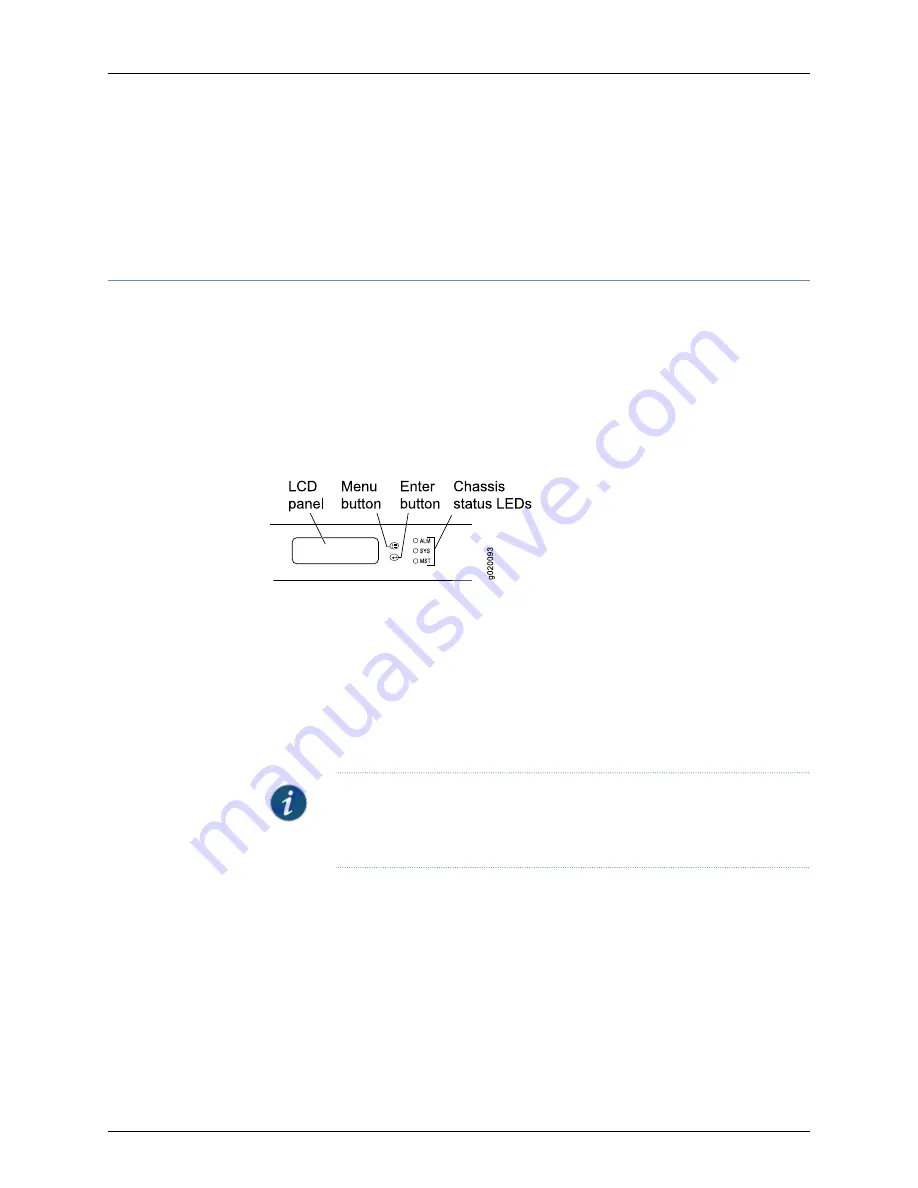
•
Prevention of Electrostatic Discharge Damage on page 269
•
Connecting Earth Ground to an EX Series Switch on page 155
•
Installing and Removing EX3200 Switch Hardware Components on page 152
LCD Panel in EX3200 Switches
The LCD panel on the front panel of the switch shows two lines of text, each of which
can contain a maximum of 16 characters. The LCD panel displays a variety of information
about the switch and also provides a menu to perform basic operations such as initial
setup and reboot.
There are two navigation buttons—
Menu
and
Enter
—to the right of the LCD panel.
See
Figure 4: LCD Panel
You can configure the second line of the LCD panel to display a custom message. If the
LCD panel is configured to display a custom message, the
Menu
button and the
Enter
button are disabled. See
“Configuring the LCD Panel on EX Series Switches (CLI
.
The LCD panel has a backlight. If the LCD panel is idle for 60 seconds, the backlight turns
off. You can turn on the backlight by pressing the
Menu
or
Enter
button once. After turning
on the backlight, you can toggle between the LCD panel menus by pressing the
Menu
button and navigate through the menu options by pressing the
Enter
button.
NOTE:
The chassis viewer in the J-Web interface also displays the LCD panel.
From the J-Web interface, you can view real-time status information in the
LCD panel. See
“Dashboard for EX Series Switches” on page 35
.
This topic describes:
•
•
LCD Panel Modes
The LCD panel operates in four modes: boot, idle, status, and maintenance.
The LCD panel operates in boot mode during switch reboot. The boot mode displays the
key milestones in the switch boot process. The boot mode does not have any menu
11
Copyright © 2016, Juniper Networks, Inc.
Chapter 2: Chassis Components and Descriptions
Summary of Contents for EX3200 Series
Page 1: ...EX3200 Switch Hardware Guide Modified 2016 12 12 Copyright 2016 Juniper Networks Inc ...
Page 12: ...Copyright 2016 Juniper Networks Inc xii EX3200 Switch Hardware Guide ...
Page 16: ...Copyright 2016 Juniper Networks Inc xvi EX3200 Switch Hardware Guide ...
Page 22: ...Copyright 2016 Juniper Networks Inc xxii EX3200 Switch Hardware Guide ...
Page 24: ...Copyright 2016 Juniper Networks Inc 2 EX3200 Switch Hardware Guide ...
Page 48: ...Copyright 2016 Juniper Networks Inc 26 EX3200 Switch Hardware Guide ...
Page 78: ...Copyright 2016 Juniper Networks Inc 56 EX3200 Switch Hardware Guide ...
Page 90: ...Copyright 2016 Juniper Networks Inc 68 EX3200 Switch Hardware Guide ...
Page 140: ...Copyright 2016 Juniper Networks Inc 118 EX3200 Switch Hardware Guide ...
Page 158: ...Copyright 2016 Juniper Networks Inc 136 EX3200 Switch Hardware Guide ...
Page 176: ...Copyright 2016 Juniper Networks Inc 154 EX3200 Switch Hardware Guide ...
Page 208: ...Copyright 2016 Juniper Networks Inc 186 EX3200 Switch Hardware Guide ...
Page 212: ...Copyright 2016 Juniper Networks Inc 190 EX3200 Switch Hardware Guide ...
Page 222: ...Copyright 2016 Juniper Networks Inc 200 EX3200 Switch Hardware Guide ...
Page 228: ...Copyright 2016 Juniper Networks Inc 206 EX3200 Switch Hardware Guide ...
Page 240: ...Copyright 2016 Juniper Networks Inc 218 EX3200 Switch Hardware Guide ...
Page 252: ...Copyright 2016 Juniper Networks Inc 230 EX3200 Switch Hardware Guide ...
Page 256: ...Copyright 2016 Juniper Networks Inc 234 EX3200 Switch Hardware Guide ...
Page 258: ...Copyright 2016 Juniper Networks Inc 236 EX3200 Switch Hardware Guide ...
Page 264: ...Copyright 2016 Juniper Networks Inc 242 EX3200 Switch Hardware Guide ...
Page 276: ...Copyright 2016 Juniper Networks Inc 254 EX3200 Switch Hardware Guide ...
Page 282: ...Copyright 2016 Juniper Networks Inc 260 EX3200 Switch Hardware Guide ...
Page 304: ...Copyright 2016 Juniper Networks Inc 282 EX3200 Switch Hardware Guide ...






























