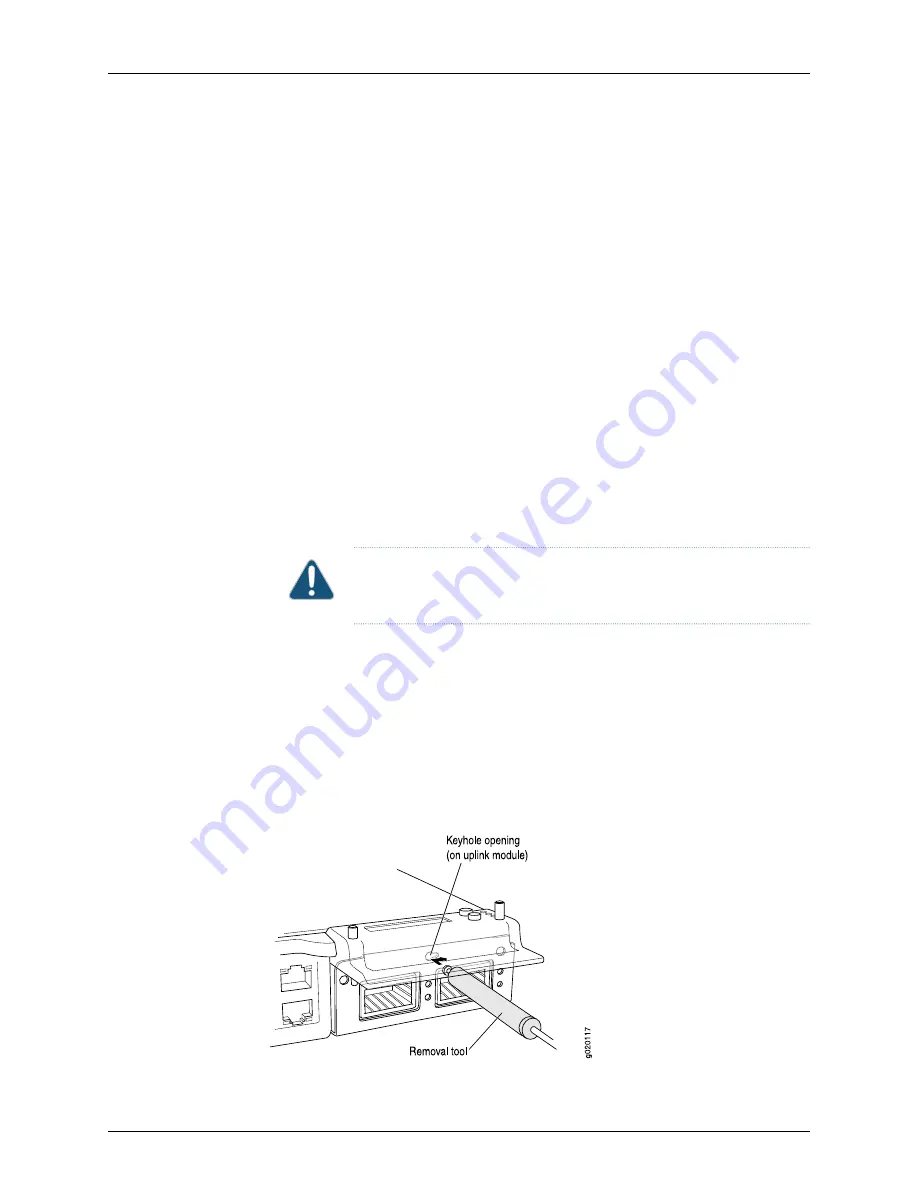
Ensure that you have the following parts and tools available:
•
Electrostatic discharge (ESD) grounding strap (If a grounding strap is not available,
follow the alternative grounding method described in Step 1 of the following procedure.)
•
Cross-head screwdriver (provided in the uplink module kit)
•
An antistatic bag or antistatic mat
To remove an uplink module from the switch:
1.
Attach the electrostatic discharge (ESD) grounding strap to your bare wrist, and
connect the strap to the ESD point on the chassis.
If a grounding strap is not available, touch the exposed, bare metal of the switch with
the other hand to ground yourself and the component.
2.
Loosen the screws that secure the flip-up door covering the uplink module slot on the
front panel of the switch by using the cross-head screwdriver provided with the uplink
module kit and flip the door upward.
3.
Insert the ball end of the screwdriver in the keyhole on the front panel of the uplink
module and slide the screwdriver to the narrow part of the keyhole (see
CAUTION:
Ensure the screwdriver does not slip out of the keyhole when
you pull the uplink module out of the switch chassis.
4.
Using both hands, gently pull the screwdriver to slide the uplink module halfway out
of the chassis (see
5.
Place one hand under the uplink module to support it and slide it completely out of
the chassis.
6.
Slide the screwdriver out of the keyhole.
7.
Place the uplink module in an antistatic bag or on an antistatic mat placed on a flat,
stable surface.
Figure 53: Sliding the Screwdriver to the Narrow Part of the Keyhole
Copyright © 2016, Juniper Networks, Inc.
198
EX3200 Switch Hardware Guide
Summary of Contents for EX3200 Series
Page 1: ...EX3200 Switch Hardware Guide Modified 2016 12 12 Copyright 2016 Juniper Networks Inc ...
Page 12: ...Copyright 2016 Juniper Networks Inc xii EX3200 Switch Hardware Guide ...
Page 16: ...Copyright 2016 Juniper Networks Inc xvi EX3200 Switch Hardware Guide ...
Page 22: ...Copyright 2016 Juniper Networks Inc xxii EX3200 Switch Hardware Guide ...
Page 24: ...Copyright 2016 Juniper Networks Inc 2 EX3200 Switch Hardware Guide ...
Page 48: ...Copyright 2016 Juniper Networks Inc 26 EX3200 Switch Hardware Guide ...
Page 78: ...Copyright 2016 Juniper Networks Inc 56 EX3200 Switch Hardware Guide ...
Page 90: ...Copyright 2016 Juniper Networks Inc 68 EX3200 Switch Hardware Guide ...
Page 140: ...Copyright 2016 Juniper Networks Inc 118 EX3200 Switch Hardware Guide ...
Page 158: ...Copyright 2016 Juniper Networks Inc 136 EX3200 Switch Hardware Guide ...
Page 176: ...Copyright 2016 Juniper Networks Inc 154 EX3200 Switch Hardware Guide ...
Page 208: ...Copyright 2016 Juniper Networks Inc 186 EX3200 Switch Hardware Guide ...
Page 212: ...Copyright 2016 Juniper Networks Inc 190 EX3200 Switch Hardware Guide ...
Page 222: ...Copyright 2016 Juniper Networks Inc 200 EX3200 Switch Hardware Guide ...
Page 228: ...Copyright 2016 Juniper Networks Inc 206 EX3200 Switch Hardware Guide ...
Page 240: ...Copyright 2016 Juniper Networks Inc 218 EX3200 Switch Hardware Guide ...
Page 252: ...Copyright 2016 Juniper Networks Inc 230 EX3200 Switch Hardware Guide ...
Page 256: ...Copyright 2016 Juniper Networks Inc 234 EX3200 Switch Hardware Guide ...
Page 258: ...Copyright 2016 Juniper Networks Inc 236 EX3200 Switch Hardware Guide ...
Page 264: ...Copyright 2016 Juniper Networks Inc 242 EX3200 Switch Hardware Guide ...
Page 276: ...Copyright 2016 Juniper Networks Inc 254 EX3200 Switch Hardware Guide ...
Page 282: ...Copyright 2016 Juniper Networks Inc 260 EX3200 Switch Hardware Guide ...
Page 304: ...Copyright 2016 Juniper Networks Inc 282 EX3200 Switch Hardware Guide ...






























