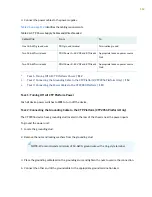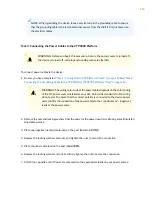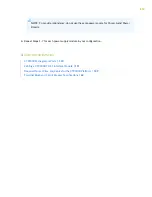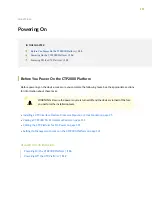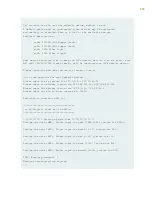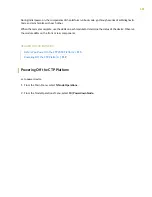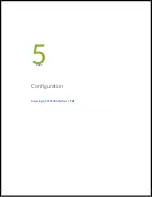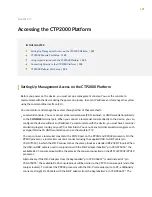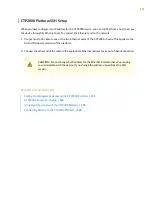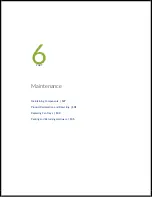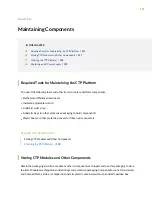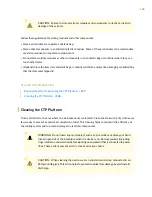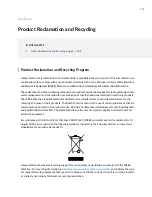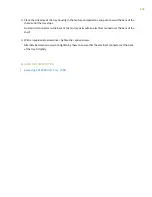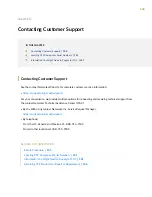CTP2000 Platform SSH Setup
When you have configured an IP address for the CTP2000 device, you can run SSH from a host to access
the device through its Ethernet port. To connect the Ethernet port to the network:
1. Connect an RJ-45 cable to one of the two Ethernet ports of the CTP2000 chassis. This applies to the
AC and DC power versions of the platform.
2. Connect the other end of the cable to the appropriate Ethernet network for an out-of-band connection.
CAUTION:
Do not change the IP address for the Ethernet interface that you are using
to communicate with the device. If you change the address, you will lose the SSH
session.
RELATED DOCUMENTATION
Setting Up Management Access on the CTP2000 Platform | 121
CTP2000 Console Port Setup | 122
Using HyperTerminal with the CTP2000 Platform | 123
Connecting Directly to the CTP2000 Platform | 124
125
Summary of Contents for CTP2000 Series
Page 1: ...CTP2000 Series Circuit to Packet Platforms Hardware Guide Published 2020 08 31 ...
Page 8: ...1 PART Overview CTP2000 Series Platform Overview 2 CTP2000 Series Interface Modules 11 ...
Page 112: ...Installing SFPs in a CTP2000 Module 102 105 ...
Page 127: ...5 PART Configuration Accessing the CTP2000 Platform 121 ...
Page 144: ...7 PART Troubleshooting Troubleshooting Power Failures 138 Contacting Customer Support 140 ...