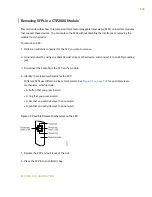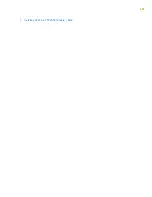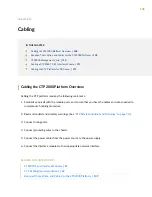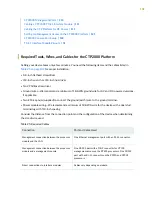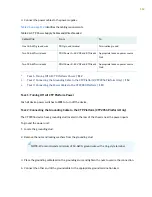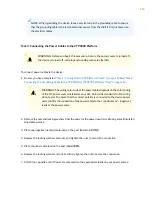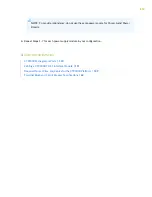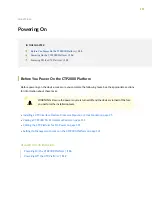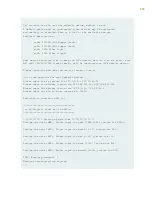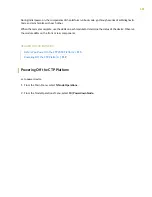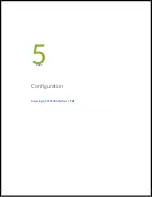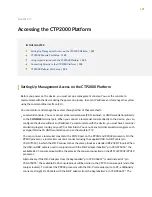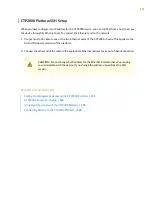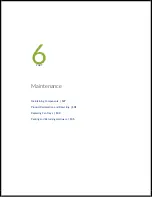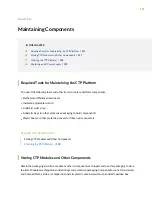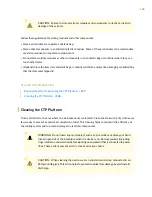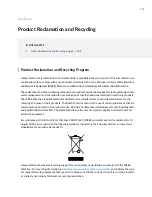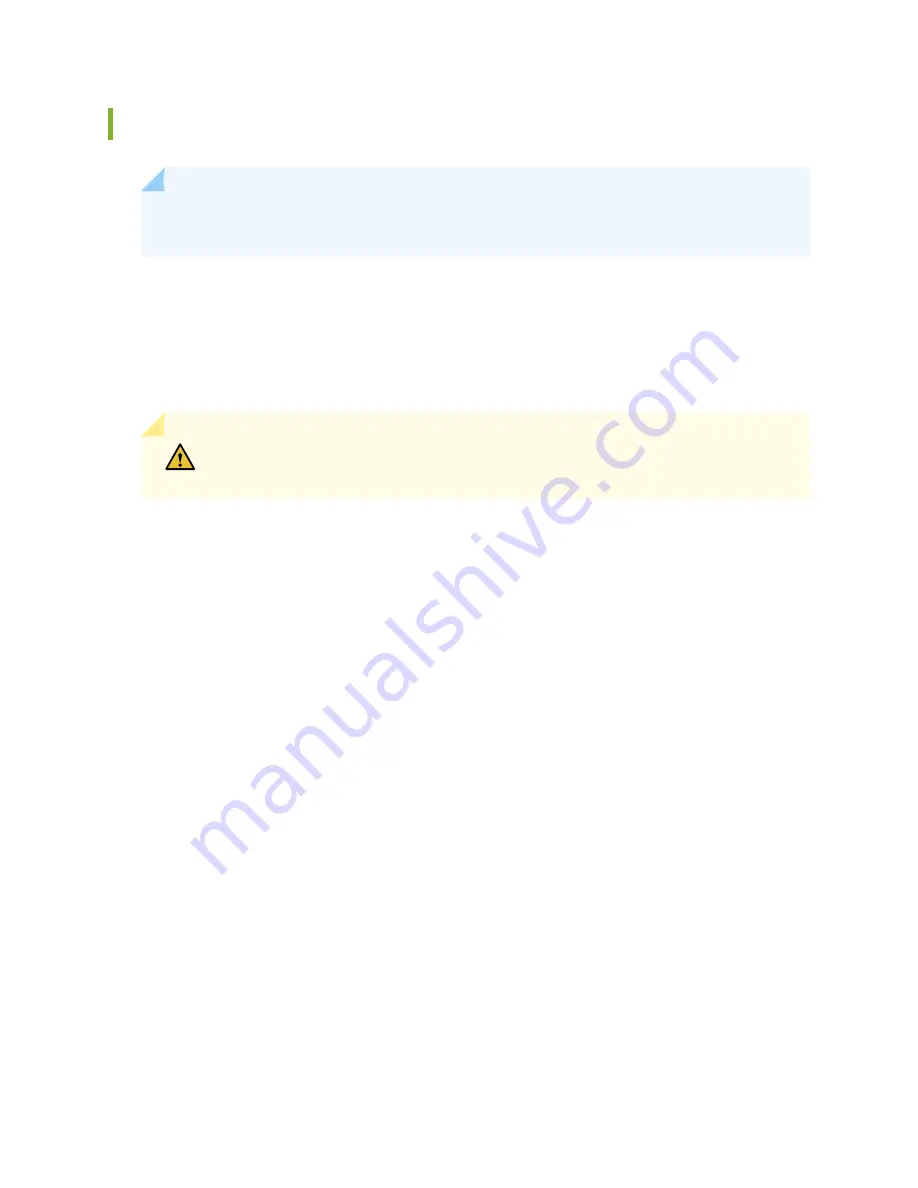
Powering On the CTP2000 Platform
NOTE:
In this procedure we assume that the device is already connected to a power source. If
using a DC power supply, see
“Cabling the CTP Platform for DC Power” on page 111
.
For specifications on the electrical requirements for the device, see one of the following topics:
•
CTP2008 Platform Specifications and Certification on page 33
•
CTP2024 Platform Specifications and Certification on page 35
•
CTP2056 Platform Specifications and Certification on page 38
CAUTION:
Evaluate the overall loading of the branch circuit before you install any
equipment into a rack.
To power on the device:
1. Verify that the power source is operational.
2. Inspect all grounding and power connections to the device chassis.
3. Confirm that all cable connections are secure.
4. Switch any available power switches to ON.
5. Monitor LEDs to verify that the device is booting properly.
The device goes through a boot process. When a prompt appears on the system console, the device
is ready to be configured. If the system is new, the device boots to a first boot script. If the system is
already operational, it boots to a login prompt.
The series of login prompts requires the following settings:
1. Default username (ctp) and password (ctp). (We recommend that you change the root password after
entering the default.)
2. Supported protocol or protocols—(0) IPv4 only, (1) IPv6 only, or (2) IPv4 and IPv6. Enter the appropriate
number value.
116
Summary of Contents for CTP2000 Series
Page 1: ...CTP2000 Series Circuit to Packet Platforms Hardware Guide Published 2020 08 31 ...
Page 8: ...1 PART Overview CTP2000 Series Platform Overview 2 CTP2000 Series Interface Modules 11 ...
Page 112: ...Installing SFPs in a CTP2000 Module 102 105 ...
Page 127: ...5 PART Configuration Accessing the CTP2000 Platform 121 ...
Page 144: ...7 PART Troubleshooting Troubleshooting Power Failures 138 Contacting Customer Support 140 ...