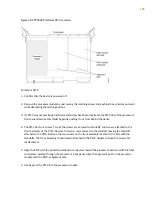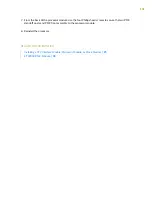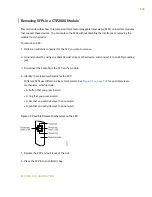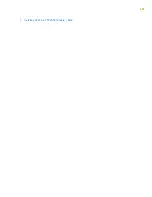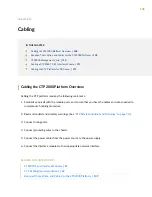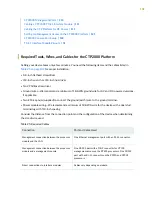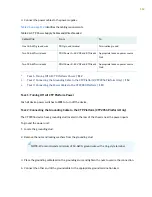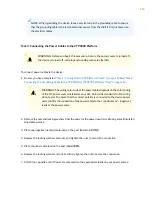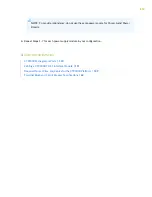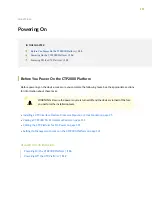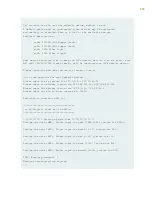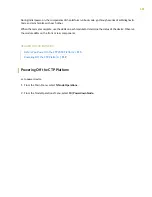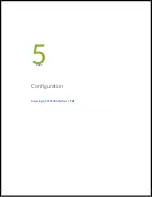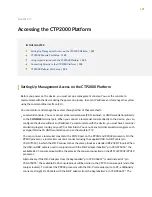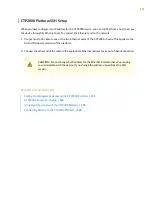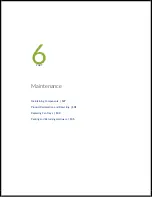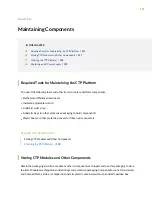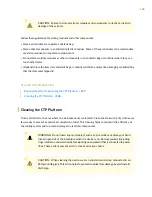NOTE:
When grounding the device, leave a service loop in the grounding cable to ensure
that the grounding cable is the last cable to disconnect from the shelf if strain is placed on
the electrical cables.
Task 3: Connecting the Power Cables to the CTP2000 Platform
WARNING:
Before you begin this procedure, be sure the power source is turned off,
the device is turned off, and proper grounding wires are attached.
To connect power cables to the device:
1. Be sure you have completed
“Task 1: Turning Off All CTP Platform Power” on page 112
and
Connecting the Grounding Cable to the CTP Platform (CTP2056 Platform Only)” on page 112
WARNING:
The wiring color code of the power cables depends on the color coding
of the DC power source installed at your site. Color code standards for DC wiring
do not exist. To ensure that the correct polarity is connected to the device power
units, confirm the connection of the power cables to the + (positive) and – (negative)
leads at the power source.
2. Remove the nuts and locking washers from the posts for the power input (A or B) using a small insulated
adjustable wrench.
3. Place one negative (neutral) cable lead on the post labeled –48 VDC.
4. Replace the locking washers and nuts, and tighten the nuts to secure the connection.
5. Place the other cable lead on the post labeled RTN.
6. Replace the locking washer and nut, and firmly tighten the nut to secure the connection.
7. Attach the opposite end of Power A's wire leads to the appropriate leads on your power source.
113
Summary of Contents for CTP2000 Series
Page 1: ...CTP2000 Series Circuit to Packet Platforms Hardware Guide Published 2020 08 31 ...
Page 8: ...1 PART Overview CTP2000 Series Platform Overview 2 CTP2000 Series Interface Modules 11 ...
Page 112: ...Installing SFPs in a CTP2000 Module 102 105 ...
Page 127: ...5 PART Configuration Accessing the CTP2000 Platform 121 ...
Page 144: ...7 PART Troubleshooting Troubleshooting Power Failures 138 Contacting Customer Support 140 ...