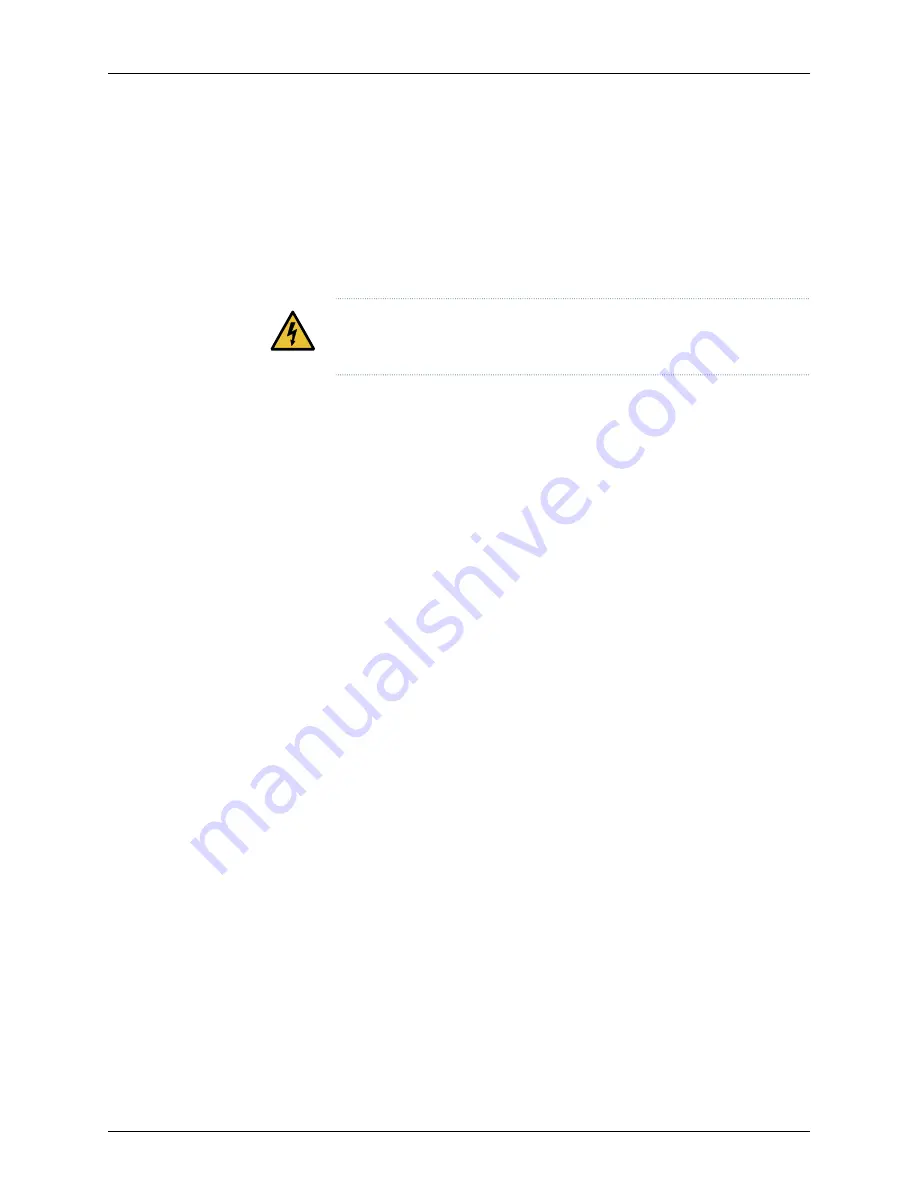
Replacing the BTI7814 CAP
This topic describes how to remove and replace the Chassis Alarm Panel (CAP) on the
BTI7814 chassis.
The CAP is hot-swappable, and can be replaced while the system is powered on and
operational.
WARNING:
Ensure that you are familiar with the safety and electrical warnings
described in
“BTI7814 Field-Replaceable Units (FRUs)” on page 179
.
The CAP is accessible from the rear of the chassis.
Tools Required
•
Number 2 Phillips screwdriver
1.
Remove all cable or other obstructions.
2.
Remove the rear chassis access cover that hides the CAP.
a. Completely loosen the four thumbscrews that hold the cover in place.
The thumbscrews should spin freely once they are disengaged from their threaded
holes.
b. Use the two thumbscrews on each side as handles and pull the cover outwards
towards your body to disengage from the top edge.
c. Lift the cover out from the bottom rail guide.
d. Set the cover aside out of the way.
3.
Loosen the two thumbscrews on the CAP.
4.
Carefully grip the loosened thumbscrews and gently pull out the module.
Place the module in an antistatic bag or on a grounded antistatic mat.
5.
Align the new CAP with the slot guides.
6.
Gently push the module until it connects to the backplane.
7.
Carefully tighten the thumbscrews.
8.
Replace the rear chassis access cover.
a. Orient the cover and insert the bottom edge along the bottom rail guide.
b. Gently push the top of the cover into place against the top edge.
187
Copyright © 2019, Juniper Networks, Inc.
Chapter 7: BTI7800 Series Field Replaceable Units (FRUs)
Summary of Contents for BT8A78CH1
Page 20: ...Copyright 2019 Juniper Networks Inc xx BTI7800 Series Hardware Overview and Installation Guide...
Page 68: ...Copyright 2019 Juniper Networks Inc 68 BTI7800 Series Hardware Overview and Installation Guide...
Page 74: ...Copyright 2019 Juniper Networks Inc 74 BTI7800 Series Hardware Overview and Installation Guide...
Page 99: ...99 Copyright 2019 Juniper Networks Inc Chapter 4 Installing the BTI7800 Series Chassis...






























