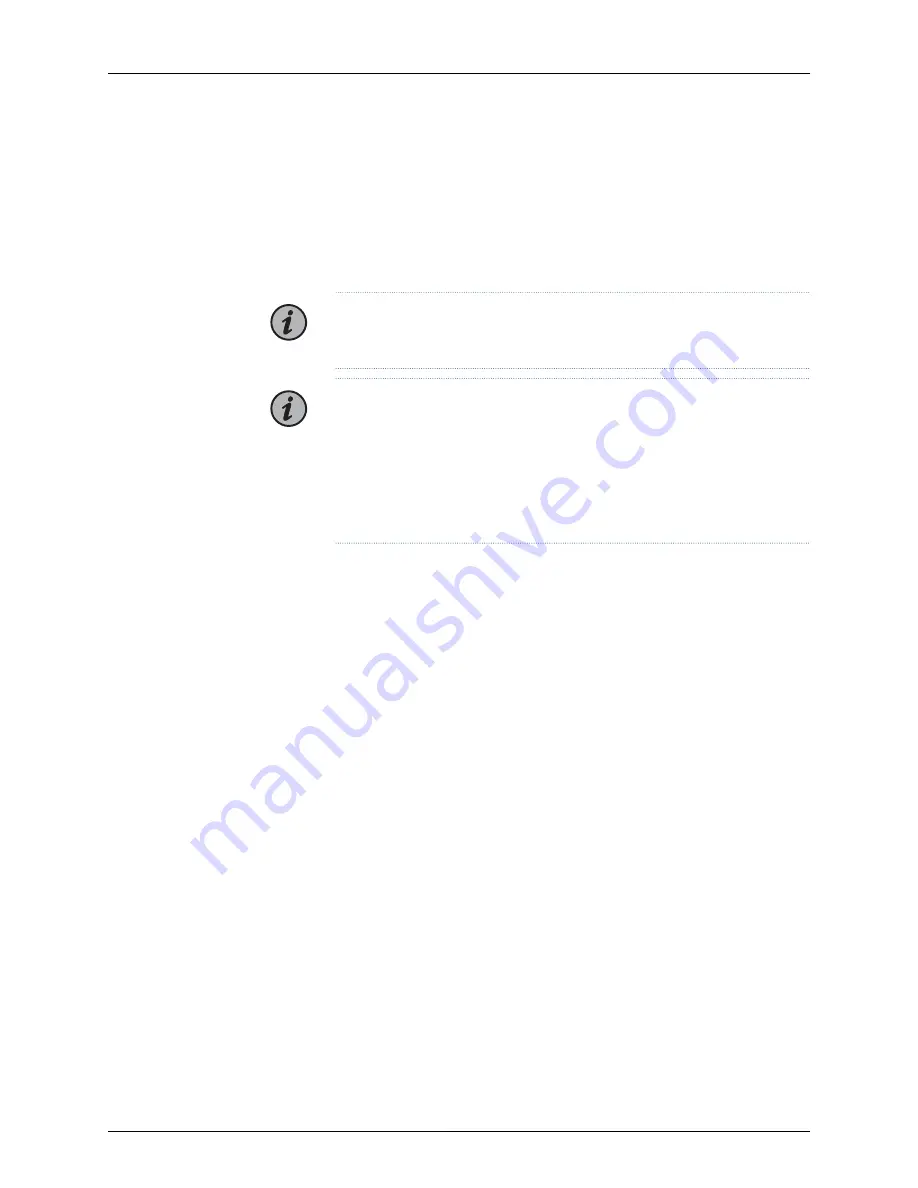
•
If you have not pre-provisioned the module and you are relying on auto-provisioning,
then the system will automatically provision and enable the module for you. You do
not need to manually enable the module in this case.
Tools Required
•
Number 2 Phillips screwdriver
NOTE:
Be familiar with the site, safety, and installation guidelines described
in
“Module Installation and Removal Guidelines” on page 108
.
NOTE:
The wavelength ports do not support the ability to shut down the
laser. When the ports are optically connected, the WPS4 is capable of passing
light from the Cn OUT, LnA OUT and LnB OUT ports at all times even when
not powered or not installed in the shelf.
Cn IN, LnA IN, LnB IN must be limited to Class 1M (21.3 dBm) Laser Safety
Regulations.
1.
Remove the filler panel from the slot into which you are installing the module and
store it in a safe place for future use.
2.
Remove the module from its antistatic bag, holding it by its edges and faceplate to
prevent damage to the module circuitry.
Visually inspect the module, including the pins and connectors that attach to the
backplane, for signs of damage before installation.
3.
Install the module.
a. Ensure that all latches are in the open position and that the black handles are
extended, if applicable. See
b. Position the module.
•
BTI7814
: Position the module vertically so that the faceplate is toward you and
the latches are on the left side.
•
BTI7801
,
BTI7802
: Position the module horizontally so that the faceplate is toward
you and the latches are on the bottom.
c. Align the module with the slot guides.
d. Insert the module edges on the slot guides.
Carefully slide the module until it contacts the backplane and push in firmly on the
faceplate.
e. Close the latches by moving both latches to the inward position and push in until
they fully close.
Copyright © 2019, Juniper Networks, Inc.
140
BTI7800 Series Hardware Overview and Installation Guide
Summary of Contents for BT8A78CH1
Page 20: ...Copyright 2019 Juniper Networks Inc xx BTI7800 Series Hardware Overview and Installation Guide...
Page 68: ...Copyright 2019 Juniper Networks Inc 68 BTI7800 Series Hardware Overview and Installation Guide...
Page 74: ...Copyright 2019 Juniper Networks Inc 74 BTI7800 Series Hardware Overview and Installation Guide...
Page 99: ...99 Copyright 2019 Juniper Networks Inc Chapter 4 Installing the BTI7800 Series Chassis...






























