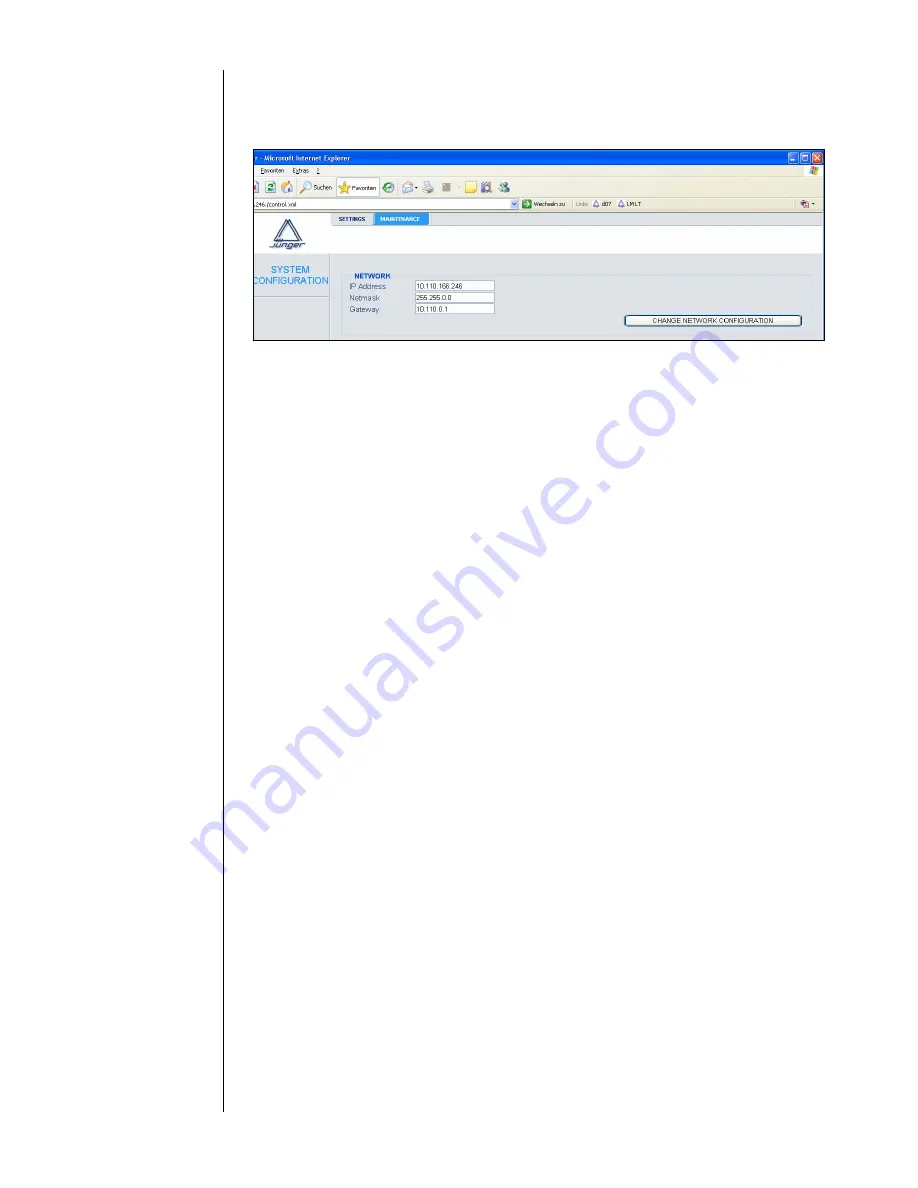
B 6 – Network Integration
Under MAINTENACE -> SYSTEM CONFIGURATION you will be able to change the
device’s network configuration according to the settings of the LAN you want to use.
After having changed the settings click CHANGE NETWORK CONFIGURATION and
after that REBOOT THE CONTROLLER (Maintenance -> Reboot Controller).
Rebooting the device activates the changes you have made to the network
configuration. If you changed the IP address of the device, you may not be able
to reach the web interface after the reboot.
Now you have to change the settings of your PC network configuration again and
connect both the PC and the device to the LAN you want to use. Then you will be able
to communicate with the device over web browser via the chosen IP-address.
2.
Connection via Ethernet crossover cable
When you want to communicate with the device via Ethernet crossover cable you can
C
change your PC network settings
and match them to those
of the
device
OR
D
keep your PC network settings and change the ones of
your device.
C)
to change the PC network settings please refer to
1.B
.
Follow the instructions till
you get to the
modules web page. And you are done!
D)
if you want to keep the PC network settings you can either
match the
device’s configuration via serial connection (see
1.A
) or you have to do
the procedure explained in
1.B
.
After having done the reset of the PC’s
network
configuration you will be able to communicate with the device via
Ethernet
crossover
cable.
Summary of Contents for d07
Page 1: ...digital transmission processor d07 release 4 1 ...
Page 2: ......
Page 6: ......
Page 32: ......
Page 36: ......
Page 38: ......
Page 39: ...B 4 LEVEL MAGIC LEVEL MAGIC B 4 ...
Page 40: ......
Page 41: ...LEVEL MAGIC 1 Release 2005 Junger Audio Berlin Introduction Reference guide TM ...
Page 49: ...B 5 GUI software for d07 GUI software for d07 B 5 ...
Page 50: ......
Page 52: ......
Page 54: ......
Page 56: ......
Page 58: ......
Page 68: ......
Page 70: ......
Page 82: ......





















