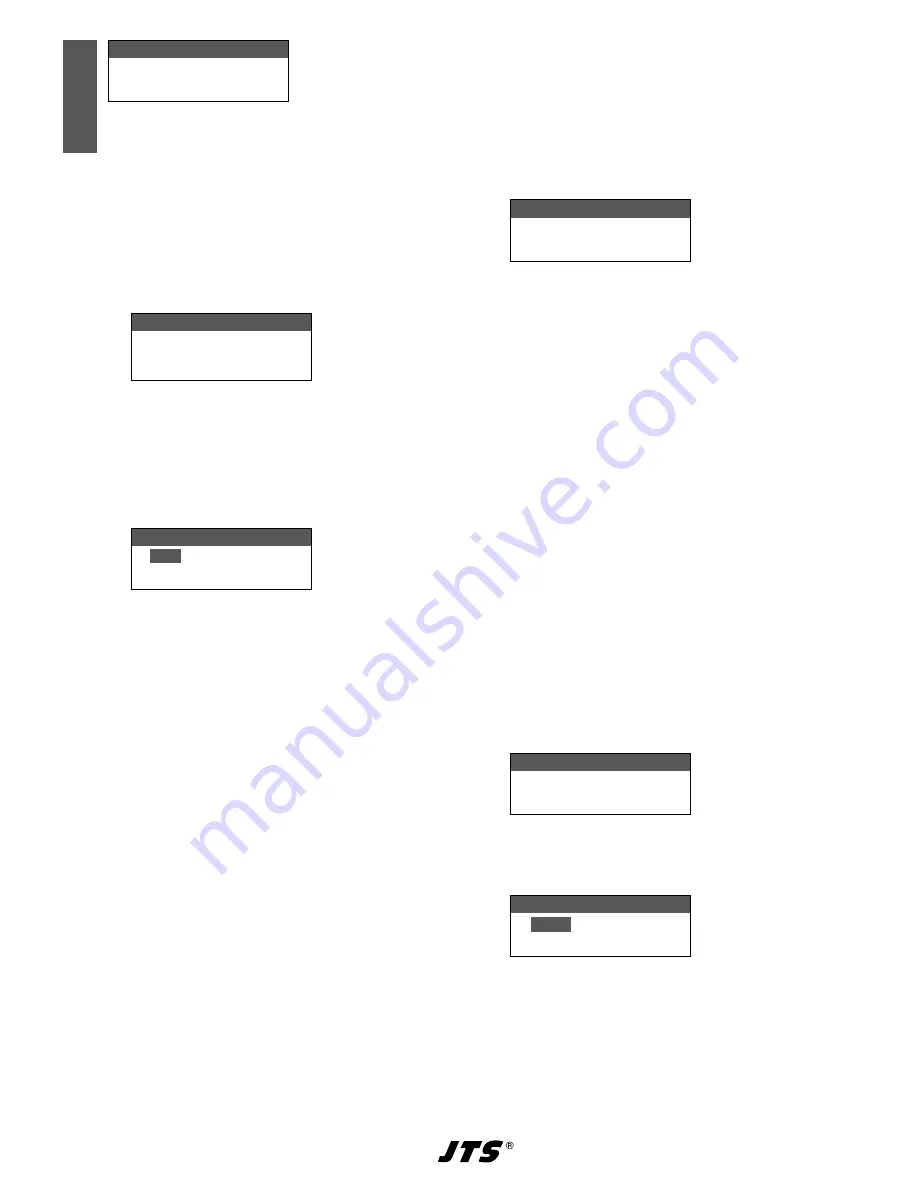
20
EnglishEnglish
1. All Groups
2. Result List
3. Current Group
4. Return
Fig. 13
It is possible to scan the channels of all groups
(
☞
table starting on page 46) [this will take a
few minutes] or only the channels of one group
(this is faster)
– Scanning all channels –
1) Select the menu item 1
. All Groups
(fig
13) if it has not been selected yet Then press
the knob PUSH
/ CONTROL:
Scan All Groups
Press Setup or Enter to
start scan.
Press Exit to quit.
Fig. 14
2) Press the button SETUP or the knob PUSH
/
CONTROL to start scanning The display in-
dicates
Scanning... %
To exit at any
time, press the button EXIT
3) After scanning, the result list appears showing
all free channels:
Scan Result List
G:
1
CH: 2
Open Channel : 16
Fig. 15
Group 1 has been selected The lower line
indicates the number of free channels, in this
case 16 channels In group 1, 20 channels are
available, i e 4 channels are already being
used
4) All 15 groups can be selected when the knob
PUSH
/ CONTROL is turned
5) To select a free channel, press the knob so
that the channel number is highlighted Then
turn the knob When the knob is turned, the
channels already used are skipped
6) Press the button SETUP to save the channel
selected for reception
– Scanning the channels of a group –
1) If the selection menu for scanning (fig 13)
is not displayed, call it up via the menu item
4. Scan
2) Turn the knob PUSH
/ CONTROL to select the
menu item
3. Current Group
Then press
the knob:
Scan Current Group
G:1 CH:1
Fig. 16
3) Turn the knob PUSH
/CONTROL to select the
group
4) Scanning of a group will always start with
the first channel which is automatically se-
lected To check the first channel, press the
knob PUSH
/CONTROL After the check, the
display will show
OK
after the channel number
if the channel is not already being used If the
channel is being used, it will be skipped and
the next free channel will be indicated
5) To check the next channel, press the knob
PUSH
/CONTROL once again
6) Press the button SETUP to save the channel
for reception
3.5.4 Saving preferred frequencies to
user-defined groups
It is possible to save up to 64 preferred frequen-
cies to six user-defined groups
1) Call up the following submenu via the menu
item
3. User Group
of the main menu:
1. Custom Groups
2. Clear Group
3. Return
Fig. 17
2) The first menu item is selected Press the knob
PUSH
/CONTROL to call up the following
setup menu:
Setup User Group
G:
U1
CH:1
---.--- MHz
Fig. 18
3) The group number is selected Turn the knob
PUSH
/CONTROL to select the group to
which the frequency is to be saved
4) Press the knob PUSH
/CONTROL so that the
channel number is selected Turn the knob
to select the channel number to which the
frequency is to be saved
Summary of Contents for UF-20R/5
Page 2: ...2...
Page 3: ...3 Deutsch Seite 4 English Page 14 Fran ais Page 24 Espa ol P gina 34...
Page 44: ...44...
Page 45: ...45...






























