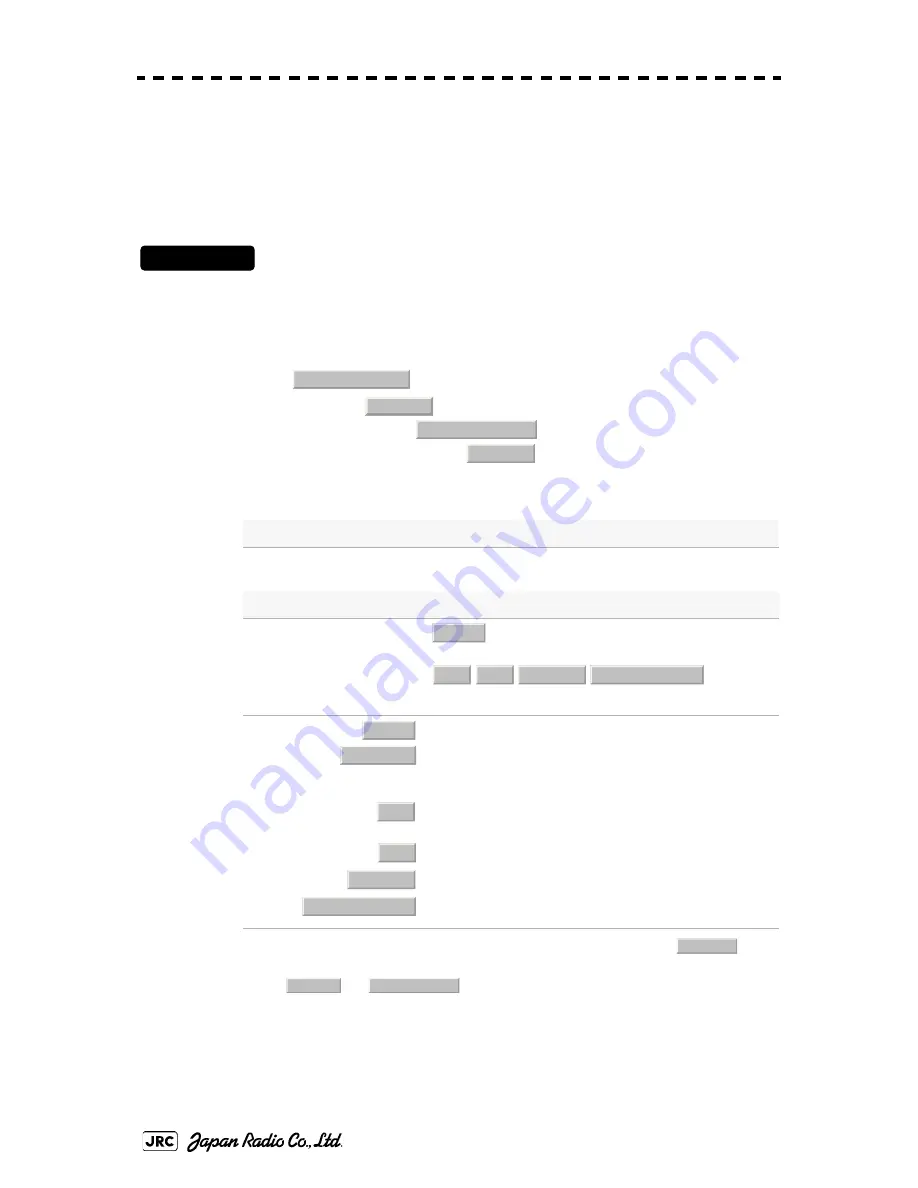
7
-
28
JMA-9172-SA Instruction Manual
>
7.SETTINGS FOR SYSTEM OPERATION
>
7.2 SETTINGS
7.2.10.2 Reception Port Setting (RX Port)
Set the numbers of ports for receiving signals from sensors.
There are two methods for receiving signals: specifying a port for each sensor, or
using the automatic recognition function without specifying ports.
Procedures
1)
Open the Serviceman Menu.
2)
Perfome the following menu open procedure to open the RX Port
setting menu.
→
→
→
3)
Set a port for each sensor.
Settable sensor signals
Heading, Speed, AIS, GPS, DLOG, Alarm, Depth, Temperature, Wind, Current, ROT, RSA,
Time Zone, Date/Time
Selectable ports
When the automatic
recognition function is used:
When the ports are specified:
Behavior pattern of selectable ports
: Data from JRC-LAN is prior
: The system use the port selected by Section 3.12.1 "Receive
Port Setting (RX Port)". The system use data from JRC-LAN
or sensor connected directly.
i
i. In order to set Section 3.12.1 "Receive Port Setting (RX Port)", select
in
advance.
: The system use data from sensor connected to the system
directly.
: The system uses data from JRC-LAN.
:
The system uses GPS data from GPS (JRC-LAN connected).
ii
ii.
and
are selectable signals for Time Zone and Date/Time.
:
The system uses ship's clock data from ship's clock (JRC-LAN
connected)
ii
2. Installation Menu
9. Next
5. LAN Port Setting
2. RX Port
AUTO
Own
LAN
LAN (GPS)
LAN (Ship
’
s Clock)
AUTO
User Setting
User Setting
Own
LAN
LAN (GPS)
LAN (GPS)
LAN (Ship
’
s Clock)
LAN (Ship
’
s Clock)
Summary of Contents for JMA-9172-SA
Page 2: ......
Page 17: ...xv NDC 1478 Radar Process Unit Desktop Type Warning Label...
Page 18: ...xvi NQE 3141 4A 8A Interswitch Unit Warning Label...
Page 19: ...xvii...
Page 22: ...xx Radar Process Unit Type NDC 1478 Desktop type DISPLAY UNIT TYPE NCD 9170T DESKTOP TYPE...
Page 28: ...xxvi...
Page 38: ......
Page 40: ......
Page 42: ......
Page 60: ......
Page 96: ......
Page 226: ...3 130 JMA 9172 SA Instruction Manual 3 BASIC OPERATION 3 12 RECEIVE PORT SETTING...
Page 228: ......
Page 312: ......
Page 326: ...6 14 JMA 9172 SA Instruction Manual 6 TRUE AND FALSE ECHOES ON DISPLAY 6 5 DISPLAY OF AIS SART...
Page 372: ...7 44 JMA 9172 SA Instruction Manual 7 SETTINGS FOR SYSTEM OPERATION 7 4 MAINTENANCE MENU...
Page 400: ......
Page 414: ......
Page 418: ......
Page 428: ......
Page 468: ......
Page 485: ......






























