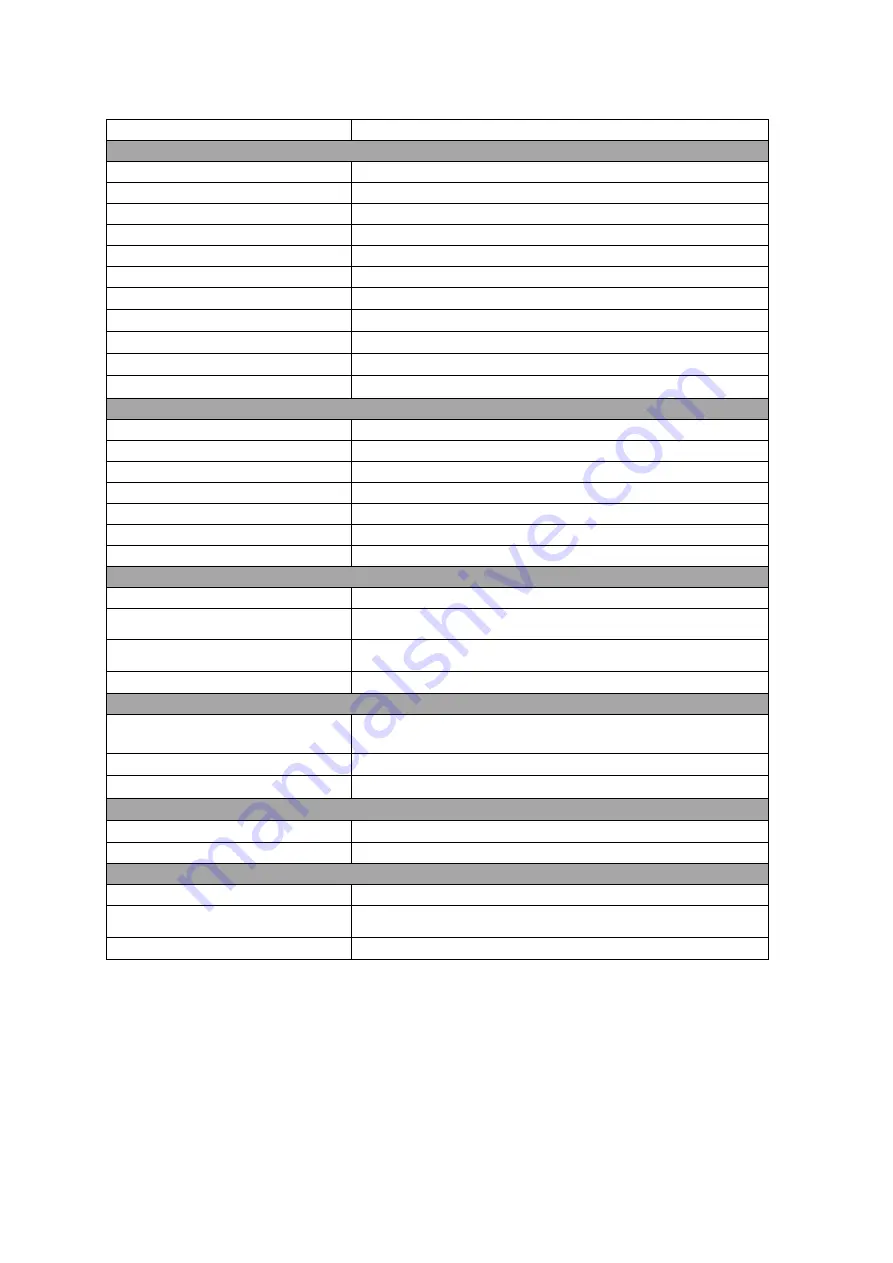
7-2
7.2 Touch panel display unit (NWZ-260)
Item
Description
Panel
Type
VA
Backlight
LED
Screen Size
64.9-cm (25.54-inch) type
Recommended Resolution
1920×1200
Display Area (width x length)
550.08×343.8 mm
Pixel Pitch
0.2865×0.2865 mm
Display color
Approx. 16.77 million colors
Viewing Angle (horizontal/vertical)
176°/176°
Brightness
470 cd/m
2
Contrast Ratio
1500
:
1
Response Speed
20 ms
Touch panel
Type
Projected Capacitive Type
Surface Treatment
Anti-Reflection
Communications
USB
Touch Durability
50.00 million times (min.)
Surface Hardness
5 H
Supported OS
Windows 10/8/7
(
64-bit, 32-bit
)
/XP (32-bit)
Simultaneous Touch Points
5 points
Video signal
Input Terminal
DVI-D 24-pin × 1, D-Sub 15-pin (mini) × 1
Digital Scanning Frequency
(horizontal/vertical)
31
−
76 kHz/59
−
61 Hz
Analog Scanning Frequency
(horizontal/vertical)
31
−
81 kHz/56
−
76 Hz
Sync. signal
Separate, Composite
Power
Power Supply Input
AC 85 V to 264 V (Operating range: AC 85 V to 264 V), 50/60 Hz
DC 24 V (Operating range: +30%/-10%)
Power Consumption (Max.)
108 W or less (AC 85 V to 264 V or DC 24 V)
Power Consumption (Standby)
AC ≤
10
.0 W, DC ≤
7 W
Mechanical
Dimension
624×456×86 mm
(width
×
height
×
depth)
Mass
Approx.
15.1 kg
Operational environmental conditions
Temperature
-15
°
C
to 55
°
C
Relative Humidity (R.H., No
condensation)
10% to 90%
Protection class
IP65 (IP22: back)
Summary of Contents for J-Marine NeCST
Page 2: ......
Page 25: ...xxiii...
Page 33: ...2 6 External Views of HNS 00010 Display Processing Unit MASS APPROX 1 91kg UNIT mm 1 91kg mm...
Page 39: ...2 12 MASS APPROX 18 9kg UNIT mm 18 9kg mm External Views SMT1000I 171 00 219 00 439 00...
Page 40: ...2 13 External Views of AP9630...
Page 42: ...2 15 External Views of HJP 100 3 MASS 6 5kg UNIT mm 6 5kg mm...
Page 61: ...2 34 Figure 2 6 2f FURUNO ECDIS VDR connection diagram...
Page 67: ...3 6 Windows starts Then double tap the NeCST icon The NeCST app starts...
Page 91: ...3 30 Deleting WP of Route The tapped WP is deleted Editing Route Data...
Page 100: ...3 39 The route data of JAN 470 is displayed on ECIDS...
Page 128: ...3 67 Deleting Circle The selected circle is deleted...
Page 143: ...3 82 JAN 701B 901B The Handwritten data is displayed on ECDIS...
Page 152: ...3 91 JAN 701B 901B The Handwritten data is displayed on ECDIS...
Page 155: ...3 94 An addition to a created memo can be made The mode switches to the Edit mode...
Page 181: ...3 120 If Success is displayed and Chart process is displayed Running update is completed...
Page 182: ...3 121 Starting the Chart Import Software The chart import software starts...
Page 217: ...3 156 The photo list is displayed The selected photo and icon are displayed...
Page 275: ...6 2...
Page 287: ...7 12...
Page 290: ......
Page 291: ......






























