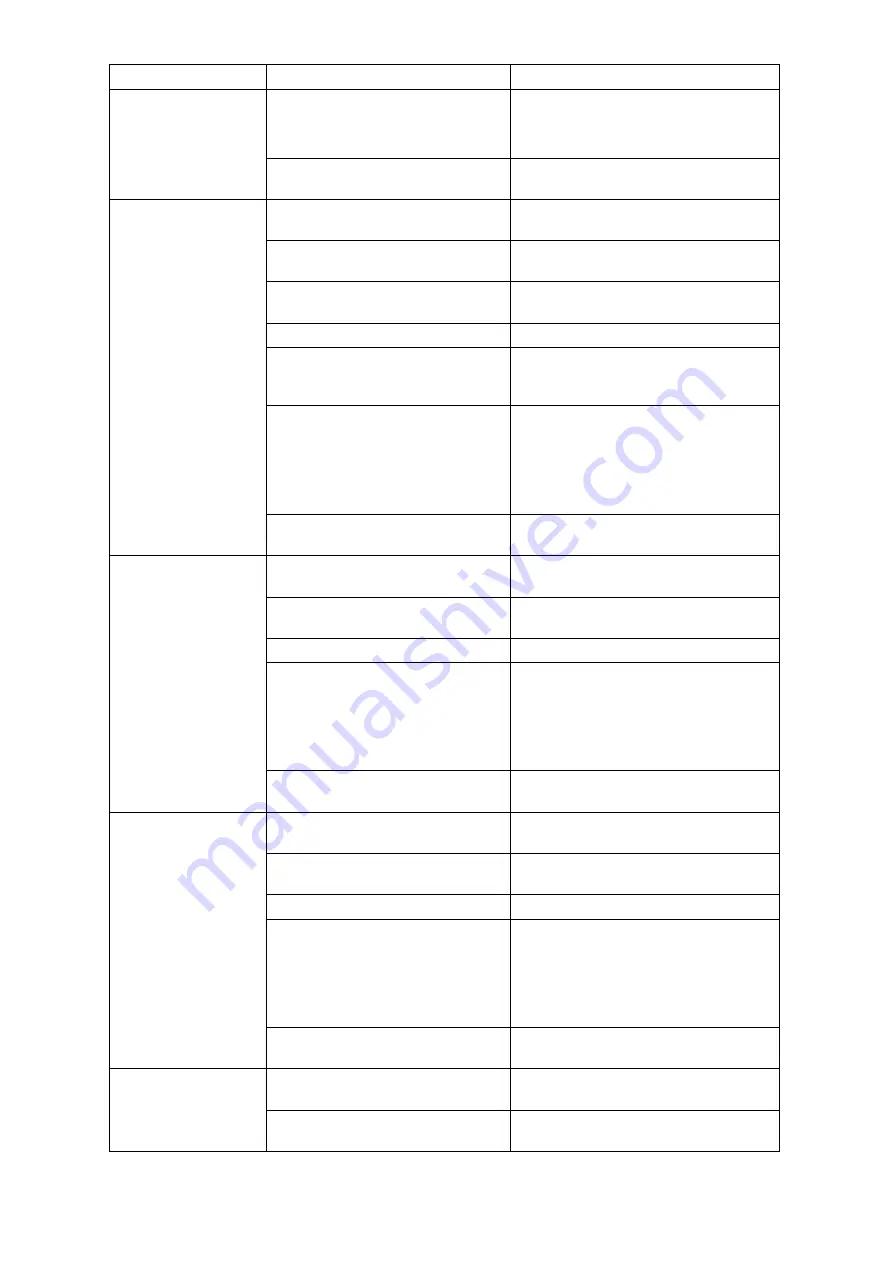
5-4
Contents
Cause
Action
2. Touch Panel Display unit
3. Display processing unit
There is a problem in the data
processing unit.
Request repairs to the distributor.
AIS information is not
displayed.
Communication is not set
correctly.
Request setting to the distributor.
The power supply for the AIS
device is not turned on.
Turn on the power supply of the AIS
device.
The AIS device does not receive
other ship’s information.
Check the condition of the AIS device.
Not output from VDR or SLC.
Check the status of VDR or SLC.
The AIS display setting in the
display processing unit is
incorrect.
Start NeCST and tap the gear icon at
the top of the screen. Set Max Ships
in the AIS tab.
The Web server of the data
processing unit is not activated.
Turn off the power supplies of this
product and turn on power supplies in
the following order.
1. Data processing unit
2. Touch Panel Display unit
3. Display processing unit
There is a problem in the data
processing unit.
Request repairs to the distributor.
The bearing of the
gyro compass is not
displayed.
Alternatively, the
bearing rotation
direction is not
displayed correctly.
Communication is not set
correctly.
Request setting to the distributor.
The power supply for the gyro
compass is not turned on.
Turn on the power supply for the gyro
compass.
Not output from VDR or SLC.
Check the status of VDR or SLC.
The Web server of the data
processing unit is not activated.
Turn off all the power supplies of this
product and turn on the power
supplies in the following order.
1. Data processing unit
2. Touch Panel Display unit
3. Display processing unit
There is a problem in the data
processing unit.
Request repairs to the distributor.
Log is not displayed
correctly.
Alternatively, the
values are not
displayed
correctly.
Communication is not set
correctly.
Request setting to the distributor.
The power supply for the log
device is not turned on.
Turn off the power supply for the log
device.
Not output from VDR or SLC.
Check the status of VDR or SLC.
The Web server of the data
processing unit is not activated.
Turn off all power supplies of this
product and turn on power supplies in
the following order.
1. Data processing unit
2. Touch Panel Display unit
3. Display processing unit
There is a problem in the data
processing unit.
Request repairs to the distributor.
Rudder angles are
not displayed.
Alternatively, the
values are not
Communication is not set
correctly.
Request setting to the distributor.
The power supply for the rudder
angle indicator is not turned on.
Turn on the power supply for the
rudder angle indicator.
Summary of Contents for J-Marine NeCST
Page 2: ......
Page 25: ...xxiii...
Page 33: ...2 6 External Views of HNS 00010 Display Processing Unit MASS APPROX 1 91kg UNIT mm 1 91kg mm...
Page 39: ...2 12 MASS APPROX 18 9kg UNIT mm 18 9kg mm External Views SMT1000I 171 00 219 00 439 00...
Page 40: ...2 13 External Views of AP9630...
Page 42: ...2 15 External Views of HJP 100 3 MASS 6 5kg UNIT mm 6 5kg mm...
Page 61: ...2 34 Figure 2 6 2f FURUNO ECDIS VDR connection diagram...
Page 67: ...3 6 Windows starts Then double tap the NeCST icon The NeCST app starts...
Page 91: ...3 30 Deleting WP of Route The tapped WP is deleted Editing Route Data...
Page 100: ...3 39 The route data of JAN 470 is displayed on ECIDS...
Page 128: ...3 67 Deleting Circle The selected circle is deleted...
Page 143: ...3 82 JAN 701B 901B The Handwritten data is displayed on ECDIS...
Page 152: ...3 91 JAN 701B 901B The Handwritten data is displayed on ECDIS...
Page 155: ...3 94 An addition to a created memo can be made The mode switches to the Edit mode...
Page 181: ...3 120 If Success is displayed and Chart process is displayed Running update is completed...
Page 182: ...3 121 Starting the Chart Import Software The chart import software starts...
Page 217: ...3 156 The photo list is displayed The selected photo and icon are displayed...
Page 275: ...6 2...
Page 287: ...7 12...
Page 290: ......
Page 291: ......






























