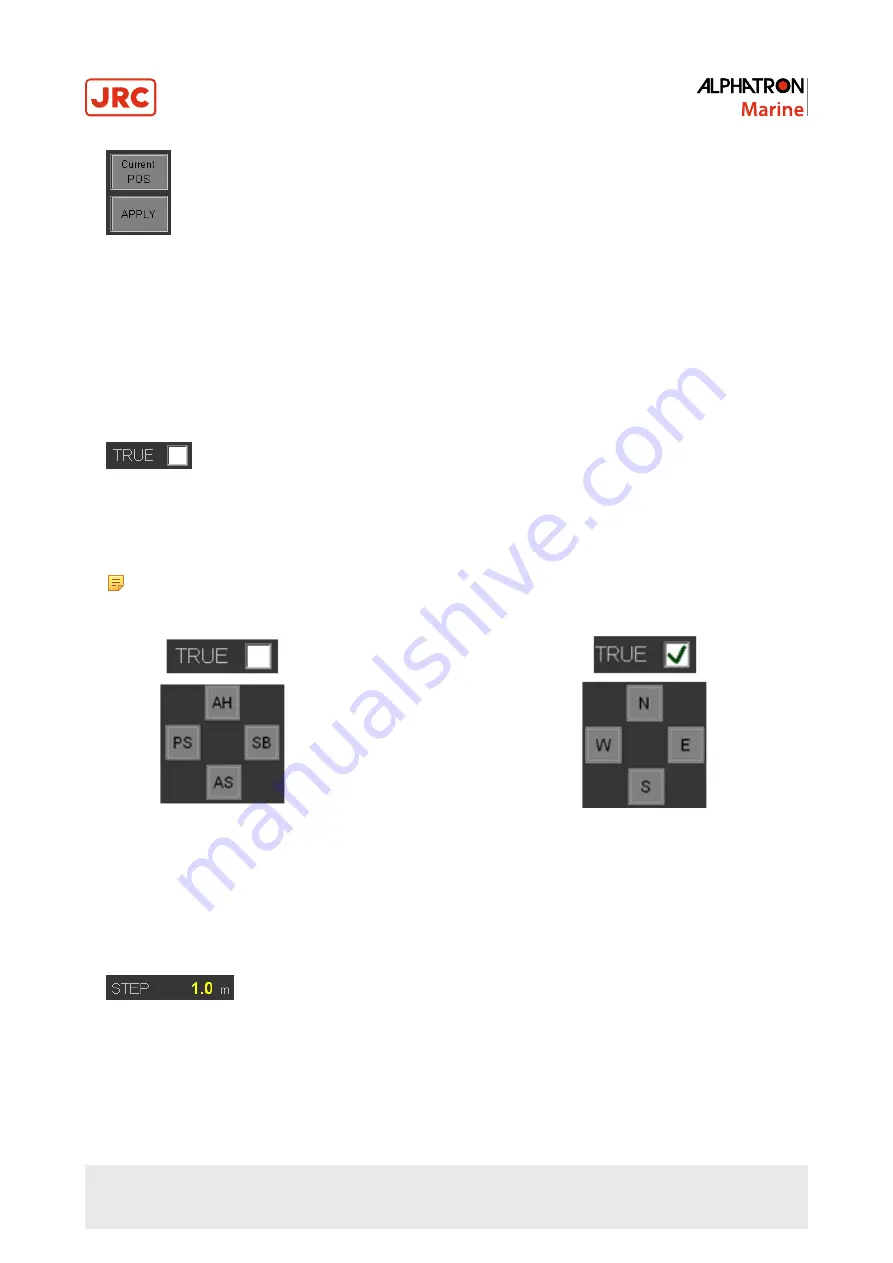
63 | Operation
2. Press the Current POS button to take over Actual Position as new Set Point.
3. Press Apply to confirm.
2.4.11.3 Change Between Relative and Absolute Position Adjustment
To change between Relative and Absolute Position Adjustment perform the following actions:
1. Select the TRUE check box in the top right of the Auto Position Mode Settings screen on the MAP screen. See
Figure 52: Auto Position Mode Settings on page 62. When it displays in ADJUST RELATIVE, it is set to move the
Set Point relative to the vessel.
2. Select the box to change to ABSOLUTE mode. When it displays in green ADJUST ABSOLUTE, it is set to move the
Set Point in North, South, East or West direction, see Figure 55: Adjust Absolute on page 63.
3. Deselect the box to change to RELATIVE mode.
Note Observe how the individual "move" buttons change from N (North), W (West), E (East) and S (South)
to SB (Starboard), PS (Portside), AH (Ahead) and AS (Astern).
Figure 54: Adjust Relative
Figure 55: Adjust Absolute
2.4.11.4 Change Position Set Point Relative to Vessel
To change Position Set Point Relative to Vessel perform the following actions:
1. Locate the STEP setting at the lower center of the screen.
2. Double click on the yellow number which indicates the step distance in meters.
3. Enter the new step distance in the dialog that appears and confirm with OK button.
4. Locate the ADJUST ABSOLUTE / RELATIVE button (Figure 55: Adjust Absolute on page 63) and click to change
to Relative input mode, when it is in Absolute mode.
5. Locate the AH, AS, SB, PS buttons at the lower right of the screen.
Summary of Contents for Alphatron Marine AlphaDynaPos
Page 1: ...AlphaDynaPos Ship Automation and Navigation system Operation Manual www jrc am ...
Page 5: ...5 Contents 4 2 Appendix B Checklist for Taking DP system into Operation 85 ...
Page 13: ...13 Introduction III 3 System Overview DP2 Figure 2 system Overview DP2 ...
Page 14: ...14 Introduction III 4 Sensor Overview Figure 3 Sensor Overview ...






























