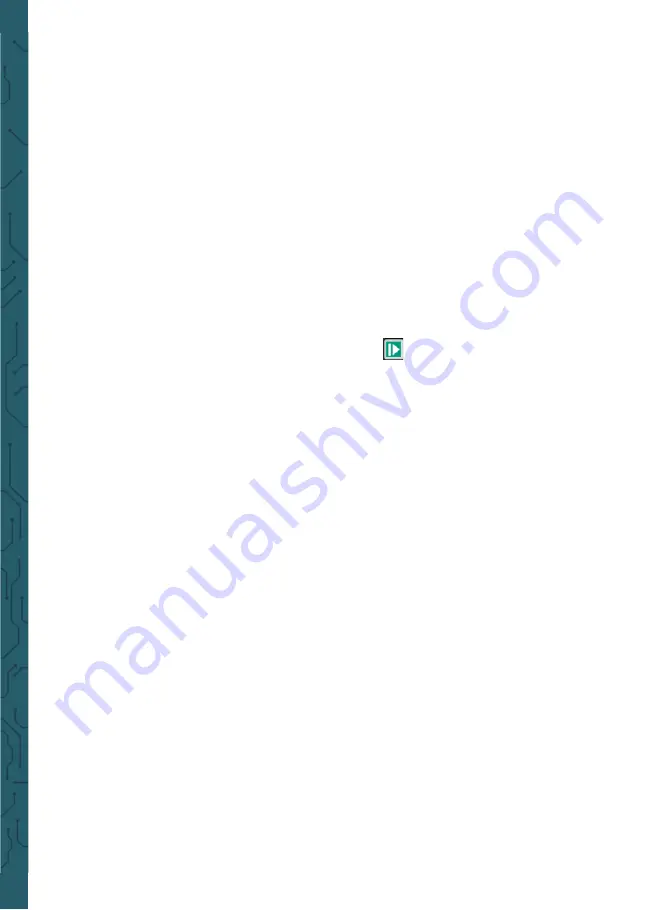
4.
Set offset
Press
F4
button to enter the second page. Press
F2
to select
Offset,
then use the up,
down, left and right direction keys to adjust the frequency, press
F2
button to open
the digital keyboard again, use the up, down, left, right direction keys and "Enter"
key to set frequency parameter, select "OK" and press
Enter
button to confirm.
5.
Set duty cycle
Enter the second page. Press
F3
to select
Duty
, then use the up, down, left and right
direction keys to adjust the frequency, press
F3
button to open the digital keyboard
again, use the up, down, left, right direction keys and
Enter
key to set frequency pa-
rameter, select "OK" and press
Enter
button to confirm.
6.
Generate an arbitrary waveform
It is necessary to edit the arbitrary waveform in connection with the software and
download it into the machine. There are 4 arbitrary wave positions, and each positi-
on can permanently store an arbitrary wave.
7.
After setting the waveform parameters, press the
button to turn on or off the
signal output. The output waveform of the signal generator can be observed through
an oscilloscope.
•
Output the sine waveform
Output a sine waveform with 10KHz/2.5Vpp as follows:
1.
Press
AWG
button to enter the waveform generator function interface.
2.
Press
F1
to select
“
Sine
”
3.
Frequency: First press
F2
button to select
Frequency
, then use the up, down, left
and right direction keys to adjust the frequency. Second, press
F2
button to open
the digital keyboard again, use the up, down, left, right direction keys and "Enter"
key to set frequency parameter, select "OK" and press
Enter
button to confirm. Set
the frequency to 10KHz
4.
Amplitude: First press
F3
button to select
Amplitude,
then use the up, down, left
and right direction keys to adjust the amplitude. Second, press
F3
button to open
the digital keyboard again, use the up, down, left, right direction keys and
Enter
key
to set amplitude parameter, select "OK" and press
Enter
button to confirm. Set the
amplitude to 2.5V
5.
Offset: Press
F4
to enter the second page. First press
F1
button to select
Off-
set
, then use the up, down, left and right direction keys to adjust the offset.
Second, press
F1
button to open the digital keyboard again, use the up, down,
left, right direction keys and "Enter" key to set offset parameter, select "OK"
and press
Enter
button to confirm.





















