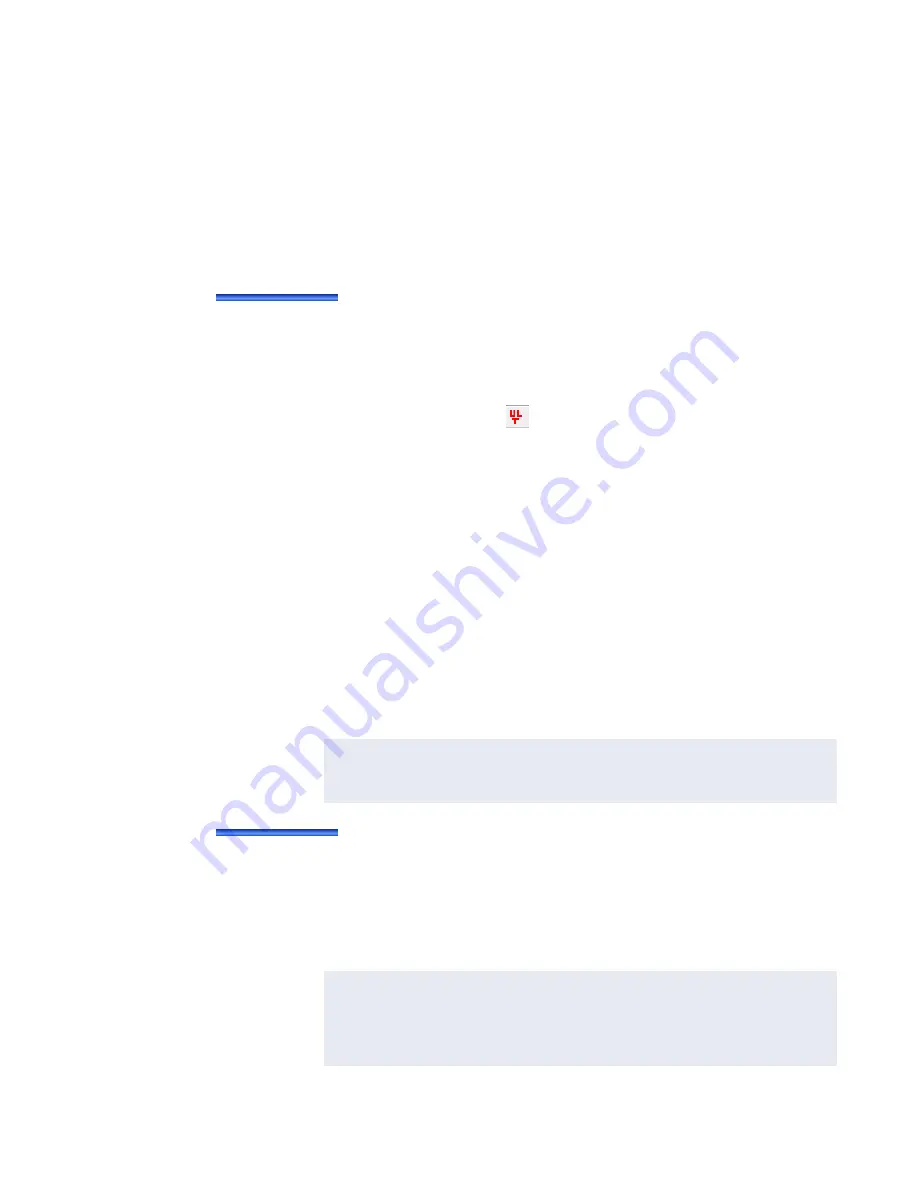
iSTAR Ultra Initial Configuration
7–4
iSTAR Ultra Installation and Configuration Guide
Initial Panel Discovery
The initial configuration of the iSTAR Ultra brings the board online and provides the board
with an IP address.
ICU
Controllers with firmware v6.6.B or higher can only use ICU v6.6.B, and for initial discovery
only. Older ICU versions cannot be used.
To discover the panel:
1. Connect and power on all iSTAR controllers.
2. Click on the installed ICU icon on the desktop, or click on
icu.exe
. The ICU Main windows
opens.
3. In the ICU Main window, click on the
icon to open a separate window displaying
only iSTAR Ultra, iSTAR Ultra SE, and iSTAR Ultra LT controllers running firmware
v6.6.B or higher.
4. Locate the controller by the MAC address, or the IP Address, in the list of controllers
displayed.
5. Right-click and select
Configure
.
iSTAR Ultra Web Utility
The iSTAR Ultra Web uses a Web page interface that is included in the iSTAR panel firmware.
iSTAR Ultra Web provides access to the iSTAR Ultra SE controller configuration, status, and
diagnostic information
Use the iSTAR Ultra Web Utility to designate the master controller, define master IP
addresses, and define the IP address for the C•CURE host.
To access iSTAR Ultra Web Utility:
1. In a browser window, enter the IP Address of the iSTAR Ultra controller (for example,
https://10.10.10.10) in the browser
Address
window and press
Enter
or click
Go.
You can also access the iSTAR Ultra Web from the ICU by right-clicking the controller and
clicking
Controller Status
, or click
Tools
and select
Controller Status
.
NOTE
The iSTAR Ultra Web is supported on Microsoft® Internet Explorer 10, Internet Explorer
11 and Chrome. It is not supported on Microsoft Edge.
The iSTAR Ultra Web
has not been evaluated by UL.
NOTE
If using Internet Explorer and you receive a Certificate Error indicating "There is a
problem with this website's security certificate", click
Continue to this website (not
recommended)
.
If using Goggle Chrome and you receive an error indicating “Your connection is not
private”, click
ADVANCED
and then click
Proceed to
x.x.x.x
(unsafe)
.
Summary of Contents for tyco iSTAR Ultra
Page 8: ...Table of Contents viii iSTAR Ultra Installation and Configuration Guide...
Page 66: ...Visual Indicators 4 10 iSTAR Ultra Installation and Configuration Guide...
Page 98: ...Readers and Accessory Boards 5 32 iSTAR Ultra Installation and Configuration Guide...
Page 102: ...Overview 6 4 iSTAR Ultra Installation and Configuration Guide...
Page 110: ...Firmware Upgrades 7 8 iSTAR Ultra Installation and Configuration Guide...
Page 118: ...GCM Battery Replacement 8 8 iSTAR Ultra Installation and Configuration Guide...



























