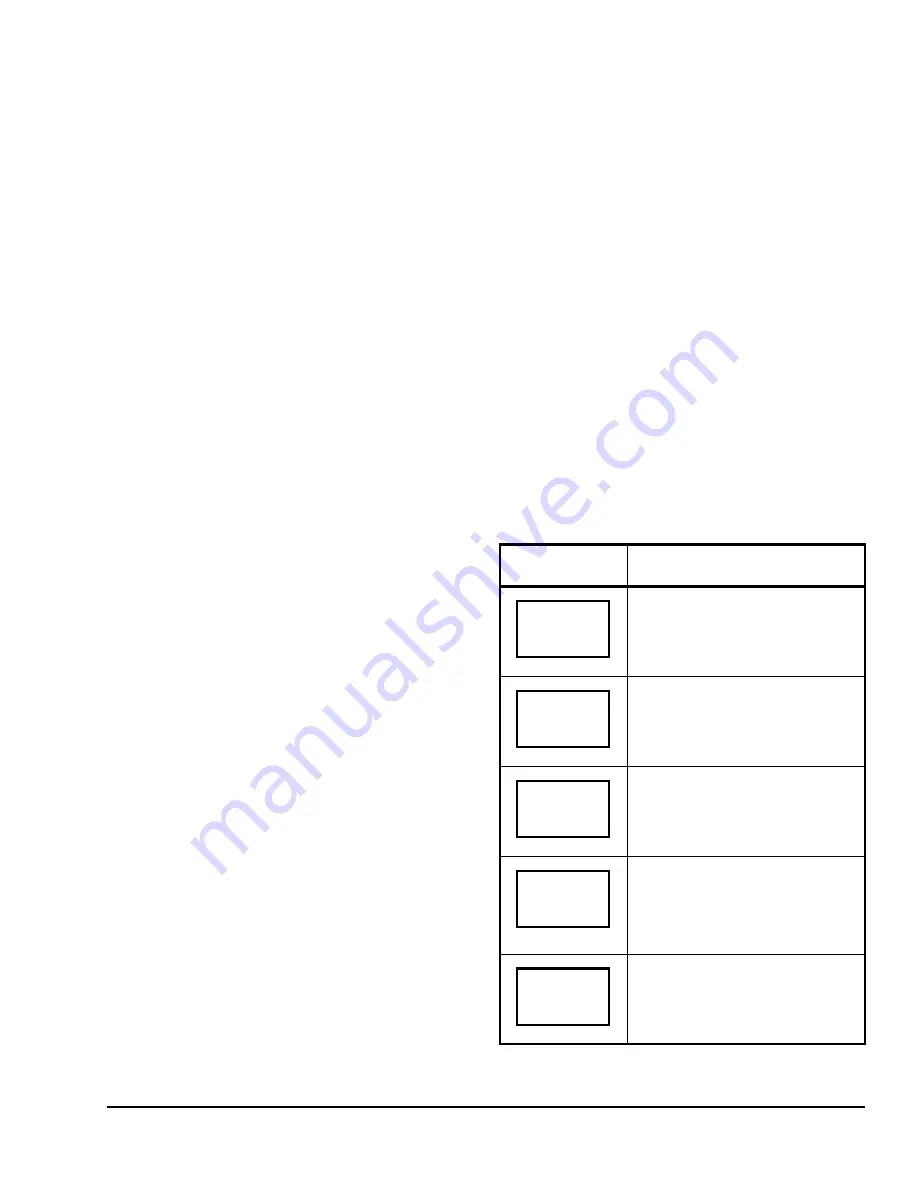
TEC22x1-3 L
ON
W
ORKS
® Networked Single Stage Thermostats Installation Instructions
11
Selecting the System Mode
The thermostat has four system modes:
•
Automatic Mode (auto):
Automatic changeover
between heating and cooling. This is the default
setting.
•
Cooling Mode (cool):
Cooling operation only
•
Heating Mode (heat):
Heating operation only
•
Off Mode (off):
The thermostat is off; however,
when frost protection (
Frost pr
parameter) is
enabled, the thermostat still calls for heat
(if required).
To set the system mode while in the Main User Menu:
1.
Press the
NO
key to all prompts until the system
mode prompt appears on the display. Press the
YES
key to select the desired system mode.
2.
Press the
UP/DOWN
arrow keys to locate the
desired system mode. Press the
YES
key to select
the desired system mode.
3.
Press the
YES
key to return to the Status Display
Menu or press the
NO
key to return to the system
mode selection menu.
Selecting the Fan Mode
The thermostat has three fan mode settings:
•
On Fan Mode (on):
Energizes the fan all the time
for both occupied and unoccupied states, even if
the system mode is set to off.
•
Automatic Fan Mode (auto):
Energizes the fan
only on a call for heating or cooling, for both
occupied and unoccupied states.
•
Smart Fan Mode (smart):
Energizes the fan all
the time for occupied states, and only on a call for
heating or cooling in unoccupied states. This is the
default setting.
To select the fan mode while in the Main User Menu:
1.
Press the
NO
key to all prompts until the fan mode
prompt appears on the display. Press the
YES
key
to set the fan mode.
2.
Press the
UP/DOWN
arrow keys to locate the
desired fan mode. Press the
YES
key to select the
desired fan mode.
3.
Press the
YES
key to return to the Status Display
Menu or press the
NO
key to return to the fan
mode selection menu.
Selecting Schedule (TEC2261-3 Only)
Programming the Daily Schedule – Two-Event
The schedule-setting menu is used to enter the
occupied or unoccupied states for each day of the
week. The schedule-setting menu reflects either a
two- or a four-event schedule per day, based on what
was selected in the
2/4event
parameter during the
configuration process. If the schedule-setting menu
does not reflect a two-event schedule, select two
events in the
2/4event
parameter of the Installer
Configuration Menu.
When changing the time, press the
UP/DOWN
arrow
keys once to change the time in 1-minute increments;
press and hold down the keys to change the time in
30-minute increments.
Note:
Programming one of the digital inputs to remote
NSB disables all schedules and disables the schedule-
setting menu.
To set the time schedule for a two-event schedule,
follow the steps in Table 4. See Table 6, Events 1
and 2, for an example of a two-event office schedule.
Table 4: Programming the Daily Schedule –
Two-Event (Part 1 of 2)
Thermostat
Display
Description
Press the
MENU
key while in the
Status Display Menu to enter the
Main User Menu.
Press the
NO
key to all prompts until
the schedule set prompt appears on
the display. Press the
YES
key to
enter the scheduling menu.
Press the
YES
key to set the
schedule for Monday or press the
NO
key to advance to Tuesday.
Press the
YES
key to set the
occupied start time for Monday or
press the
NO
key to advance to
Tuesday. Selecting
NO
will leave the
thermostat in the unoccupied state
for the entire day.
Press the
UP/DOWN
arrow keys to
set the occupied start time. Press the
YES
key to enter the time.
RoomTemp
75.0
°
F
Schedule
set? Y/N
Monday
set? Y/N
Occupied
day? Y/N
Occupied
12:00 AM

















