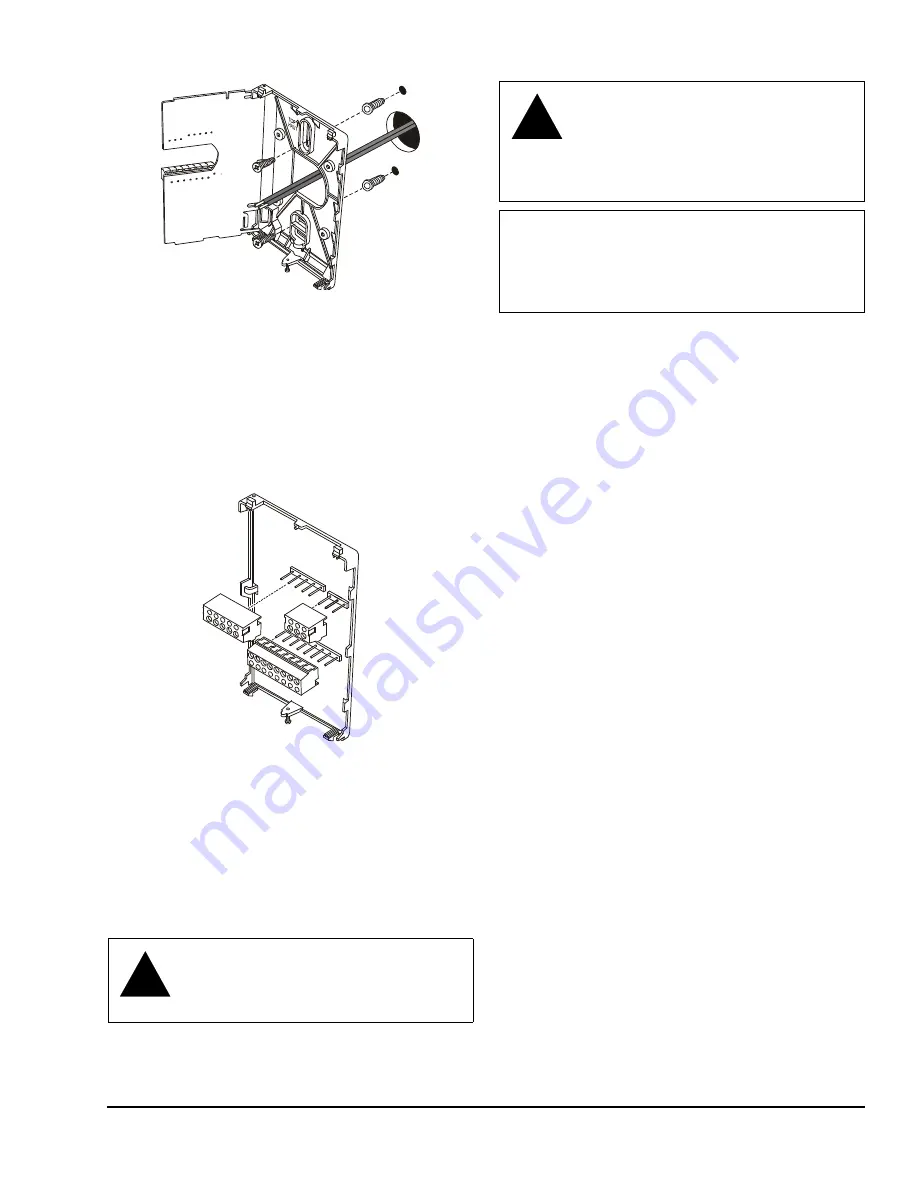
TEC22x6(H)-4 and TEC22x6H-4+PIR Series L
ON
W
ORKS
® Network Thermostat Controllers with
Dehumidification Capability, Fan Control, and Occupancy Sensing Capability Installation Instructions
3
8.
Swing the PCB back to the right and carefully snap
it into the locking tabs on the thermostat mounting
base.
9.
Remove the screw terminal blocks that are
attached to a disposable adhesive. Figure 4
illustrates the locations of the screw terminal
blocks on the thermostat controller.
Wiring
When an existing thermostat is replaced, remove and
label the wires to identify the terminal functions. When
a TEC22x6(H)-4 or TEC22x6H-4+PIR Series
Thermostat is replaced, simply remove the old screw
terminal blocks and reinsert them onto the PCB of the
replacement thermostat.
To wire the thermostat:
1.
Strip the ends of each wire 1/4 in. (6 mm) and
connect them to the appropriate screw terminals as
indicated in Table 1, and Figure 6 through
Figure 10.
Note:
For more details on wiring the L
ON
W
ORKS
network, refer to the
L
ON
W
ORKS
Network Layout
Technical Bulletin (LIT-1162150).
2.
Carefully push any excess wire back into the wall.
Note:
Seal the hole in the wall with fireproof
material to prevent drafts from affecting the
ambient temperature readings.
3.
Reinsert the screw terminal blocks onto the PCB.
4.
Reattach the L
ON
W
ORKS
communication wires to
the LON terminal block. See Figure 5.
Note:
If inserting multiple wires into the terminals,
be sure to properly twist wires together prior to
inserting them in the terminal connectors.
5.
Reattach the thermostat cover to the mounting
base (top side first).
6.
Use a Phillips-head screwdriver to reinstall the
security screw on the bottom of the thermostat
cover.
!
CAUTION: Risk of Electric Shock.
Disconnect power supply before making
electrical connections to avoid electric
shock.
Figure 3: Securing the Thermostat
Mounting Base to the Wall
FI
G
:m
tgbs
Figure 4: Removing the Screw Terminal Blocks
F
IG
:t
rm
n
l_
b
lc
k
s
!
CAUTION: Risk of Property Damage.
Do not apply power to the system before
checking all wiring connections. Short
circuited or improperly connected wires
may result in permanent damage to the
equipment.
IMPORTANT:
Make all wiring connections in
accordance with local, national, and regional
regulations. Do not exceed the electrical ratings of
the TEC22x6(H)-4 and TEC22x6H-4+PIR Series
Thermostat Controllers.




































