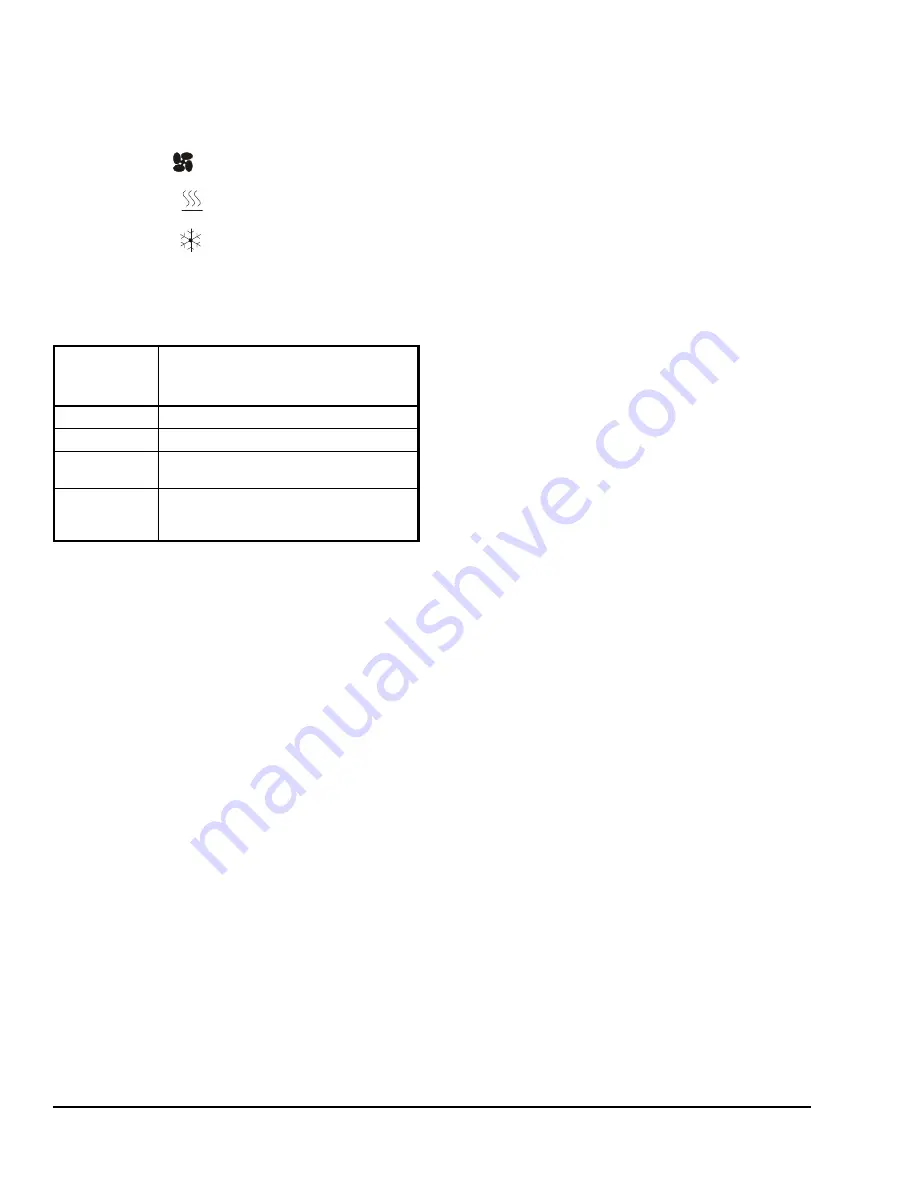
TEC2045-4 Wireless Thermostat Controller with Single Proportional Output and One-Speed Fan Control
Installation Instructions
6
Light-Emitting Diodes (LEDs)
Three System Activity LEDs are included to indicate
the status and actions of the thermostat controller:
•
The fan LED
is on when the fan is on.
•
The heat LED
is on when heating is on.
•
The cool LED
is on when cooling is on.
The Status LED, located beneath the cover, flashes at
5-second intervals to provide indication of the network
status of the thermostat controller. See Table 3.
Backlit Liquid Crystal Display (LCD)
The thermostat controller includes a 2-line, 8-character
backlit display. Low-level backlighting is present during
normal operation, and it brightens when any user
interface key is pressed. The backlight returns to low
level when the thermostat controller is left unattended
for 45 seconds.
Status Display Menu
The Status Display Menu is displayed during normal
operation. This menu continuously scrolls through the
following parameters:
•
Room Temperature
•
System Mode
•
Occupancy Status (Occupied/Unoccupied/
Override)
•
Applicable Alarms – The backlight lights up as an
alarm condition is displayed.
Note:
An option is available within the Installer
Configuration Menu to lock out the scrolling display and
show only the Room Temperature parameter.
Configuring the Thermostat Controller
The thermostat controller ships from the factory with
default settings for all configurable parameters. The
default settings are shown in Table 5. To reconfigure
the parameters using the user interface keys, follow the
steps in this section.
1.
To access the Installer Configuration Menu, press
and hold the
OVERRIDE
key for approximately
8 seconds.
Note:
If the
Password
parameter is configured,
Password 0 appears on the thermostat controller
display indicating that the configured password is
required to proceed. Use the
UP/DOWN
arrow
keys to indicate the configured password, then
press the
MODE
key to proceed through the
Installer Configuration Menu parameters.
2.
Once the Installer Configuration Menu begins,
press and release the
OVERRIDE
key to scroll
through the parameters listed in Table 5.
3.
When the desired parameter is displayed, use the
UP/DOWN
arrow keys to choose the desired
selection option.
4.
Press and release the
OVERRIDE
key to continue
scrolling through the parameters.
Pressing the
FAN
key during configuration restarts the
list of displayed parameters at the first parameter listed
in Table 5.
When the thermostat controller is in the Installer
Configuration Menu and left unattended for
approximately 8 seconds, the thermostat controller
reverts to the Status Display Menu.
Configuring Inputs BI1, BI2, and UI3
When BI1 and BI2 are configured for an alarm
condition, an alarm condition displays locally when the
input closes. An alarm message is included on the
scrolling Status Display Menu and when the message
is displayed, the backlight momentarily lights up.
The UI3 input provides changeover of hot/cold water
switching, or supply air temperature monitoring at the
thermostat controller.
Each input can be configured to the Selection Options
included in Table 4.
Table 3: Status LED
Flashes per
5-Second
Interval
Condition Indicated
1
Power On
2
Power On, Communicating
3
Power On, Communicating, Found
Wireless Network
4
Power On, Communicating, Found
Wireless Network, Communicating with
TEC20 Coordinator















