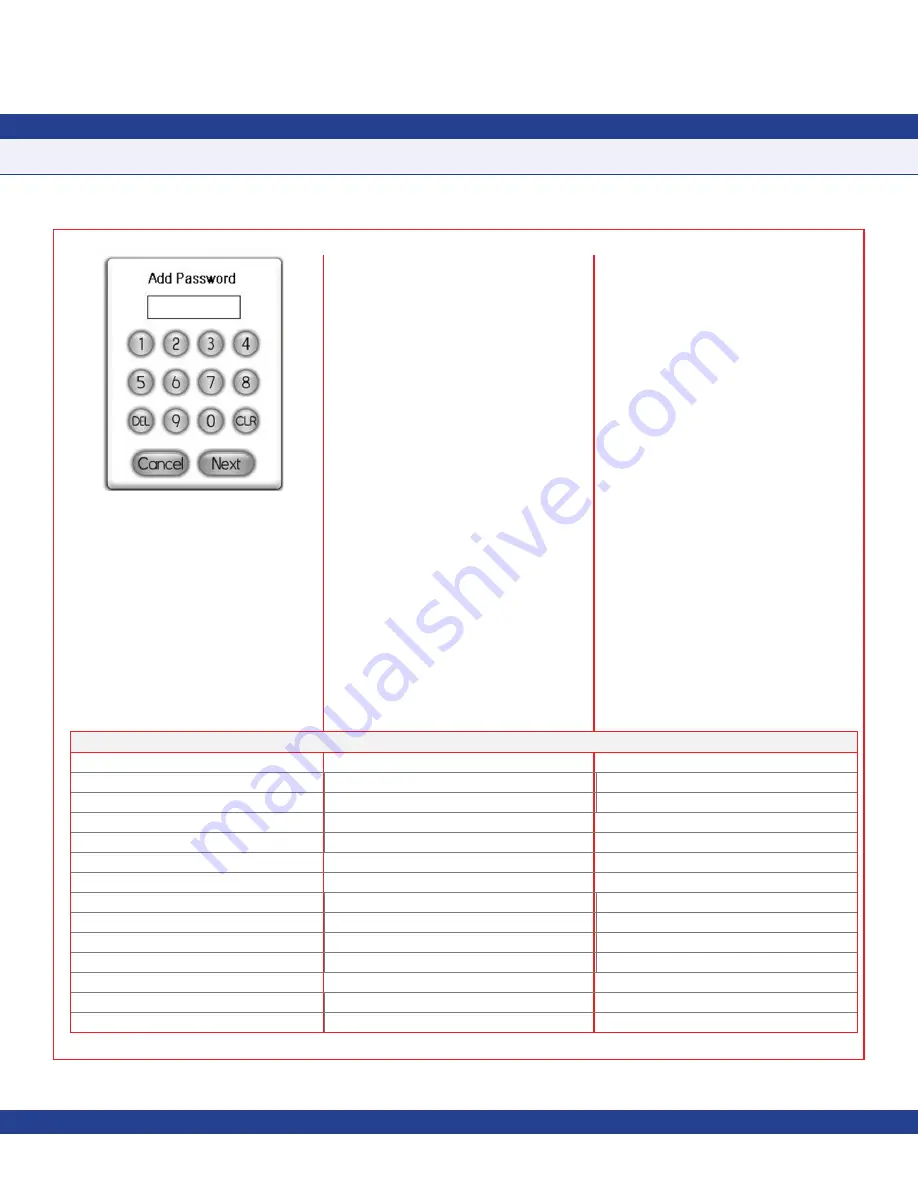
Changing Display Settings
The CMS-1655 display screen may be
customized using the options on the
Display
Setup
menu. The settings for the Safety
Halo™ feature may be enabled or disabled at
the
Safety Halo™
option on the
Display Setup
menu. Settings include normal intensity, and
auto-dim intensity, and duration.
The auto-dim feature of the Safety Halo
™
function allows the CMS-1655 to go to a
reduced intensity level (or even turn off
completely) between specified hours each
day. The display brightness may be adjusted
by selecting Display Setup >> Set Brightness.
The specified brightness setting is stored in
non-volatile memory and remains in effect
through a power cycle.
The time and date, which are only displayed
while
Single Station Monitor
mode (standard
view) is selected, may be adjusted either by
using the hotspots on the main display, or by
selecting Display Setup >> Set Time & Date.
The CMS-1655 is also designed to request
time and date settings periodically from any
of the monitored stations, assuming they are
resident on a network that has a time server
available. This ensures that the time and date
are accurate on the CMS-1655 main display.
Configuring Display Module Settings
Options Dipswitch (S1) –
internal use only
1. Amulet Chip Mode Selection:
OFF = Programming Mode
ON = Run Mode
2. Touchscreen Calibration Mode:
OFF = Force calibration
ON = Auto calibration
3.
Reserved
4.
Reserved
Options Dipswitch (S2) –
internal use only
1. Mode Select:
OFF = FMS/HMS1650
ON = CMS1655
2. Test Mode:
OFF = Inactive
ON = Active
3. FMS/HMS Mode:
OFF = FMS1650
ON = HMS1650
4: Operational Mode
OFF = Demo Mode
ON = Run Mode
Pushbutton Switch (SW1)
Reset Button
Pushbutton Switch (SW2)
Reserved
Due to continuous improvement, JCI reserves the right to change product specifications without notice.
INSTALLATION MANUAL
-
6
-
Fig 10 . Adding a Password







































