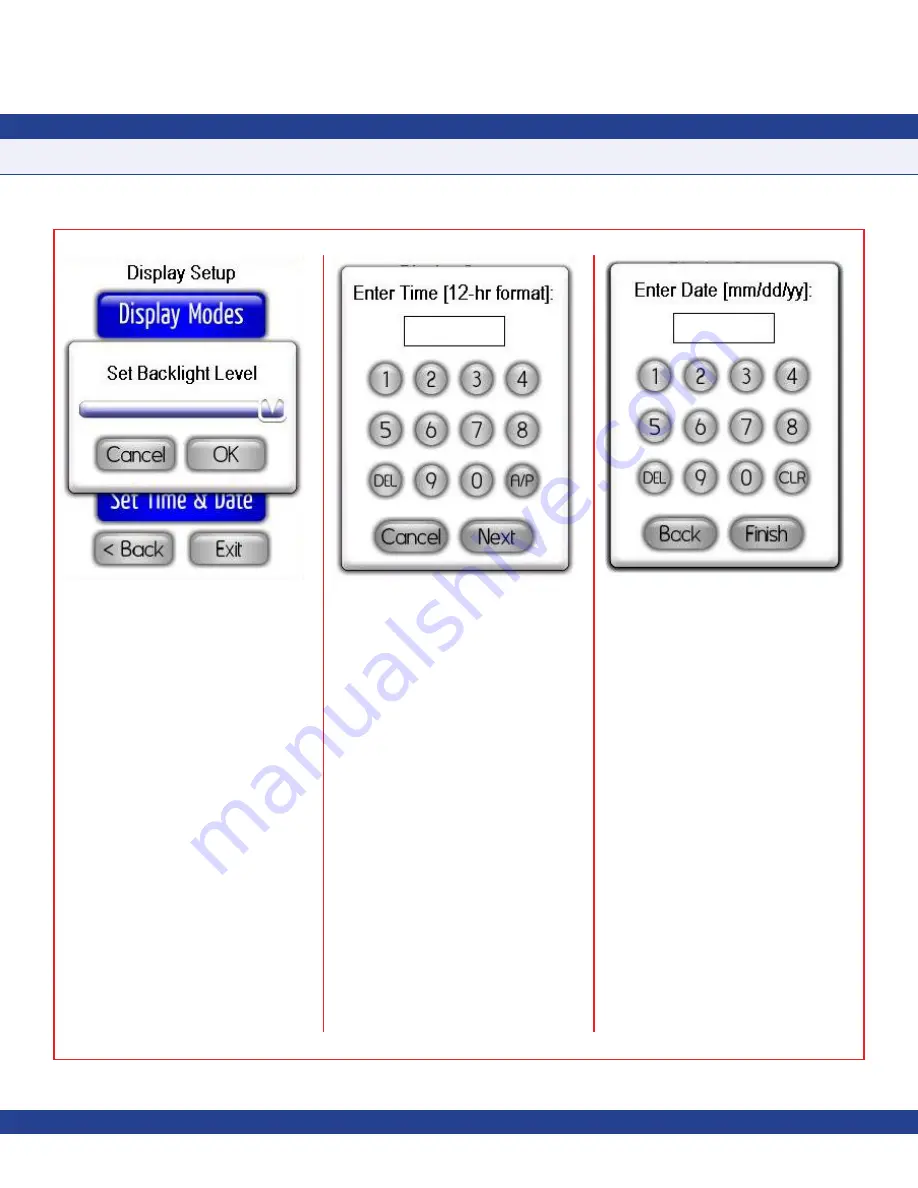
-
15
-
Setting System Time and Date
The CMS-1655 is designed to synchronize its
local time and date with the network-resident
controllers it is monitoring, thereby allowing
the time-based features to operate accurately.
These include the
Alarm Buzzer Quiet Period
,
and the
Safety Halo
TM
Auto-Dim Period
.
The time and date may also be configured
manually using the
Set Time & Date
option
on the
Display Setup
menu. Selecting this
option invokes the time configuration screen
as shown in
Figure 28
. The colon between
the hours and minutes automatically appears
while entering the time. Similarly, the forward
slash appears between the month, day, and
year automatically while entering the date.
After entering the digits for the current time,
tap the
A/P
button to specify am or pm, and
then tap the
Next
button to enter the date.
The date entry should be in the U.S. format as
shown in
Figure 29
. Note that the year should
be entered as a two-digit entry.
For convenience, the time and date may also
be entered directly from the main screen
(
Single Station Monitor
mode only) by tapping
the time and date fields, respectively. Tapping
each invokes the appropriate configuration
screen without requiring the user to enter the
menu system.
Diagnostics
The
Diagnostics
menu provides support
for displaying information specific to this
particular CMS-1655 unit, as well as
convenient method of executing a soft reboot.
Selecting the
About This CMS
option from
the
Diagnostics
menu invokes the information
splash screen shown in
Figure 30
, including
the electronic serial number, firmware version
numbers, and number of controllers being
monitored.
If you have general questions regarding the
CMS-1655 or need technical assistance
during installation, this screen lists the phone
number to JCI’s Tech Support line. You will
need the information included on the
About
This CMS
screen to identify the specific
details pertaining to your unit.
PROGRAMMING MANUAL
Fig. 27 Display Setup
Fig. 28 Entering in the Time
Fig. 29 Entering in the Date


















