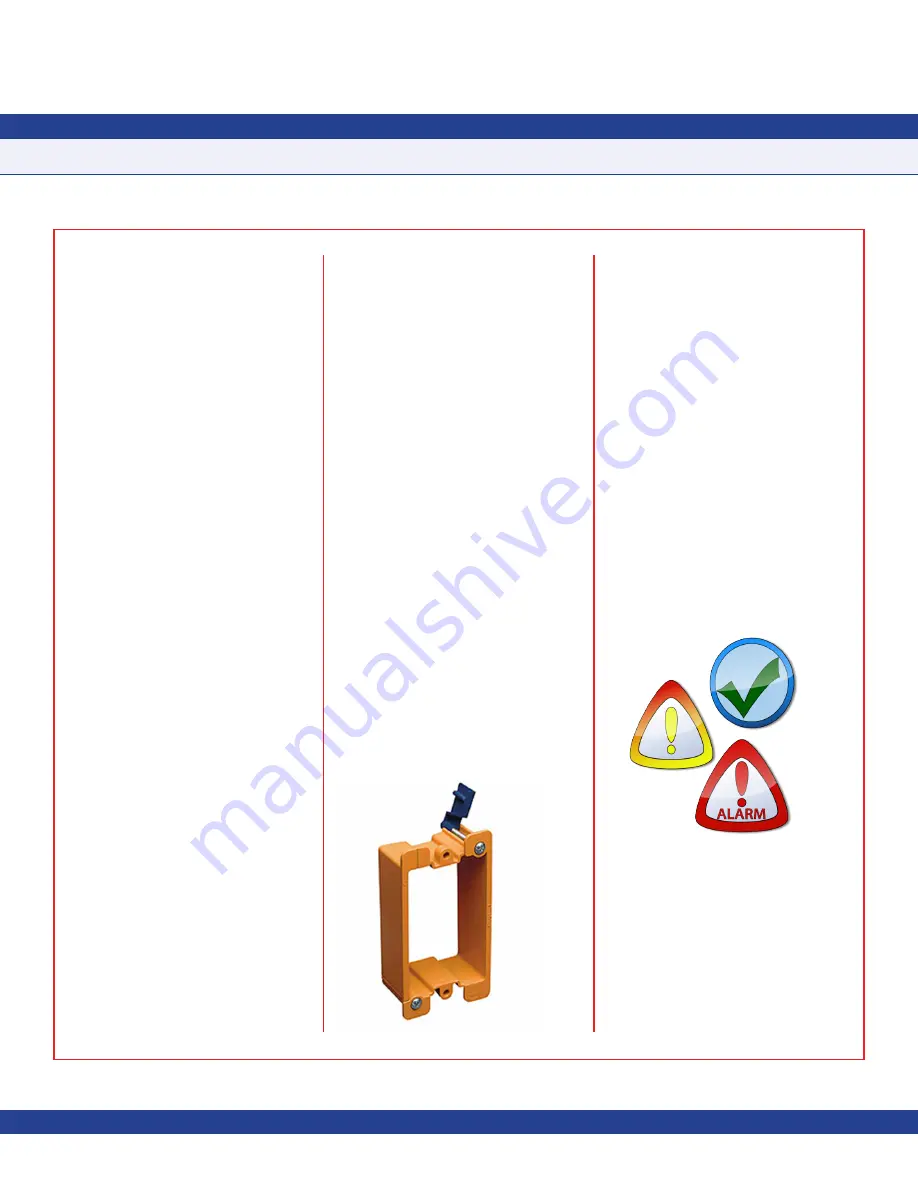
-
3
-
motors, solenoids, contactors, and other
sources of induced noise. Use 22 AWG or
larger for all electrical wiring terminations.
1. The CMS-1655 surface mount model
should be mounted in a location that provides
convenient access so the display may be
viewed with minimal glare and the touch
screen is easily accessible to facilitate
silencing the unit in the event of an alarm
condition.
2. Begin the mounting procedure by removing
the surface mount enclosure cover from the
backplate. Turn the set screw at the bottom
of the enclosure clockwise until it has cleared
the hole in the cover, thereby allowing it to be
removed from the backplate. To re-secure the
cover, turn the set screw counter-clockwise
until is it flush with the cover.
3. If this is a new construction project and
a single-gang wall box has been installed,
you may skip the next step. If this is a retrofit
application and existing drywall is in place,
then proceed with the next step to prepare for
the mounting of the CMS-1655 surface mount
model.
4. There are two primary options for installing
the CMS-1655 surface mount model in retrofit
applications. The first option is to use two
drywall anchors to mount the surface mount
Safety Halo
TM
backplate. Using the backplate
as a template for marking and drilling a ¾”
hole at the center, bring the low-voltage wiring
required for the CMS-1655 through the center
hole at the backplate. The second option is to
use an “old-work” low-voltage box or bracket
as shown in
Figure 3
.
5. Once the surface mount Safety Halo
TM
backplate has been properly mounted, the
electrical connections should be terminated
before installing the cover with the display.
Run the 4-conductor, dual twisted pair,
electrical connection from the nearest
controller. Refer to the wiring diagram shown
on
page 7 for detail
s.
6. Terminate the interface cable originating
from the host controller at the 4-position and
3-position terminal blocks on the back side
of the CMS-1655 display, ensuring proper
electrical connections. Power connections
should be terminated at +V and GND
of the 4-position terminal block, and the
subnet connections should be terminated
at NETWK+ and NETWK- at the 3-position
terminal block (see page 7). Do not apply
power until the Safety Halo
TM
faceplate has
been securely fastened to the wall.
7. With the electrical connections properly
terminated, the surface mount enclosure
cover may be installed by sliding the two tabs
at the top of the inside edge into the two slots
at the top of the backplate secured to the wall.
Secure the CMS-1655 enclosure cover by
turning the slotted set screw at the bottom of
the backplate counter-clockwise, backing it
out until it is flush with the cover.
8. With power applied, the CMS-1655 should
display the offline status of four stations at the
default subnet addresses.
Quick Start Guide
After the CMS-1655 unit has been properly
installed, apply power to the unit. Upon
power up, you will hear a quick beep at the
CMS-1655 display which indicates that the
initialization sequence has been initiated;
the Safety Halo™ status indication bezel
will cycle through seven colors (red, green,
blue, yellow, magenta, cyan, and white);
followed by the three action icons shown
in
Figure 4
that represent normal, caution,
and alarm; and finally, the JCI splash screen
indicating the electronic serial number (ESN),
firmware version numbers, and the number of
controllers being monitored.
This splash screen remains displayed for
several seconds and then disappears to
reveal the main display screen in the currently
configured monitor mode. The splash screen
information may also be redisplayed at any
time using the
About This CMS
option on the
Diagnostics
menu.
INSTALLATION MANUAL
Fig 3. Old Work Low-voltage Box/Bracket
Fig 4. Action Icons







































