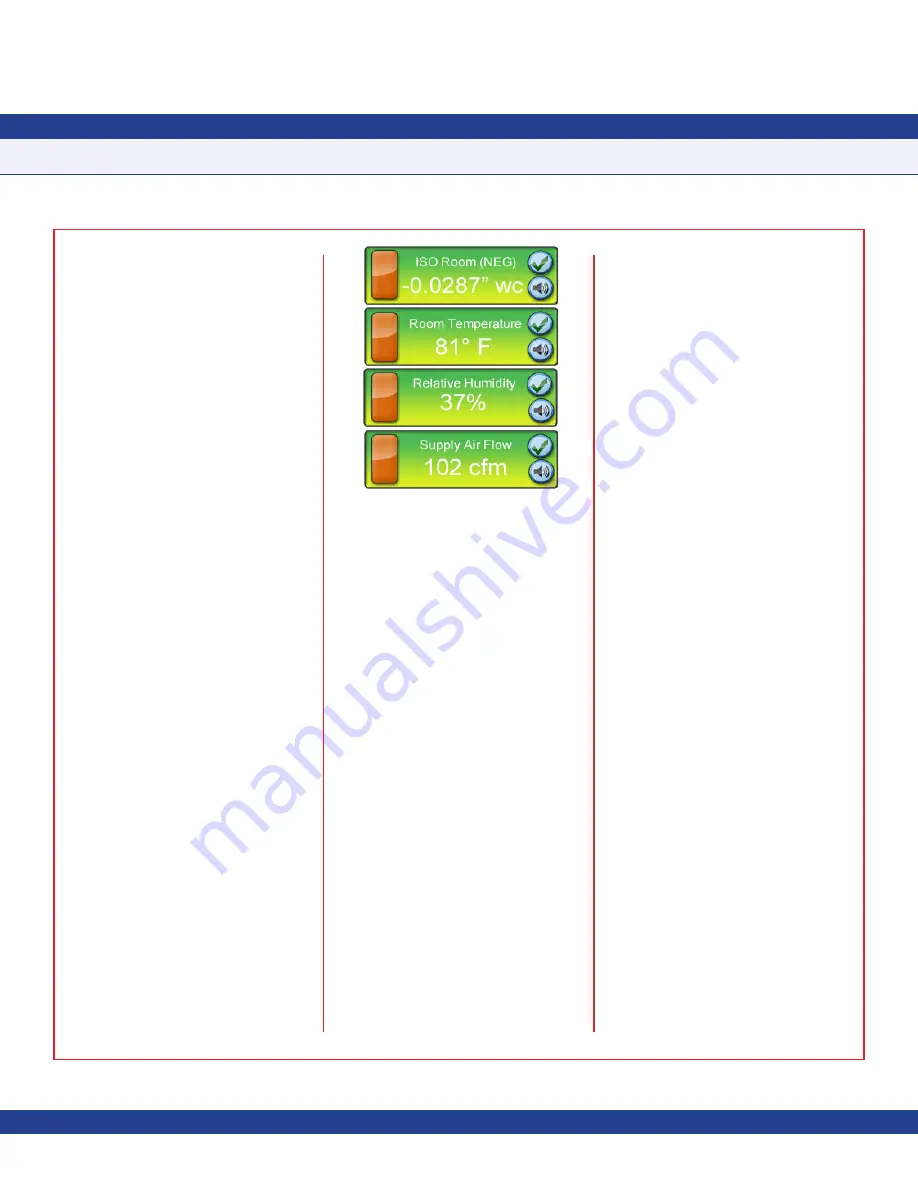
Main Display Screen
All CMS-1655 units come shipped from the
factory in the
Quad Station Monitor
mode
(
Figure 5
). I
nformation displayed on the main
screen includes the following for FMS units:
• Name of monitored room (up to 25
characters)
• Current mode (positive, negative,
neutral, or auto clean)
• Current alarm status (normal, warning,
or alarm)
• Current monitored parameter reading in
selected engineering units
• Current local audible alarm status
(enabled or disabled)
When monitoring parameters at HMS units,
the following information may be displayed on
the main screen:
• Name of monitored fume hood (up to 25
characters)
• Current operating mode (occupied,
unoccupied, or decommissioned)
• Current alarm status (normal, warning,
or alarm)
• Current monitored parameter reading in
selected engineering units
• Current local audible alarm status
(enabled or disabled)
If a monitored station is offline, the
background color of the monitored parameter
section on the screen will be blue with the
“offline” or “disabled” action icon shown.
Once a monitored station comes online, the
background color will update to represent
the current alarm status of the monitored
parameter. A green background with the
green checkmark action icon indicates that
the monitored parameter is within normal
operating range.
A yellow background with the yellow
exclamation point action icon indicates that
the monitored parameter has drifted outside
of the allowable limits of the desired setpoint,
and is in the caution or warning range. The
yellow background is also used to indicate
that a door is open at a monitored FMS unit
(if a door switch has been incorporated with
the FMS).
A red background with the red exclamation
point action icon indicates that the monitored
parameter has reached a critical condition
and is outside of the allowable limits of the
target setpoint. This visual indication is
supplemented by an audible alarm to indicate
that attention is required for the current
situation.
The CMS-1655 incorporates a full-color touch
screen display and includes an intuitive menu
system that allows the user to quickly set up
the monitoring station for immediate use.
Also incorporated in the CMS-1655 display
are hotspots that provide quick access to
in-depth station details, as well as individual
audible alarm enable/disable functions. While
in single-station (standard viewing) mode,
the main screen includes hot spots for quick
access to set the time and date.
Touching the screen anywhere other than
one of the reserved hotspots invokes the
menu system, unless one or more security
passwords have been entered. If the FMS or
HMS stations that are monitored by the CMS-
1655 reside on a network with a time server,
then the time and date will automatically be
synchronized by the CMS-1655 through one
of the units.
Configuring CMS-1655
Configuring the CMS-1655 settings can be
accomplished in three simple steps:
1. Select monitoring mode (single, dual,
triple, or quad)
2. Specify subnetwork address of each
monitored controller
3. Select individual parameter to be
monitored at each controller
SUBHEAD
Quick Start Guide
Due to continuous improvement, JCI reserves the right to change product specifications without notice.
-
4
-
INSTALLATION MANUAL
Fig 5. Quad Station View







































